
MyBox User Guide – Overview v6.9.2

MyBox: Easy Tools Set
User Guide - Overview
Author: Mara
Version: 6.9.2
Date: 2025-12-29
Contents
1 Introduction 3
1.1 What's New 4
1.2 Notice 4
1.3 Cross Platforms 4
1.4 Internationalized 5
1.5 Personal 5
1.6 Friendly 5
1.7 Data Compatible 5
1.8 Embedded Database System 6
1.9 Assist Coding Self 6
2 Resources Addresses 7
3 Documents 8
4 Download and Execution 10
4.1 Source Codes 10
4.2 Self-contain packages 10
4.3 Jar 10
4.4 Versions 11
4.5 Configuration 11
4.6 Backup and Recover 11
4.7 Migration 12
5 Implementation 13
6 Common Functions in Interfaces 16
6.1 Main Interface 16
6.2 Interface Layout 17
6.3 Set Font Size 18
6.4 Open New Stage 18
6.5 Restore Scene Size 18
6.6 Recent Visited Files/Directories 19
6.7 Data Table 20
6.8 Context Menu 22
6.9 Window "Examples" 22
6.10 Window "Histories" 23
6.11 Color Block and Palette 24
6.12 Relationships between New Stage and Caller When Open Stage 25
7 Settings 26
7.1 Interface 27
7.2 Base 28
7.3 Data 28
7.4 Map 29
8 Window 30
9 Windows List 31
10 Clear expired data 32
This is desktop application based on JavaFx to provide simple and easy functions. It's free and open sources.
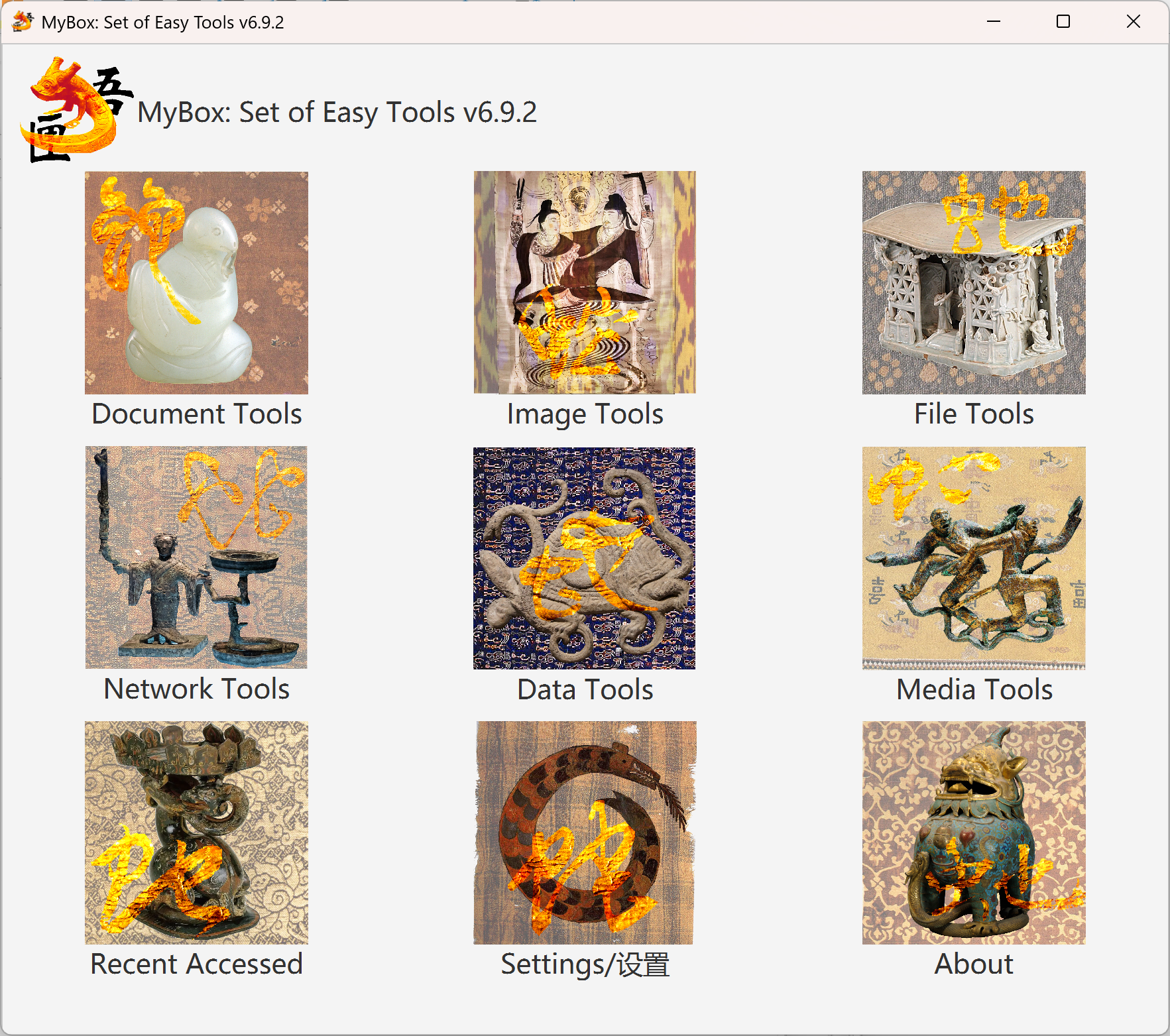
2025-12-29 v6.9.2
Chinese name of MyBox is “吾匣”. Icon is updated.
Improve:
Shorten main menu.
Data manufacture:
Option to clear data definition and reload file.
Permit to load csv file with duplicated header names.
Comments in csv/excel/text/html file can be read and write. (Lines started with “#”)
Refine the interfaces of data target.
New examples about Chinese characters.
When edit image, option to allow moving the shape .
When view or edit image, can navigate to next file or previous file.
When sample image, correct values can be set automatically when inputs are beyond the image.
When browse files, option about where and how to open files.
Upgrade to java 25.
Solved problems:
Shortcuts do not work when the focus is not in top pane.
Data manufacture:
Error popped when open file.
Fail to splice data.
Interface should be updated after data are cleared.
Fail to open interface “Export”.
New examples about Chinese characters.
Fail to select columns when their names are different from their labels(displayed names).
Attributes of column may be missed when copy and cause wrong definition.
Data definition is always created and never updated when single quote is in name of file or table.
File menu should be provided in interfaces of loading data file.
Html: Special characters should be escaped in tag CODE.
Closed requirements/bugs in this version
Without enough testings, MyBox has low reliability and bad stability. When use MyBox, following may happen:
Files/Data are damaged.
Output wrong results.
Functions fail.
Other unexpected behaviors.
MyBox is
implemented in pure Java and only based on open sources, and it can
run on platforms which support Java 25.
Versions before v5.3
are based on Java 8.
All codes of MyBox are internationalized. Language can be switched in time.
Each language is defined in one resource files, like: "Messages_NAME.properties".
Support
adding new languages online. Table is provided with English as
comparison. New langauges take effects at once.
Example, the
new language is named as "aa", and its resource files are
Messages_aa.properties.
Translated languages can be shared with others: Put the files under "mybox_languages" of data path and MyBox is aware of them immediately.
Embed
Chinese and English, whose files are under path
MyBox/src/main/resources/bundles/.
Language |
Resource file of interface |
|---|---|
Chinese |
Messages_zh_CN.properties |
English |
Messages_en.properties |
All functions are executed in local host.
All data are stored in local host.
No register/login/DataCenter/Cloud.
Access network only when user requests.
Only read/write data which user need.
Provide tips of current function/interface.
Remember user’s inputs or selections, and provide histories list.
Interfaces can be adjusted and some panes can be hidden.
Behaviors of some controls can be chosen.
Provide context menu and function menu to texts/image/html/table/tree.
Current texts/image/html/data can be popped.
Clipboards of texts/image/data can be managed.
Provide examples and useful information.
Appearance of interface and controls can be chosen and modified.
Exported data are in common text formats, like txt/csv/xml/json/html.
Imported data are in common text format, like txt/csv.
At least one exported format can be imported.
Imported data are self-contain, that original data can be rebuilt without extra data.
Derby is free and open sources:
When start MyBox for the first time, some seconds are cost to create internal database tables and write initial data.
All database files are under data path, so different target data sets can be handled by switching data paths.
Multiple MyBox instances can share data by visiting same data path.
When database files not found under data path(damaged or deleted unexpectedly), MyBox can create database automatically.
Derby runs in embedded mode by default:
External processes can not access the database.
Only one MyBox instance can use the database at the same time.
Derby can run in network mode:
The first visitor becomes the server.
Processes of local host can visit the database in port 1527 and becomes its clients.
Processes out of local host can not visit the database directly.
MyBox internal tables save the data required by all functions. User can access and modify the internal data online.
User can define customized database tables.
User can view and edit definitions and data of database tables in paginated tables, and execute SQL statements.
To implement data sorting, transposing, statistic, and grouping, MyBox will create temporary database tables, and clear them in time.
Monitor memory/CPU usage in real time.
Adjust logging online.
Generate icons automatically.
Edit and apply languages online.
Test automatically.
All
kinds of documents.
Contents |
Link |
|---|---|
Project Main Page |
|
Source Codes and Compiled Packages |
|
Submit Software Requirements and Problem Reports |
|
Data |
|
Documents |
|
Mirror Site |
|
Cloud Storage |
https://pan.baidu.com/s/1fWMRzym_jh075OCX0D8y8A#list/path=%2F |
Name |
Version |
Time |
English |
Chinese |
|---|---|---|---|---|
Development Logs |
6.9.2 |
2025-12-29 |
||
Shortcuts and Icons |
6.8.5 |
2025-3-5 |
||
Functions List |
6.9.2 |
2025-12-29 |
||
Packing Steps |
6.7.2 |
2023-4-16 |
||
Development Guide |
2.1 |
2020-8-27 |
||
User Guide - Overview |
6.9.2 |
2025-12-29 |
||
User Guide - Data Tools |
6.7.2 |
2023-4-16 |
||
User Guide - Document Tools |
6.7.1 |
2023-3-13 |
||
User Guide - Image Tools |
6.7.2 |
2023-4-16 |
||
User Guide - File Tools |
6.7.1 |
2023-3-13 |
||
User Guide - Network Tools |
6.7.2 |
2023-4-16 |
||
User Guide - Media Tools |
6.7.1 |
2023-3-13 |
||
User Guide - Development Tools |
6.7.1 |
2023-3-13 |
||
Software Testing - Test Environment |
6.8.7 |
2025-5-24 |
||
Software Testing - Base Functions’ Verification List |
6.8.7 |
2025-5-24 |
||
Software Testing - Compatibility Testing |
6.8.7 |
2025-5-24 |
||
Software Testing - Detailed Testing |
6.8.7 |
2025-5-24 |
||
Tips in Interfaces |
6.8.5 |
2025-3-5 |
||
About - Tree Information |
6.8.2 |
2024-12-24 |
||
About - Data in Two-dimensional Storage Structure |
6.8.6 |
2025-3-30 |
||
About - Row Expression and Row Filter |
6.8.2 |
2024-12-24 |
||
About - Data Grouping |
6.7.1 |
2023-3-13 |
||
About - Image Scope |
6.8.5 |
2025-3-5 |
||
About - Macro Commands |
6.9.1 |
2025-10-1 |
||
About - Data Analysis |
6.6.1 |
2022-11-16 |
||
About - Coordinate System |
6.6.1 |
2022-11-16 |
||
About - Color |
6.6.1 |
2022-11-16 |
||
About - Media |
6.6.1 |
2022-11-16 |
||
About - Items in One Sentence About Java |
6.7.3 |
2023-5-22 |
||
About - Items in One Sentence About Javafx |
6.7.3 |
2023-5-22 |
||
Examples - Data in Two-dimensional Storage Structure |
6.9.2 |
2025-12-29 |
||
Examples - Html Tree |
6.8.2 |
2024-12-24 |
||
Examples - Text Tree |
6.8.2 |
2024-12-24 |
||
Examples - Favorite Address |
6.8.2 |
2024-12-24 |
||
Examples - SQL |
6.8.2 |
2024-12-24 |
||
Examples - JShell |
6.8.5 |
2025-3-5 |
||
Examples - JEXL |
6.8.5 |
2025-3-5 |
||
Examples - JavaScript |
6.8.5 |
2025-3-5 |
||
Examples - Math Function |
6.8.5 |
2025-3-5 |
||
Examples - Row Expression |
6.8.6 |
2025-3-30 |
||
Examples - Data Column |
6.8.2 |
2024-12-24 |
||
Examples - Geography Code |
6.8.3 |
2025-1-27 |
||
Examples - Image Scope |
6.8.6 |
2025-3-30 |
||
Examples - Macro Commands |
6.9.1 |
2025-10-2 |
||
Palette - Default Colors |
6.7.8 |
2024-1-15 |
||
Palette - Common Web Colors |
6.7.8 |
2024-1-15 |
||
Palette - Chinese Traditional Colors |
6.7.8 |
2024-1-15 |
||
Palette - Japanese Traditional Colors |
6.7.8 |
2024-1-15 |
||
Palette - Colors from colorhexa.com |
6.8.3 |
2025-1-27 |
||
Palette - Art Hues Wheel(RYB) - 12 Colors |
6.7.8 |
2024-1-15 |
||
Palette - Art Hues Wheel(RYB) - 24 Colors |
6.7.8 |
2024-1-15 |
||
Palette - Art Hues Wheel(RYB) - 360 Colors |
6.7.8 |
2024-1-15 |
||
Palette - Optical Hues Wheel(RGB) - 12 Colors |
6.7.8 |
2024-1-15 |
||
Palette - Optical Hues Wheel(RGB) - 24 Colors |
6.7.8 |
2024-1-15 |
||
Palette - Optical Hues Wheel(RGB) - 360 Colors |
6.7.8 |
2024-1-15 |
||
Palette - Art Paints |
6.7.8 |
2024-1-15 |
||
Palette - MyBox Colors |
6.7.8 |
2024-1-15 |
||
Palette - Gray Scale |
6.7.8 |
2024-1-15 |
||
Stories of Images |
6.8.5 |
2025-3-5 |
||
Useful Links |
6.8.6 |
2025-3-30 |
Source Codes |
Size |
Developement Guide |
Packing Steps |
|---|---|---|---|
120M- |
Self-contain packages include all files and need not java env nor installation.
Platform |
Link |
Size |
Launcher |
|---|---|---|---|
win x64 |
360MB- |
MyBox.exe |
|
Mint x64 |
360MB- |
MyBox |
|
mac |
360MB- |
MyBox.app |
User can double click the launcher to start MyBox or run it by command line. The default "Open Method" of image/text/PDF files can be associated to MyBox and a file can be opened directly by MyBox by double clicking the file’s name.
When JRE or JDK(Oracle jdk or open jdk) is installed, jar can run.
Platform |
Link |
Size |
Requirements |
|---|---|---|---|
win |
280MB- |
Java 25 or higher |
|
linux |
280MB- |
Java 25 or higher |
|
mac |
280MB- |
Java 25 or higher |
Run following command to launch this program with Jar package:
java -jar MyBox.jar
A file path can follow the command as argument to be opened directly by MyBox. Example, following command will open the image:
java -jar MyBox.jar /tmp/a1.jpg
Contents of this document may be expired, but its links refer to the latest versions.
The latest versions and all archived versions can be downloaded in following addresses:
address |
dowloads |
readme |
|---|---|---|
github |
||
sourceforge |
||
cloud |
https://pan.baidu.com/s/1fWMRzym_jh075OCX0D8y8A#list/path=%2F |
|
Configuration file is under "User Home":
Platform |
Path of MyBox Configuration File |
|---|---|
win |
|
linux |
|
mac |
|
Add
parameter "config="FilePath"" when run jar to
change configuration file temporarily.
Function "Settings"
can be used to change configuration values.
To backup, copy directories to other places.
To recover, override current directories with backup directories.
Need not backup each directory under data path.
Predefined directories under data path are listed below:
directory |
role |
internal referred |
read/write automatically |
need backup |
comments |
|---|---|---|---|---|---|
AppTemp |
temporary files |
yes |
yes |
cleared automatically |
|
buttons |
customized buttons |
yes |
yes |
||
data |
internal data |
yes |
yes |
||
dataClipboard |
data clipboard |
yes |
yes |
yes |
|
managed/matrix |
matrix |
yes |
yes |
yes |
|
doc |
internal documents |
yes |
yes |
||
downloads |
download files |
yes |
|||
fileBackups |
files’ backups |
yes |
yes |
yes |
|
generated |
generated files |
yes |
user decides |
||
ICC |
ICC profiles |
yes |
yes |
||
icons |
icon files |
yes |
yes |
||
image |
image files |
yes |
yes |
||
imageClipboard |
image clipbooard |
yes |
yes |
yes |
|
imageHistories |
image edit histories |
yes |
yes |
yes |
|
imageScopes |
image scopes |
yes |
yes |
yes |
|
js |
javascript |
yes |
yes |
||
logs |
database logs |
yes |
|||
map |
map files |
yes |
yes |
||
mybox_derby |
database |
yes |
yes |
yes |
|
mybox_languages |
customized languages |
yes |
yes |
yes |
|
security |
cert files |
yes |
yes |
||
sound |
sound files |
yes |
yes |
Each version has itself’s configuration file. New version can copy parameters from existed versions.
Data handled in each version are under "Data Directory" referred by it. Multiple versions can refer to same data directory.
MyBox is backward compatibility: Later version can work on data of previous versions. While forward compatibility is not supported: Wrong may happen when old version handles data of new version.
MyBox is based on following open sources:
Name |
Role |
Link |
|---|---|---|
JDK |
Java |
|
https://www.oracle.com/technetwork/java/javase/downloads/index.html |
||
https://docs.oracle.com/en/java/javase/25/docs/api/index.html |
||
JavaFx |
GUI |
|
Derby |
Database |
|
NetBeans |
IDE |
|
jpackage |
pack |
https://docs.oracle.com/en/java/javase/25/docs/specs/man/jpackage.html |
maven |
build |
|
jai-imageio |
Image manufacture |
|
PDFBox |
PDF manufacture |
|
PDF2DOM |
PDF to html |
|
GifDecoder |
Decode broken gif |
|
EncodingDetect |
Determine encoding of text file |
|
Lindbloom |
Color theory |
|
Free Icons |
Icon |
|
tess4j |
OCR |
|
tesseract |
OCR |
|
barcode4j |
Create barcodes |
|
zxing |
Create/Decode barcodes |
|
flexmark-java |
Convert Markdown |
|
commons-compress |
archive/compress |
|
XZ for Java |
archive/compress |
|
ffmpeg |
convert/create medias |
|
image4j |
ico format |
|
AutoCommitCell |
Submit updates |
|
GaoDe |
Map |
|
GaoDe |
Coordinate |
|
Image materials |
https://weibo.com/3876734080/InmB1aPiL?type=comment#_rnd1582211299665 |
|
poi |
Microsoft Documents |
|
LabeledBarChart |
Javafx charts |
|
commons-csv |
CSV |
|
geonames |
Location data |
|
world-area |
Location data |
|
China National Bureau of Statistics |
Data |
|
JHU |
COVID-19 data |
|
Website |
Color data |
|
Book |
Materials |
ISBN:978-7-5330-2773-5 |
National Geomatics Center of China |
Map |
|
movebank |
Location data |
|
CoordinateConverter |
convert coordinates |
|
JavaMail |
||
Commons IO |
File IO |
|
colorhexa |
Color data |
|
WQY |
Font file |
|
ttc2ttf |
Extract ttf |
|
Book |
Materials |
ISBN:978-7-03-0307290-0 |
PaginatedPdfTable |
||
jsoup |
html |
|
ZhiHu |
Materials |
|
commons-math |
Calculation |
|
JEXL |
Calculation |
|
OpenOffice |
Document |
|
nashorn |
JavaScript |
|
echarts-gl |
WebGL |
|
RYB hues |
art colors |
https://blog.csdn.net/weixin_44938037/article/details/90599711 |
jsch |
sftp |
|
jackson |
json |
|
batik |
SVG |
|
jankovicsandras |
SVG |
|
miguelemosreverte |
SVG |
|
webp-imageio |
WebP |
|
Book |
Materials |
ISBN:7-5305-231 7-1 |
DeepSeek |
Knowledge |
|
LibreOffice |
Document |
|
doubao |
Knowledge |
|
Chinese characters |
data |
https://github.com/iDvel/The-Table-of-General-Standard-Chinese-Characters |
Chinese Pinyin |
data |
|
Chinese strokes |
data |
|
Chinese codes |
data |
|
Chinese words |
data |
|
Chinese statistic |
data |
|
Main interface is shown after MyBox is launched. Move mouse over one icon to pop its menu. Then select a tool to start.
In any interface of MyBox, click key F8 to pop the main interface.
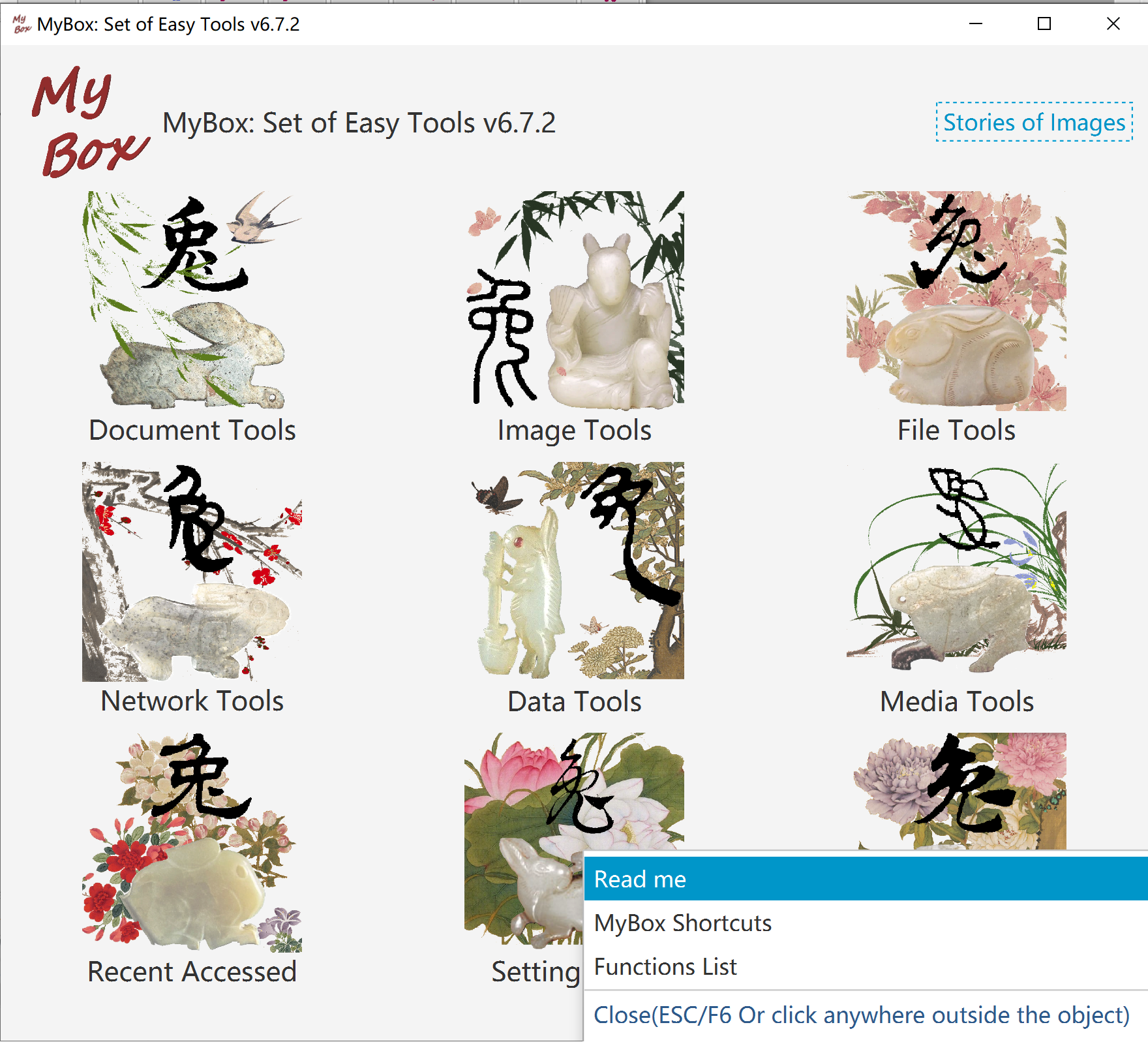
Window title includes the object name being handled.
Main menu in top to open windows of functions.
Some interfaces include pagination toolbar which is generally in bottom.
Some interface include icon Fish. Hover mouse upon it to pop tips.
Some interfaces include left pane or right pane. If icon Rosefinch is there, hover mouse upon it to hide/show the pane.
To some buttons, checkbox, or icon, shortcut or tips will be popped when hover mouse upon them.
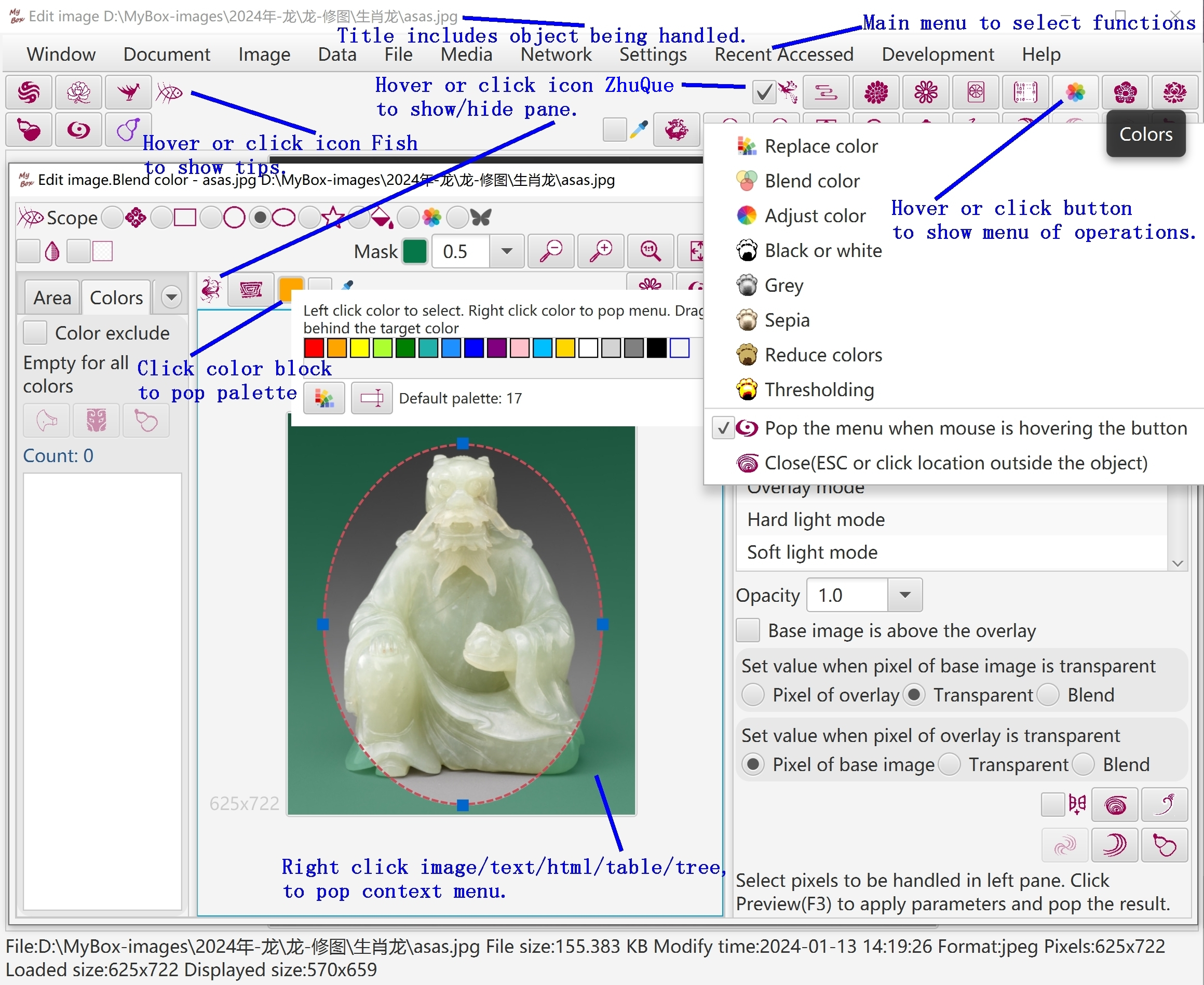
Decrease font size by press key "CTRL" and key "-" at same time.
Increase font size by press key "CTRL" and key "=" at same time.
Select one font size of 12px, 15px, and17px by click menu item directly.
Set font size in Setting window.
To open new window for new scene and keep current scene in current window, do not select menu item "Settings"-"Close current window when open new tool".
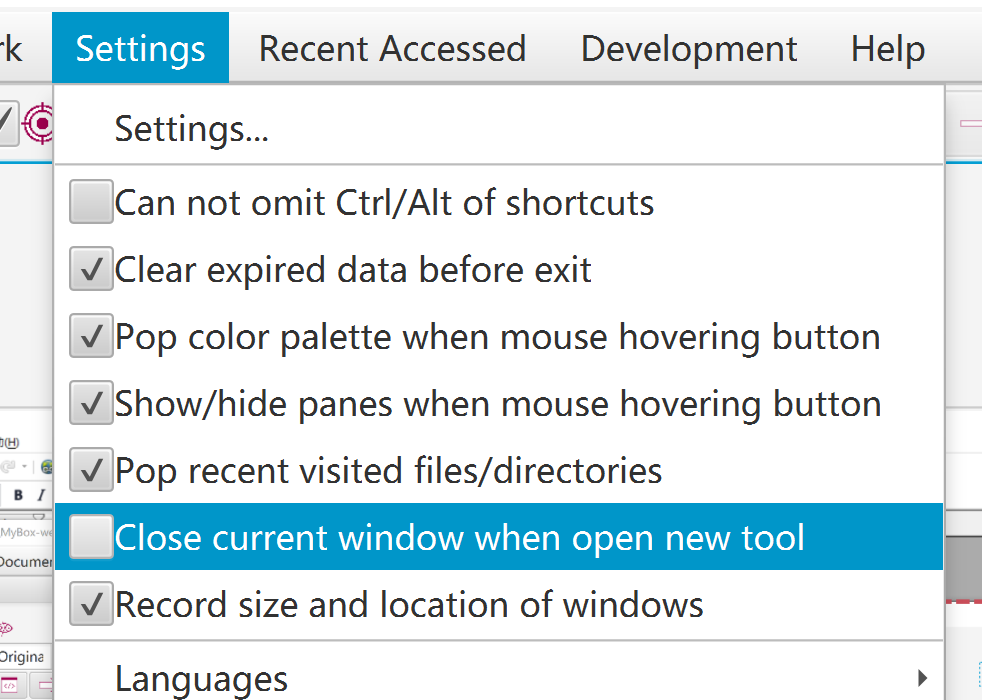
By selecting menu item "Settings"-"Record size and location of windows", recent size and location of each stage will be saved and restored when it is opened again.
When menu item "Settings"-"Pop recent visited files/directories" is selected, each access of files/directories will be record and list will be popped when mouse is moved upon the button of selection. Example:
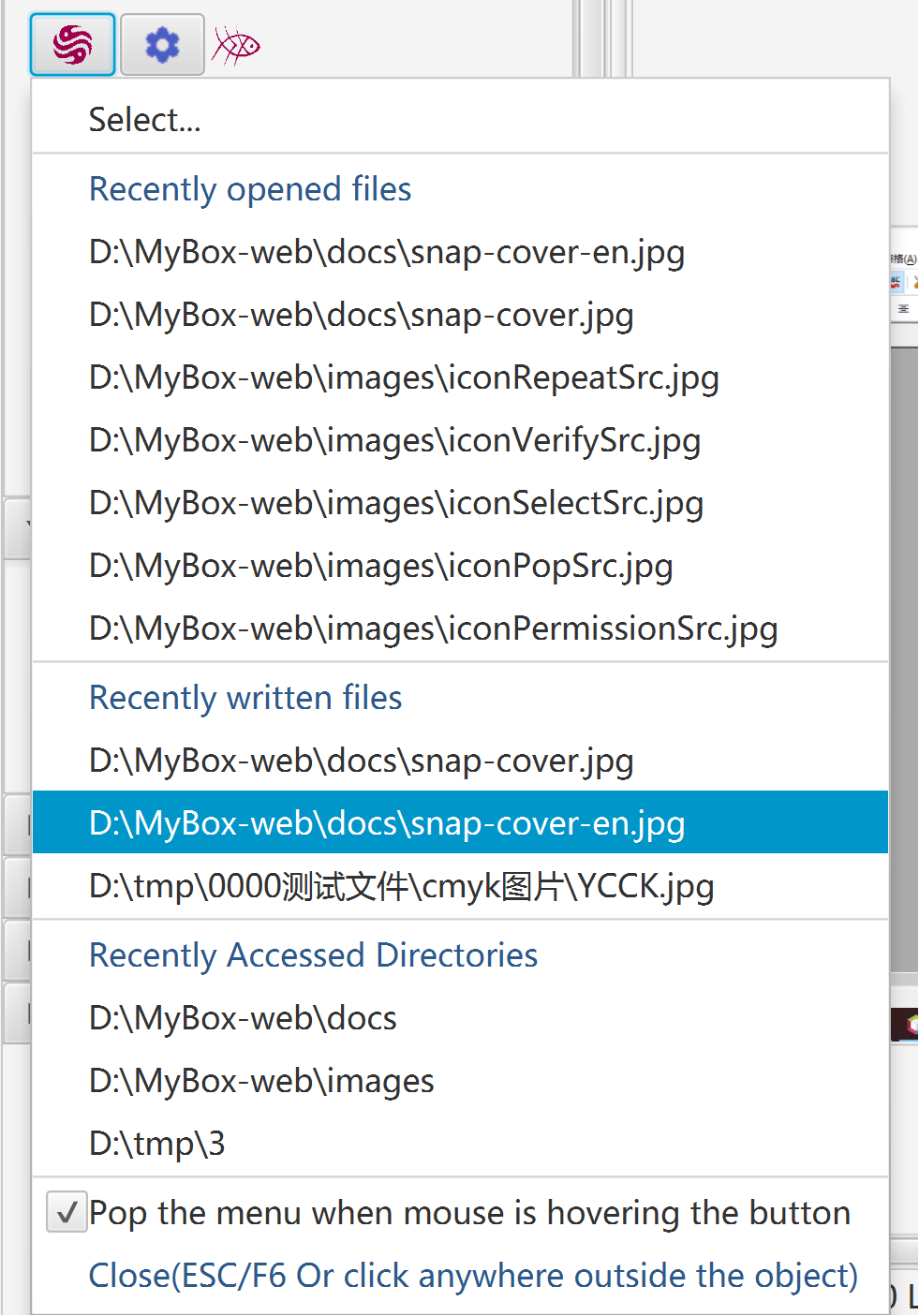
To select rows:
Press key SHIFT and click rows to select multiple rows of a range.
Press key CTRL and click rows to select multiple rows one by one.
Click the checkboxs in head of rows.
To edit data:
Header texts of editable columns are in blue (Editable primary keys are still in red).
Click the editable cell, then its input field will be shown.
Press ESC to discard modification. Press ENTER to commit modification.
Option to commit modification automatically when cell loses focus.
When data is committed, its value will be checked and invalid data will be rejected.
To display/hide columns, click button "+" in right side of table header.
This operation does not affect data.
To adjust order of columns, click and drag column headers.
This operation does not affect data.
- To order rows:
Click column header for ascending order by this column.
Click column header again for descending order by this column.
Click column header for thrid time to cancel ordering of this column.
Press SHIFT and click more column headers to order by multiple columns.
This operation only affect current data in table.
Header texts of primary keys are in red and auto-increated keys are in orange.
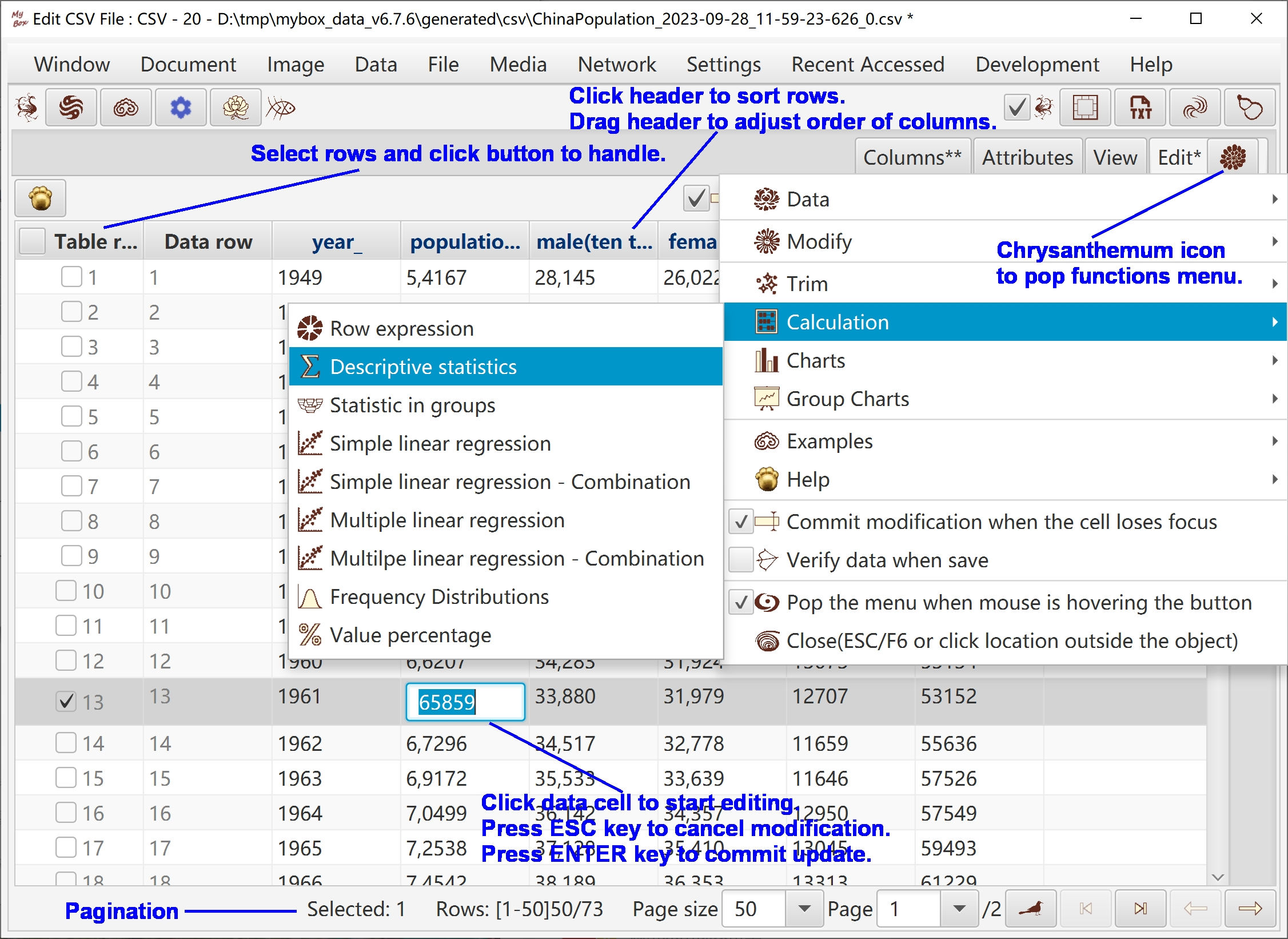
This menu is popped when right click object like text, image, or table.
If interface includes button "Cloud", context menu will be popped when click this button.
Window "Examples" is popped when hover or click button "Examples".
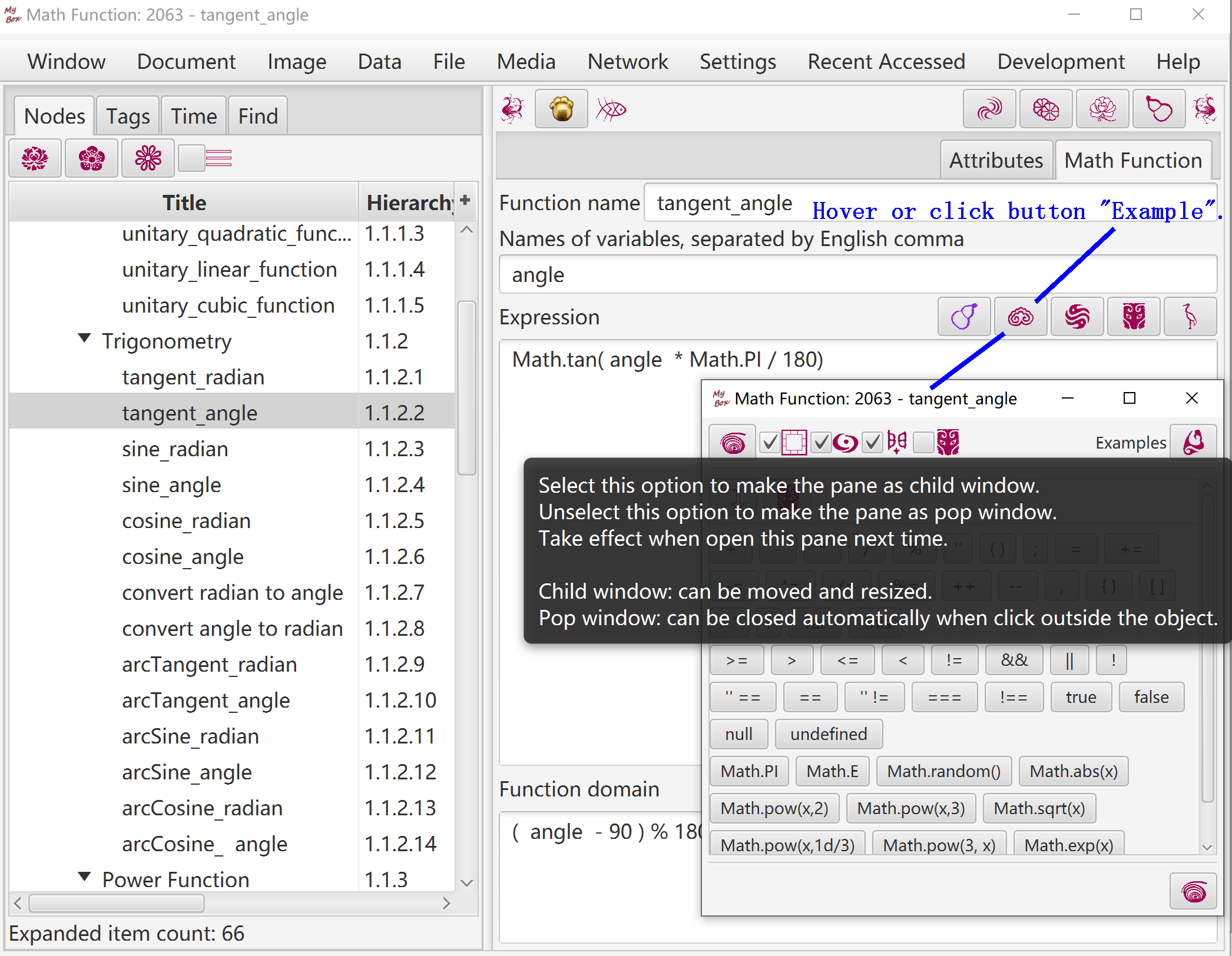
Hover or click button "Histories" to pop window "Histories".
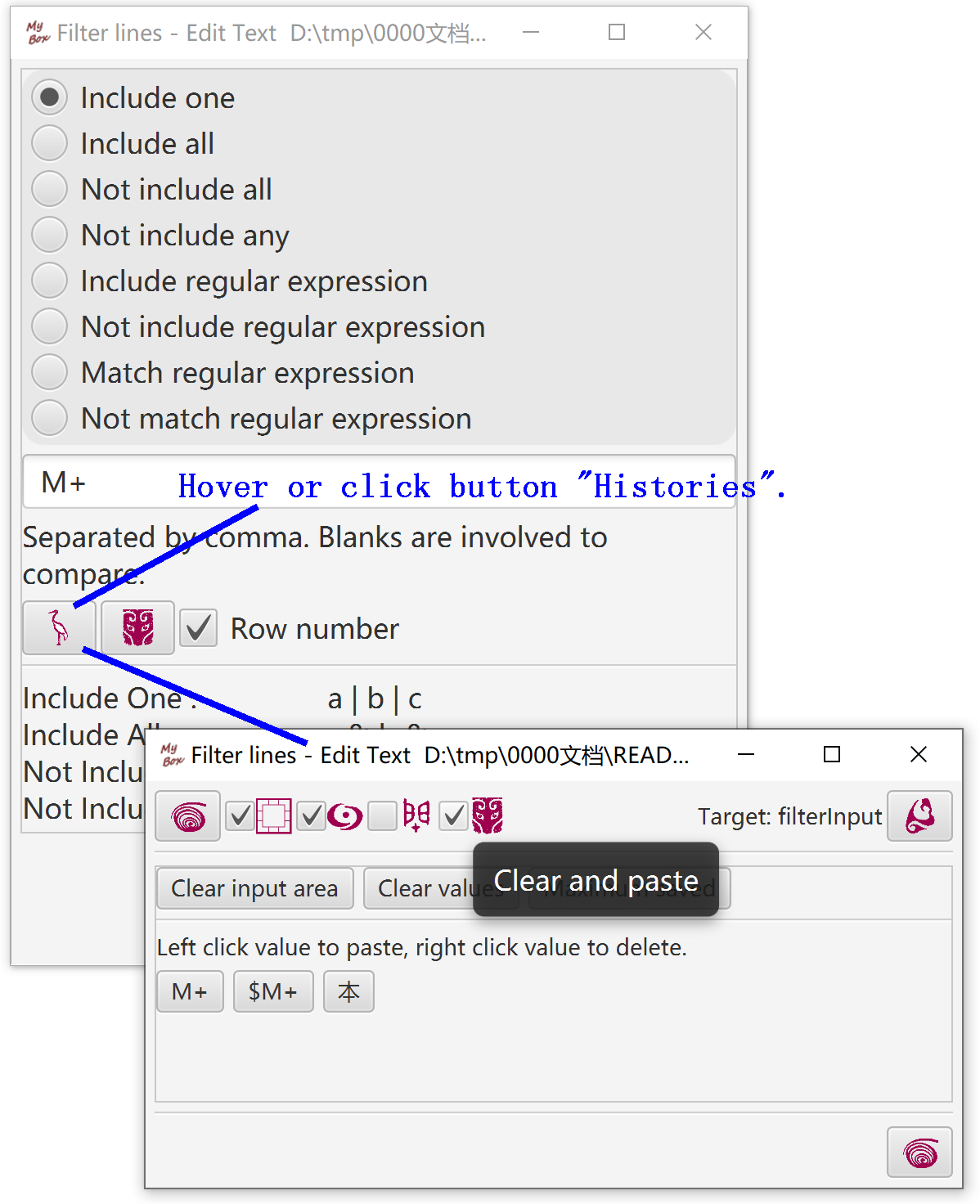
Hover color block to pop color's information.
Click color block to pop window Palette, and select or edit colors.
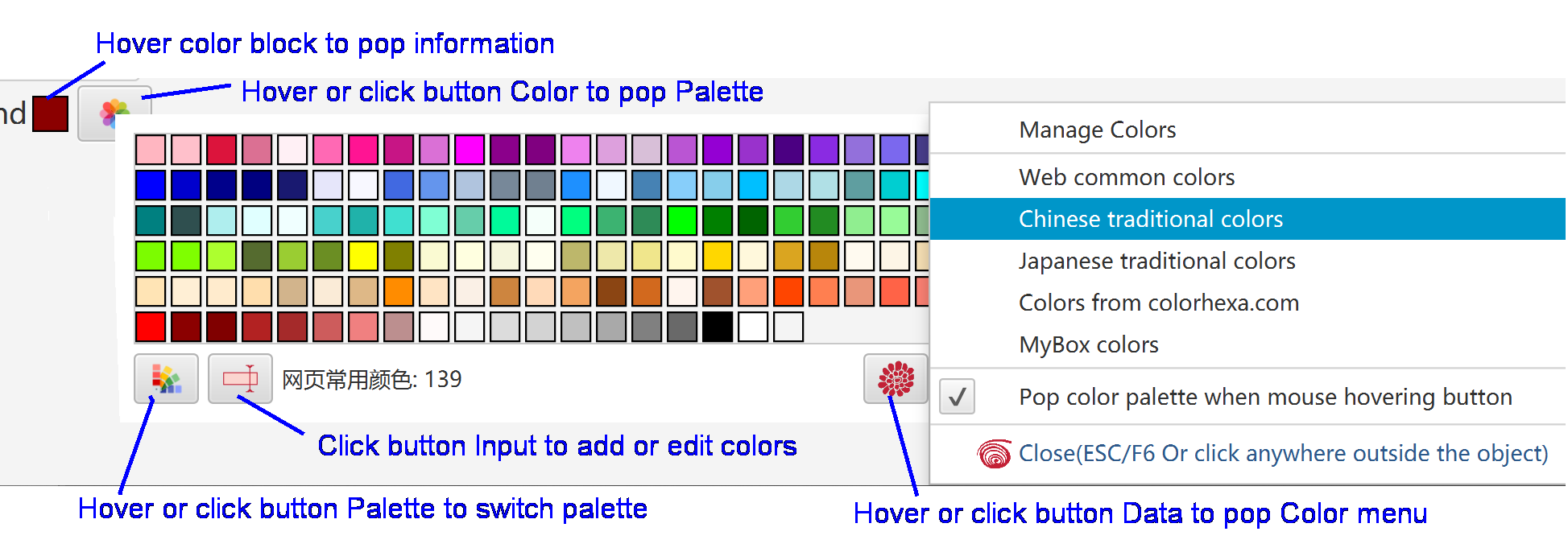
stage type |
caller owns |
always on top |
to front |
close when caller close |
other |
Normal |
|
|
yes |
|
|
Child |
yes |
yes |
yes |
yes |
block caller |
Popup |
yes |
yes |
yes |
yes |
close automatically |
ReferredTop |
|
yes |
yes |
yes |
|
Referred |
|
|
yes |
yes |
make caller iconified |
Fork |
|
|
yes |
|
make caller iconified |
Top |
|
yes |
yes |
|
|
OneOpen |
|
|
|
|
only one instance |
Replace |
|
|
yes |
|
close caller |
Select "Settings..."in main menu to open window Settings.
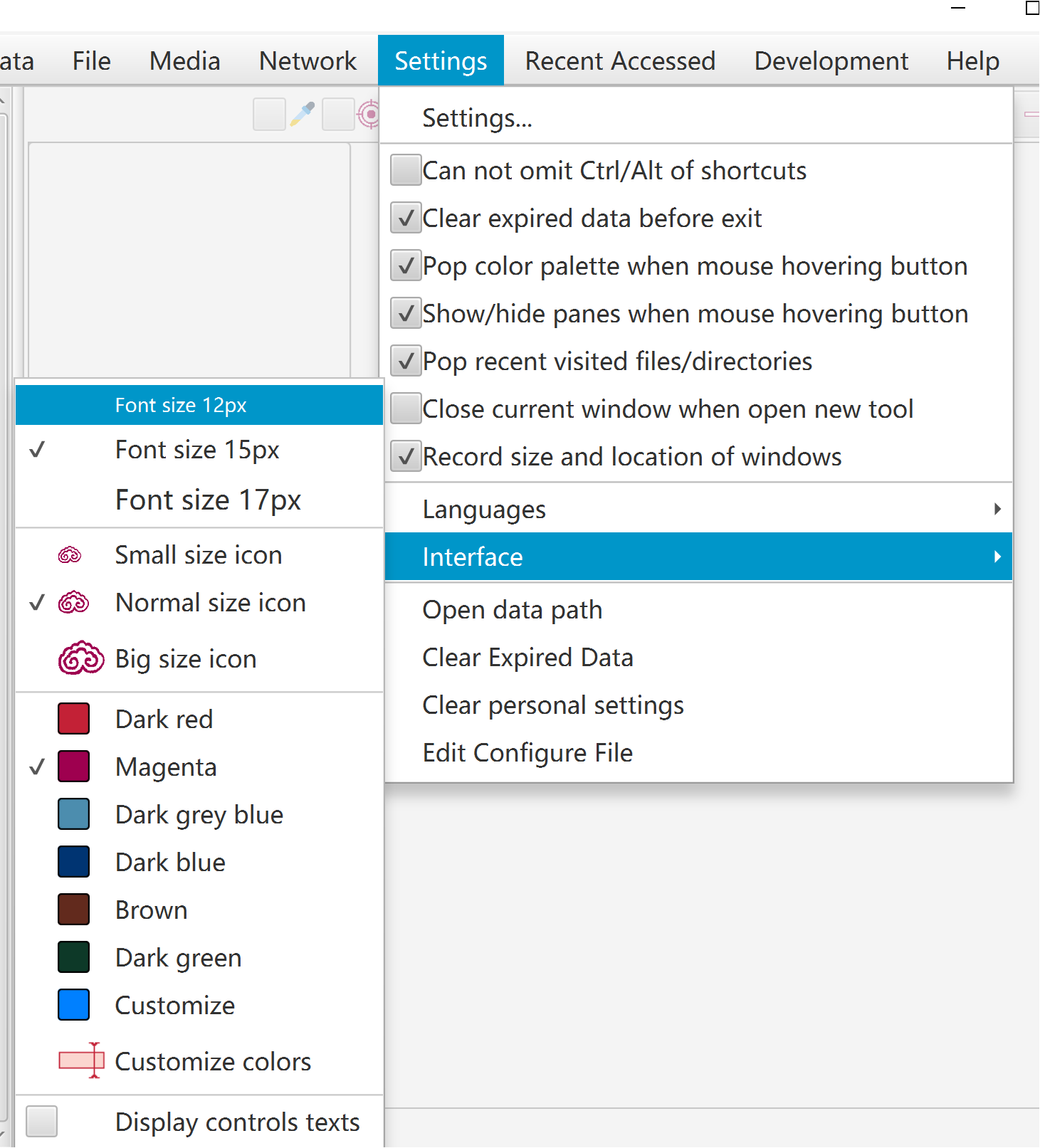
Language, font size, icon size
Select hi-dpi icons(100x100) or common icons(40x40).
Color of buttons can be customized.
Whether restore last size of each scene.
Whether open new stage to display scene.
Whether show/Hide splitted panes when mouse passing.
Whether pop stage "Set Color" when mouse passing.
Font size, color, duration of popped messages.
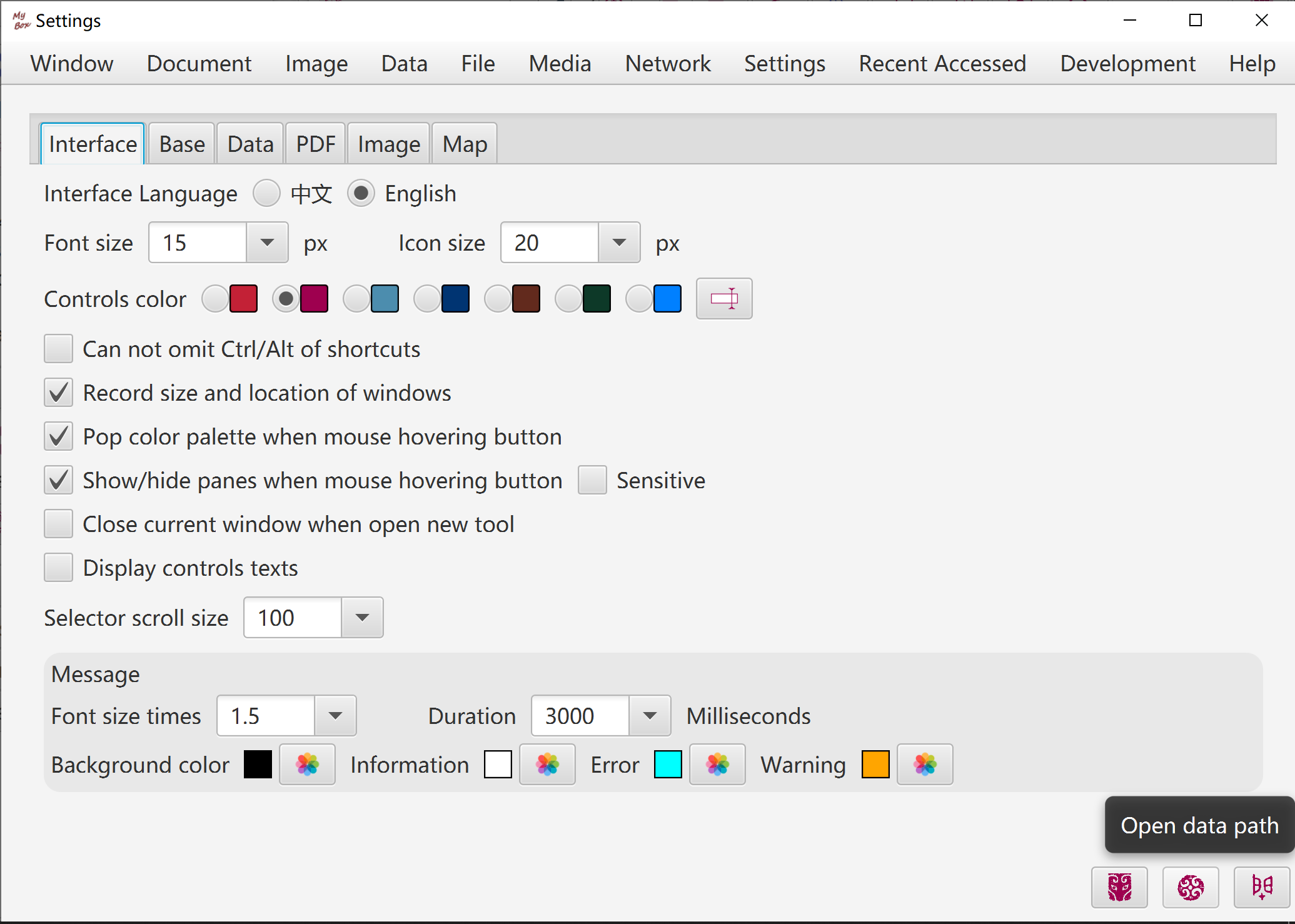
Maximum memory usage of JVM
Network timeouts
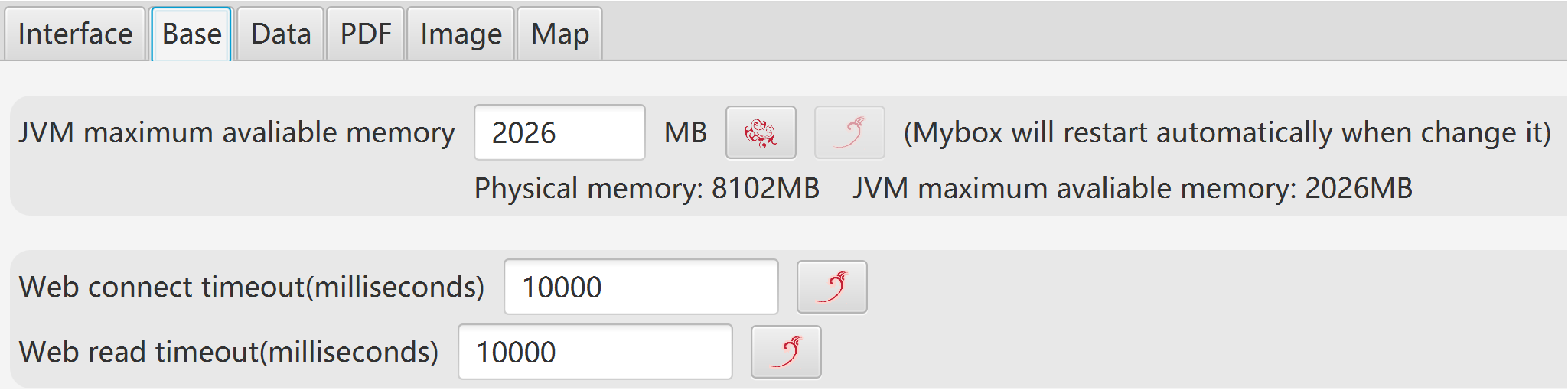
Data path
Derby driver mode and batch size.
Whether pop recent visited files/directories. And the number.
Whether close alarm clocks when exit program.
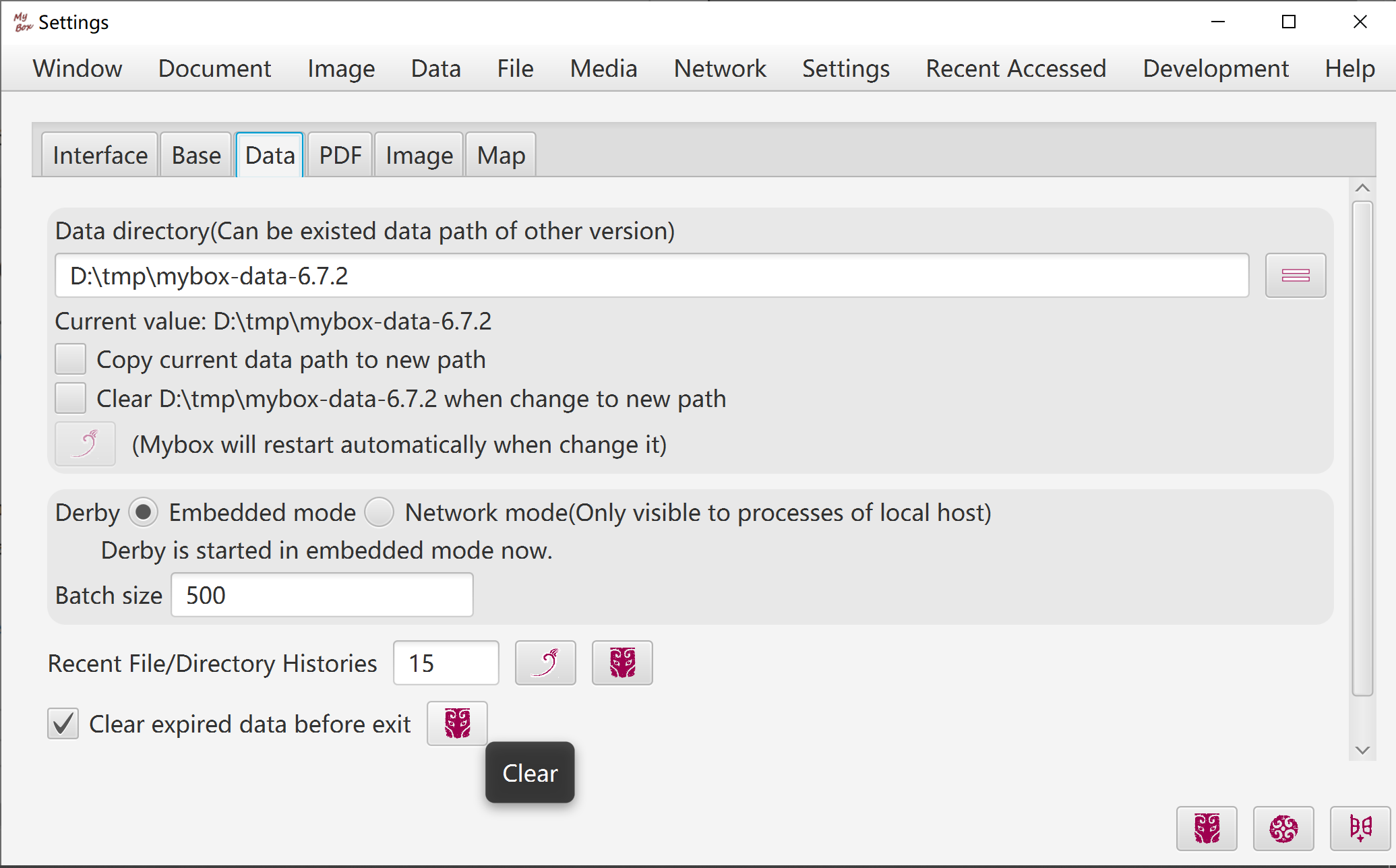
Data keys of map
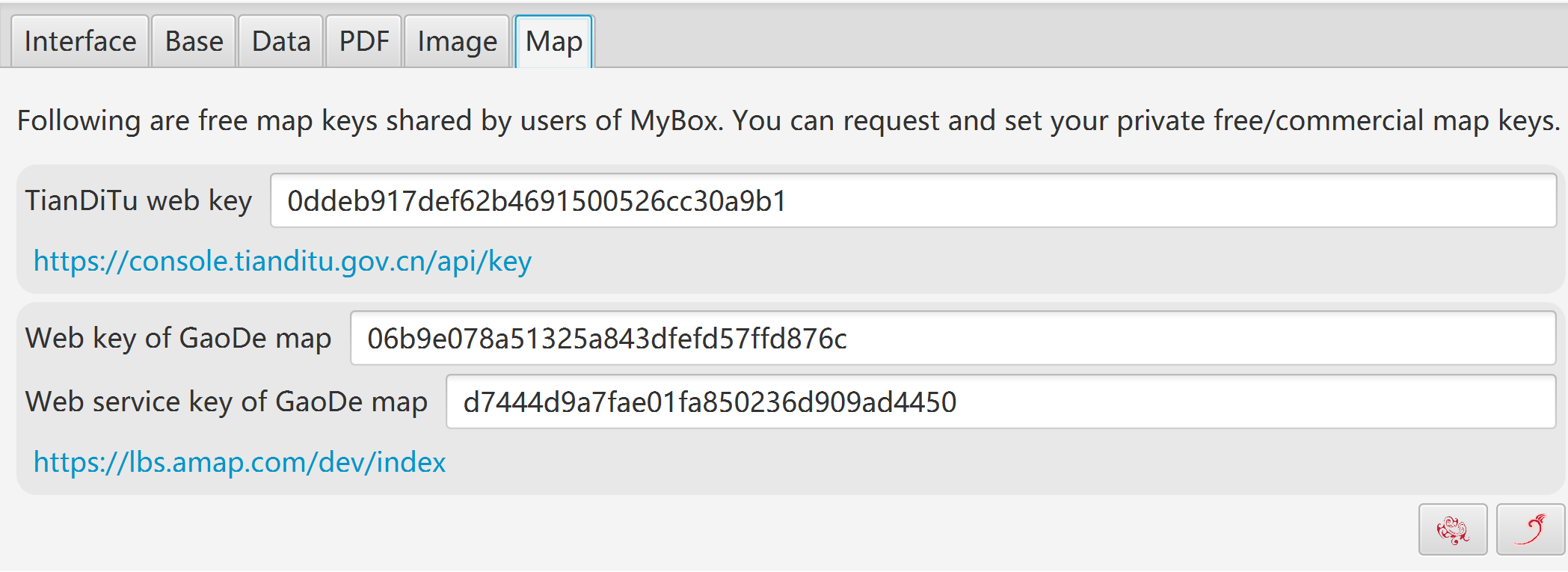
Refresh/Reset/Full-screen/Top windows.
Close other windows.
Reboot MyBox.
Recent visited tools.
Snapshot of window/pane.
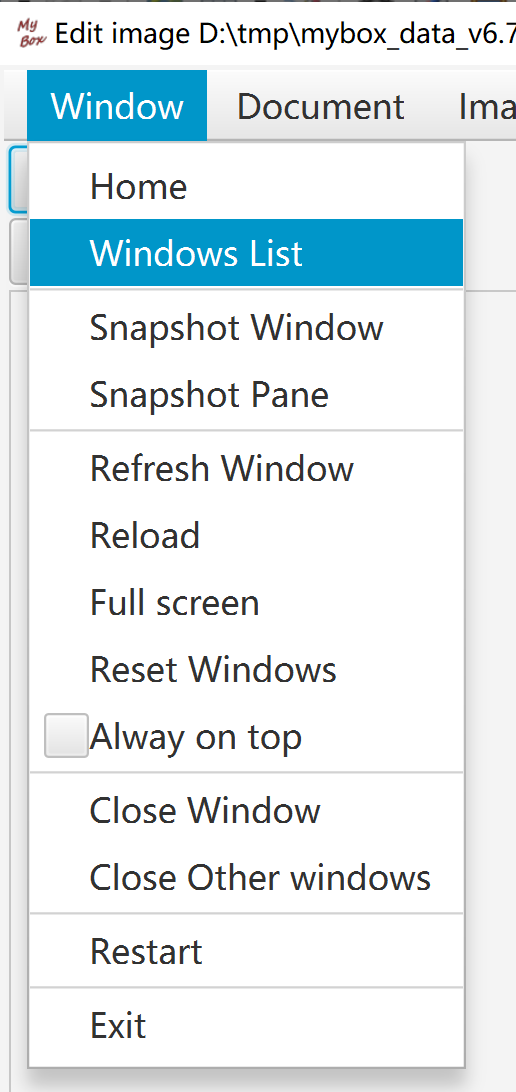
Click "Windows List" in menu "Window" to open this interface.
Display all of currently showing windows in MyBox.
Select some windows, and click button "Close".
Select some windows, and click button "Always on top".
Select some windows, and click button "Disable always on top".
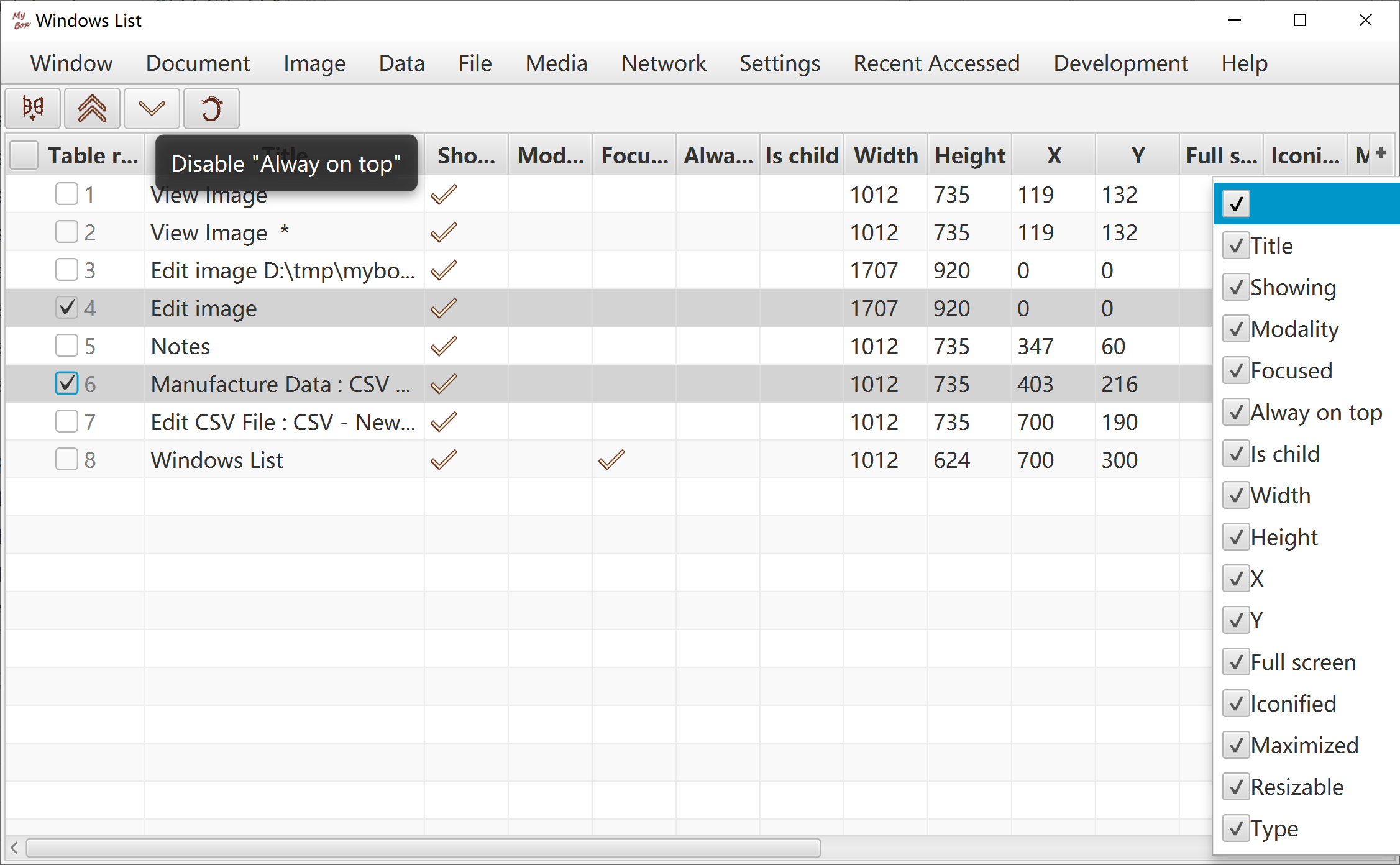
Select "Clear Expired Data" in menu "Settings" to open this interface.
Select data to be handled.
While clearing expired data, do not read/write files/data by MyBox functions.
Option to clear expired data automatically before exit.
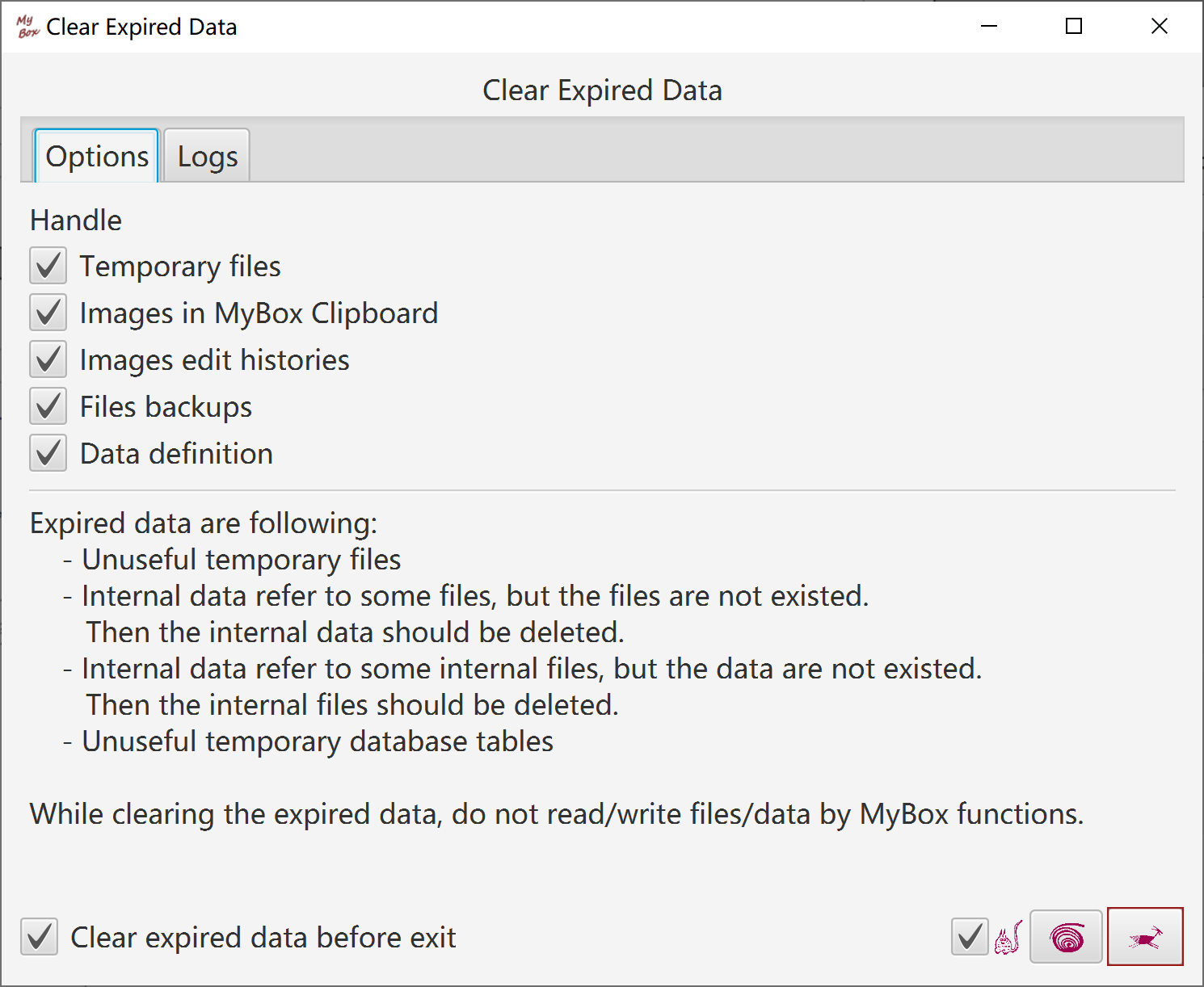
<End of Document>
Page