
MyBox User Guide – Image Tools v6.7.1

MyBox: Easy Tools Set
User Guide – Image Tools
Author: Mara
Version: 6.7.1
Date: 2023-3-13
Contents
1 Introduction 4
1.1 Main Interface 4
1.2 Resources Addresses 5
1.3 Documents 6
1.4 Menu of Tools 8
2 View Image 9
3 Browse Images 10
4 Analyse Image 11
5 Play Images 13
6 Image Manufacture 14
6.1 Copy 15
6.2 Crop 16
6.3 Clipboard 17
6.4 Scale 18
6.5 Margins 19
6.6 Color 20
6.7 Effect 21
6.8 Enhancement 22
6.9 Text 23
6.10 Pen 25
6.11 Transform 26
6.12 Round corner 27
6.13 Shadow 28
6.14 Editing Histories 29
6.15 Scope 30
6.16 Pop current image 31
6.17 "Visible As Need" 31
6.18 Demo 31
7 Image Manufacture in batch 32
8 Edit Images 33
9 Splice images 34
10 Add Alpha channel 35
11 Repeat/Tile Image 36
12 Split image 37
13 Subsample image 38
14 Extract Alpha channel 39
15 Image Conversion 40
16 Recognize Texts in Image 41
17 Color Management 43
17.1 Manage color palettes: 43
17.2 Add colors 44
17.3 Query color 45
18 Color Space 46
18.1 Draw Chromaticity Diagram 46
18.2 Edit ICC profile 47
18.3 RGB Color Space: 48
18.4 Transform Matrices between Linear RGB and XYZ 48
18.5 Transform Matrices between Linear RGB and Linear RGB: 48
18.6 Illuminants 48
18.7 Chromatic Adaptation Matrices 48
19 Images in System Clipboard 49
19.1 Options 49
19.2 Conditions to Stop 50
19.3 Sources of Images in System Clipborad 50
20 Images in MyBox Clipboard 51
21 Pixels calculator 52
22 Convolution Kernels Manager 53
23 Convert image to base64 54
24 Big Image 55
This is desktop application based on JavaFx to provide simple and easy functions. It's free and open sources.
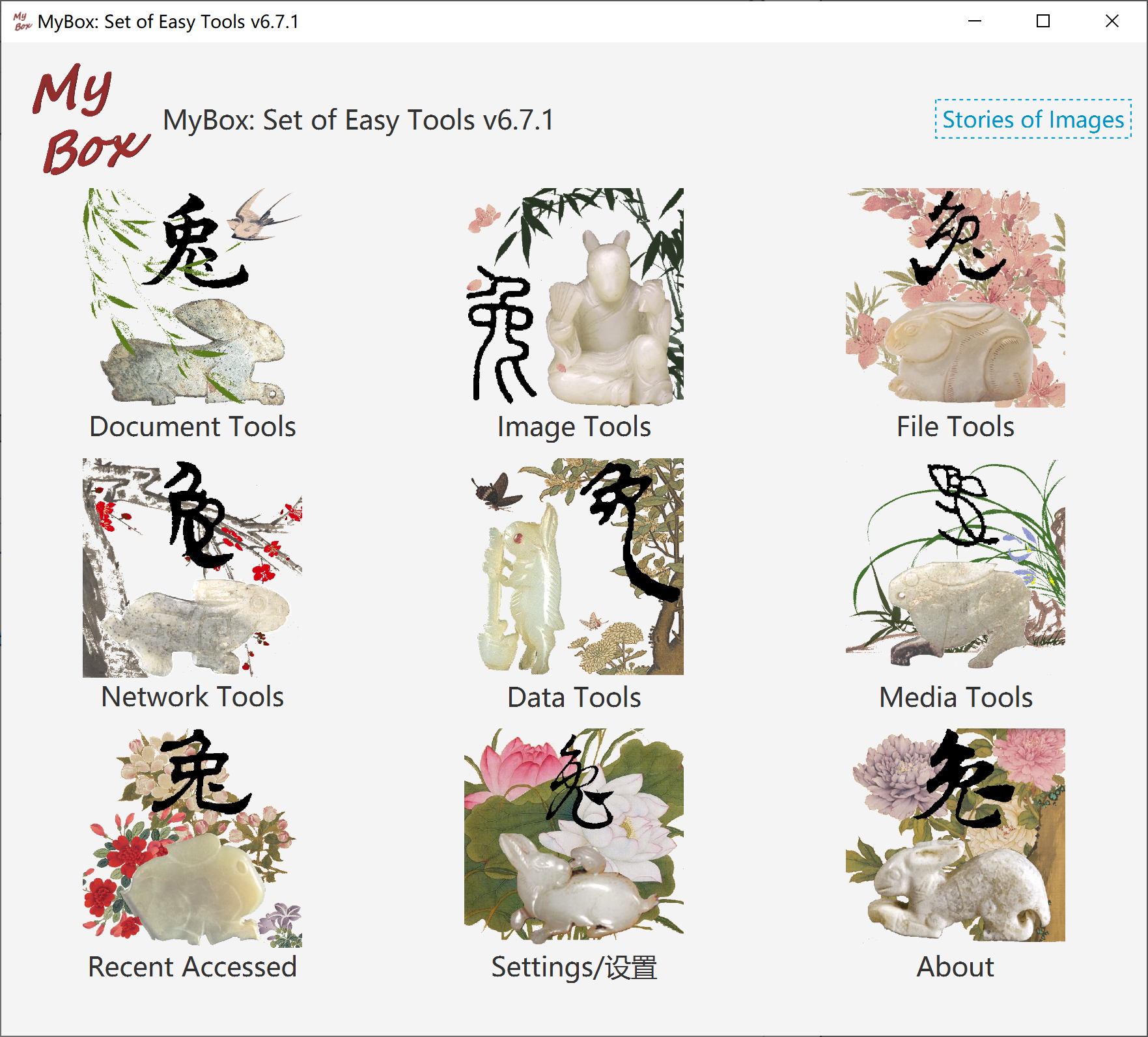
|
Contents |
Link |
|---|---|
|
Project Main Page |
|
|
Source Codes and Compiled Packages |
|
|
Submit Software Requirements and Problem Reports |
|
|
Data |
|
|
Documents |
|
|
Mirror Site |
|
|
Cloud Storage |
https://pan.baidu.com/s/1fWMRzym_jh075OCX0D8y8A#list/path=%2F |
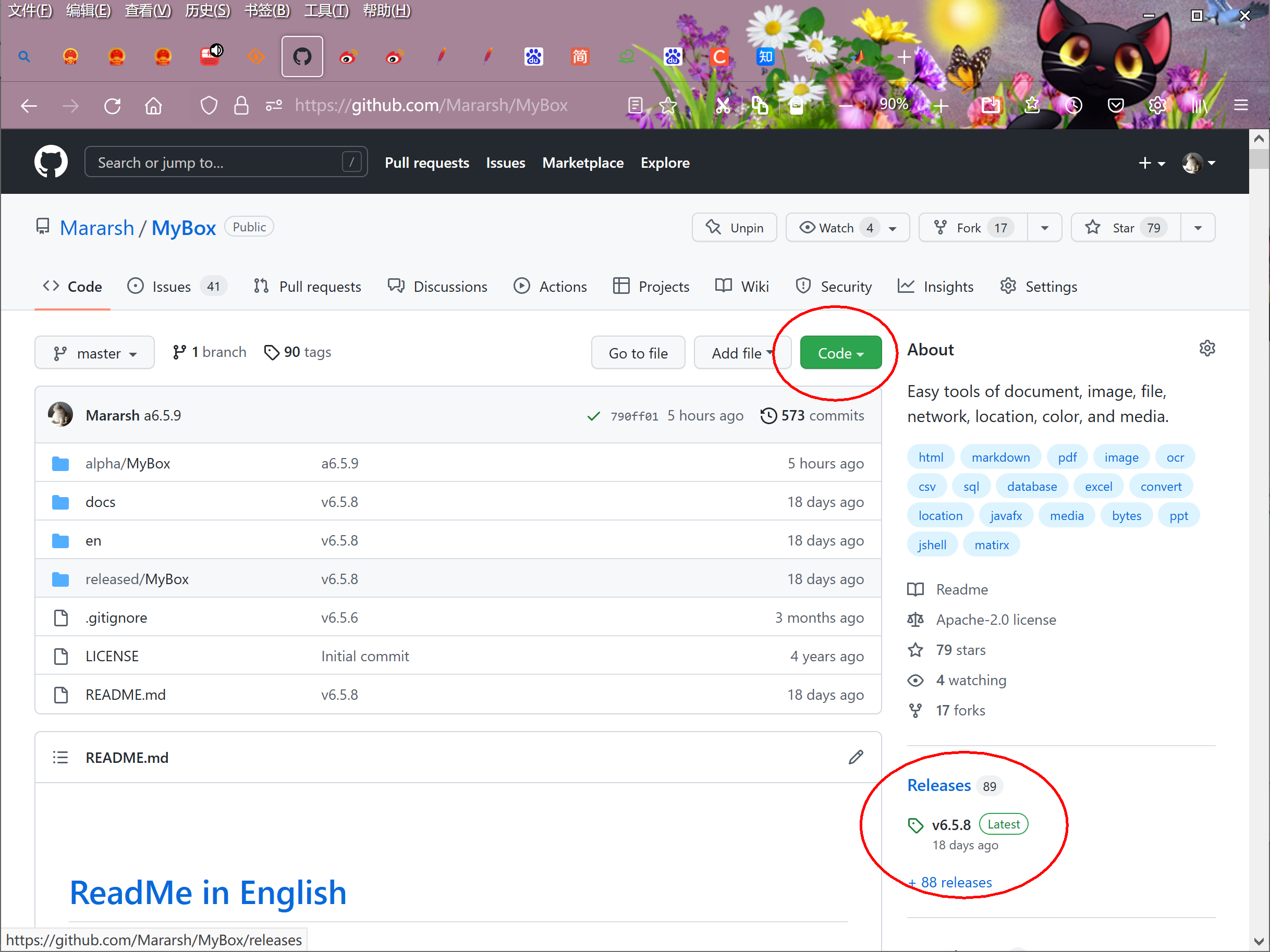
|
Name |
Version |
Time |
English |
Chinese |
|---|---|---|---|---|
|
Development Logs |
6.7.1 |
2023-3-13 |
||
|
Shortcuts |
6.7.1 |
2023-3-13 |
||
|
Functions list |
6.7.1 |
2023-3-13 |
||
|
Packing Steps |
6.7.1 |
2023-3-13 |
||
|
Development Guide |
2.1 |
2020-8-27 |
||
|
User Guide - Overview |
6.7.1 |
2023-3-13 |
||
|
User Guide - Data Tools |
6.7.1 |
2023-3-13 |
||
|
User Guide - Document Tools |
6.7.1 |
2023-3-13 |
||
|
User Guide - Image Tools |
6.7.1 |
2023-3-13 |
||
|
User Guide - File Tools |
6.7.1 |
2023-3-13 |
||
|
User Guide - Network Tools |
6.7.1 |
2023-3-13 |
||
|
User Guide - Media Tools |
6.7.1 |
2023-3-13 |
||
|
User Guide - Development Tools |
6.7.1 |
2023-3-13 |
||
|
Examples - Information in Tree |
6.6.1 |
2022-11-16 |
||
|
Examples - Favorite Address |
6.6.1 |
2022-11-16 |
||
|
Examples - Notes |
6.7.1 |
2023-3-13 |
||
|
Examples - SQL |
6.6.1 |
2022-11-16 |
||
|
Examples - JShell |
6.6.1 |
2022-11-16 |
||
|
Examples - JEXL |
6.6.1 |
2022-11-16 |
||
|
Examples - JavaScript |
6.6.1 |
2022-11-16 |
||
|
Examples - Math Function |
6.6.1 |
2022-11-16 |
||
|
Examples - Row Filter |
6.6.1 |
2022-11-16 |
||
|
About - data grouping |
6.7.1 |
2023-3-13 |
||
|
About - Color |
6.6.1 |
2022-11-16 |
||
|
About - Coordinate System |
6.6.1 |
2022-11-16 |
||
|
About - Media |
6.6.1 |
2022-11-16 |
||
|
About - Data Analysis |
6.6.1 |
2022-11-16 |
||
|
About - Items in one sentence about java |
6.7.1 |
2023-3-13 |
||
|
About - Items in one sentence about javafx |
6.7.1 |
2023-3-13 |
||
|
Palette - Art hues wheel(RYB) - 24 colors |
6.7.1 |
2023-3-13 |
||
|
Palette - Common Web Colors |
6.7.1 |
2023-3-13 |
||
|
Palette - Chinese Traditional Colors |
6.7.1 |
2023-3-13 |
||
|
Palette - Japanese Traditional Colors |
6.7.1 |
2023-3-13 |
||
|
Palette - Colors from colorhexa.com |
6.7.1 |
2023-3-13 |
||
|
Palette - Art hues wheel(RYB) - 12 colors |
6.7.1 |
2023-3-13 |
||
|
Palette - Art hues wheel(RYB) - 360 colors |
6.7.1 |
2023-3-13 |
||
|
Palette - Optical hues wheel(RGB) - 12 colors |
6.7.1 |
2023-3-13 |
||
|
Palette - Optical hues wheel(RGB) - 24 colors |
6.7.1 |
2023-3-13 |
||
|
Palette - Optical hues wheel(RGB) - 260 colors |
6.7.1 |
2023-3-13 |
||
|
Palette - Art paints |
6.7.1 |
2023-3-13 |
||
|
Palette - MyBox Colors |
6.7.1 |
2023-3-13 |
||
|
Palette - Gray scale |
6.7.1 |
2023-3-13 |
||
|
Stories of Images |
6.7.1 |
2023-3-13 |
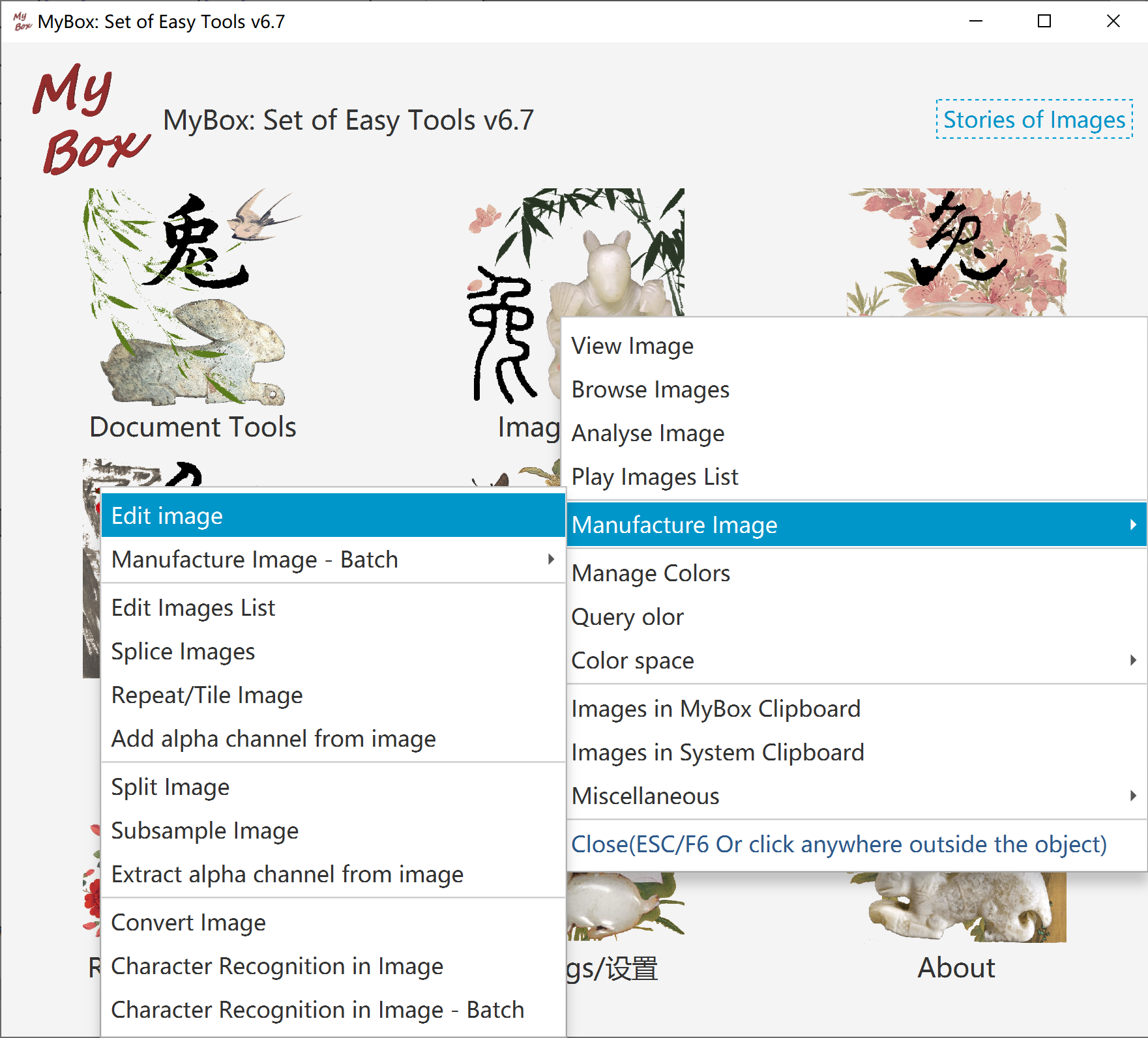
"Load Width". Read image file with "Original Size" or with defined width.
"Select Mode".
Rotation can be saved.
Recover, Rename, Delete.
Select whether display Corodinate, X/Y Rulers, Data.
Image attributes and image meta. ICC profile embedded in image can be decoded.
Navigation of images under same directory.
Context menu.
Option about whether handle selected area or whole image.
Redering parameters when save or modify image.
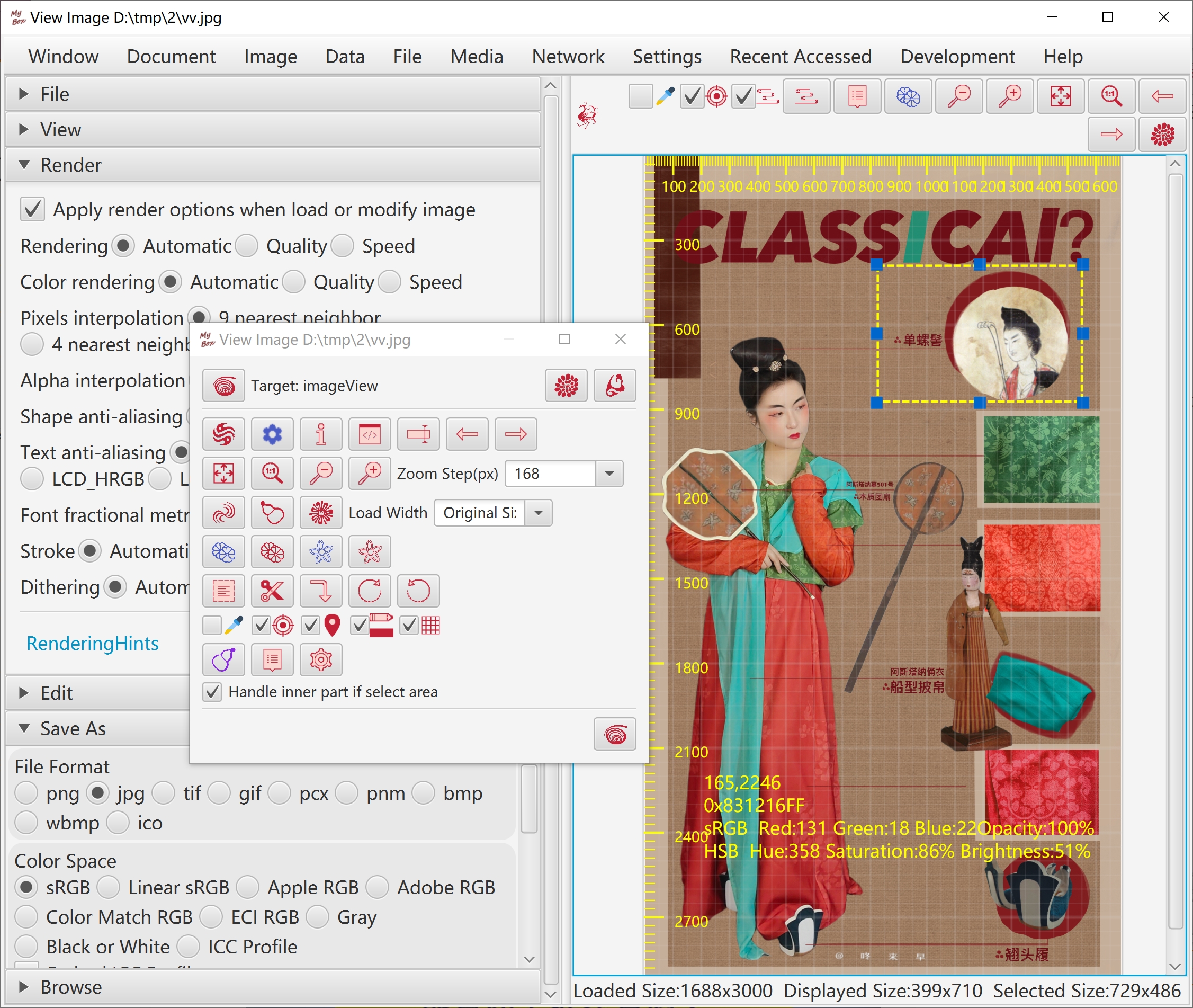
Display multiple images in same screen. Rotation and zoomming can be separated or synchronized.
Rotation can be saved.
Grid Mode. Files number, columns number, and load width can be set.
Thumbnails List Mode.
Files List Mode.
Rename and Delete.
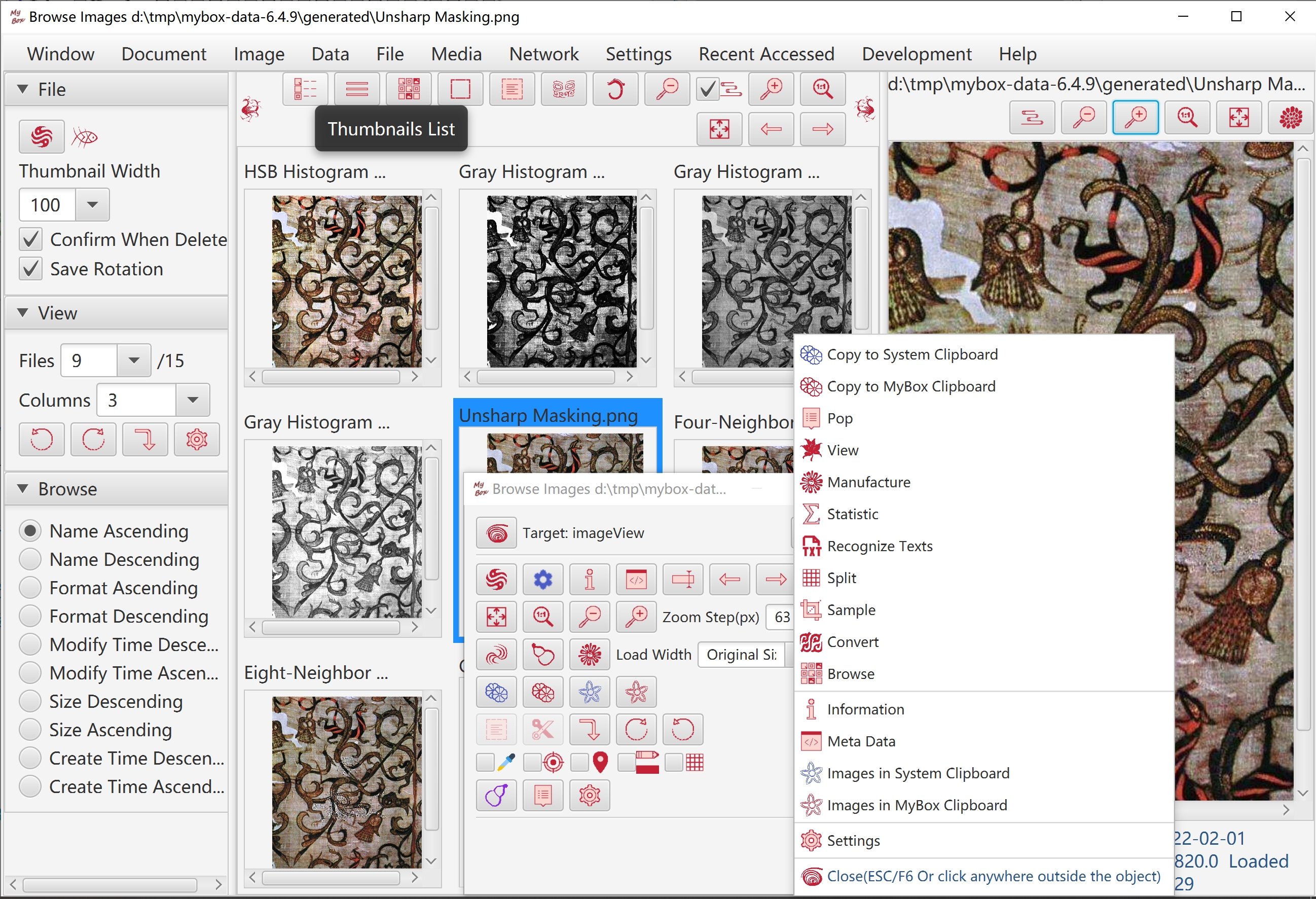
Statistic and visualization of image data, including average, variance, skewness, median, mode, minimum, maximum of occurance of each color channel, and their histograms.
Channels of histograms can be selected.
Statistic against selected area.
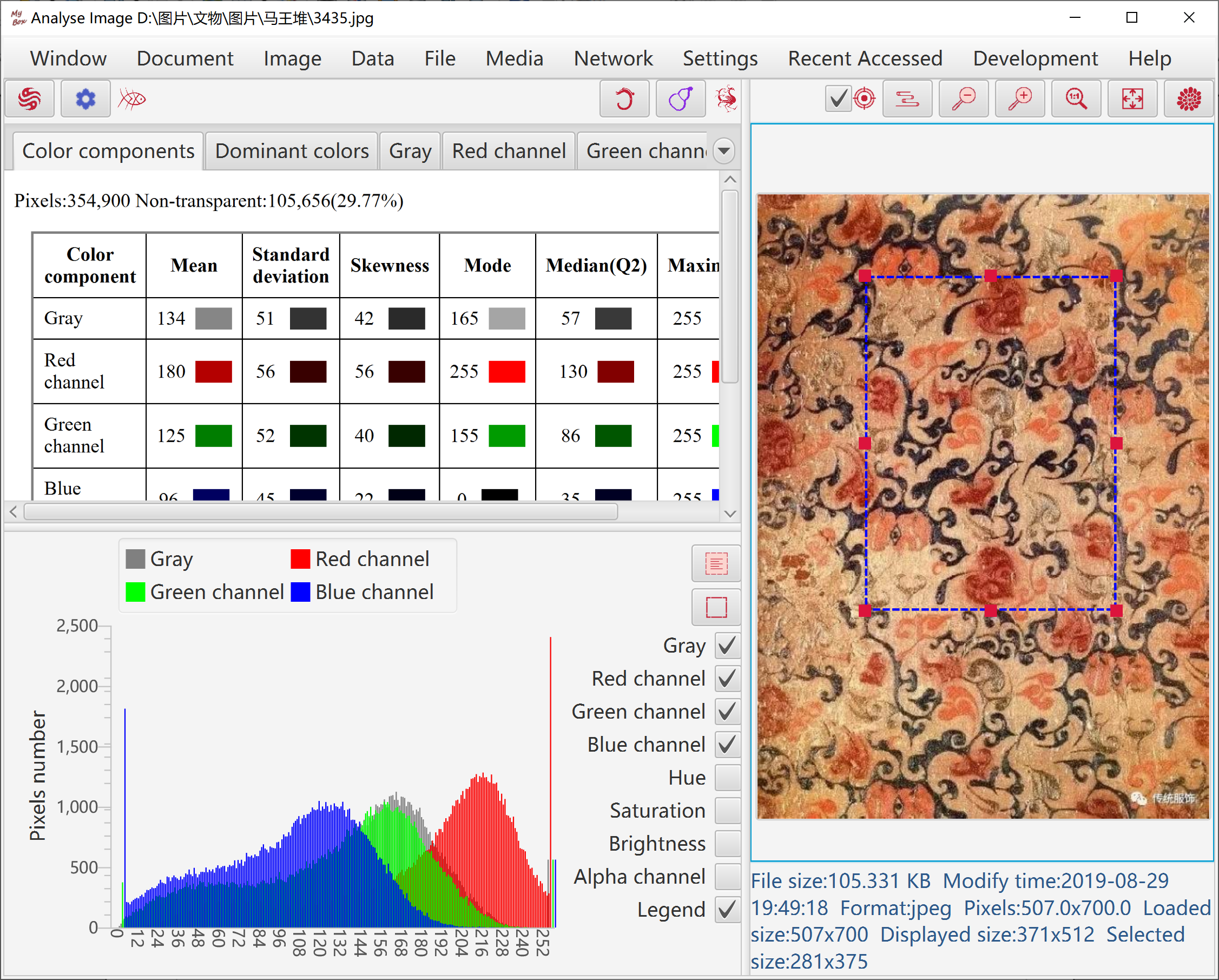
Count dominant colors:
Calculate mostly different colors in image by K-Means Clustering.
Calculate mostly occurred colors in image by Popularity Quantization.
Results can be imported in Color Palette.
Image data can be saved as html file.
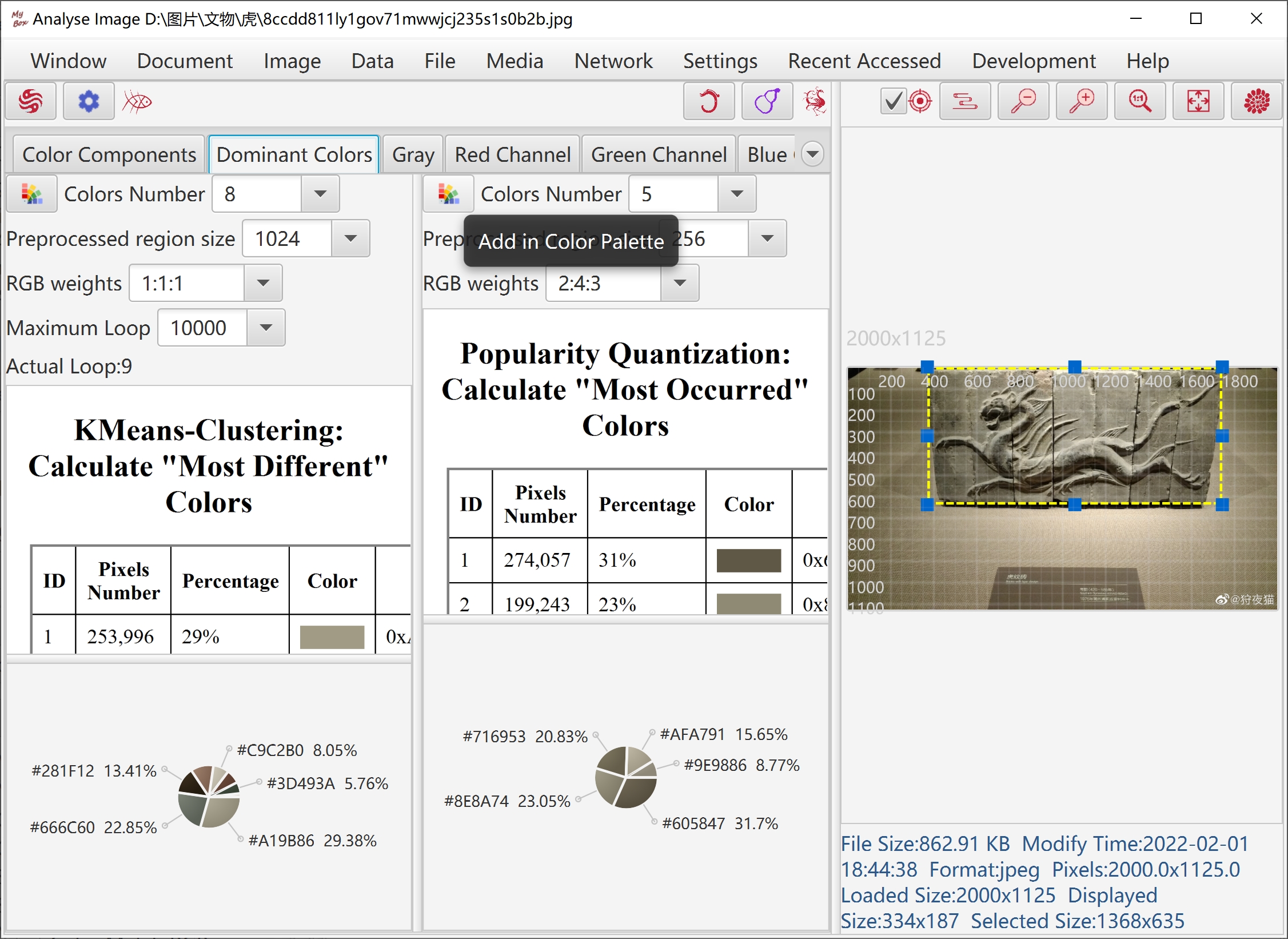
Following types of files can be played:
Dynamical gif file
Multiple-frames tif file
PDF file
PPT file
Each page of PPT/PDF file is converted as an image to display.
In this version, all required images are loaded in memory.
To avoid out of memory:
Set frames range to display.
Set width of images to load.
Set dpi for images in PDF.
Images are displayed frame by frame:
Set intervals and speed times
Pause/Continue
Select a frame
Previous/Next frame
Options "Loop" and "Reverse"
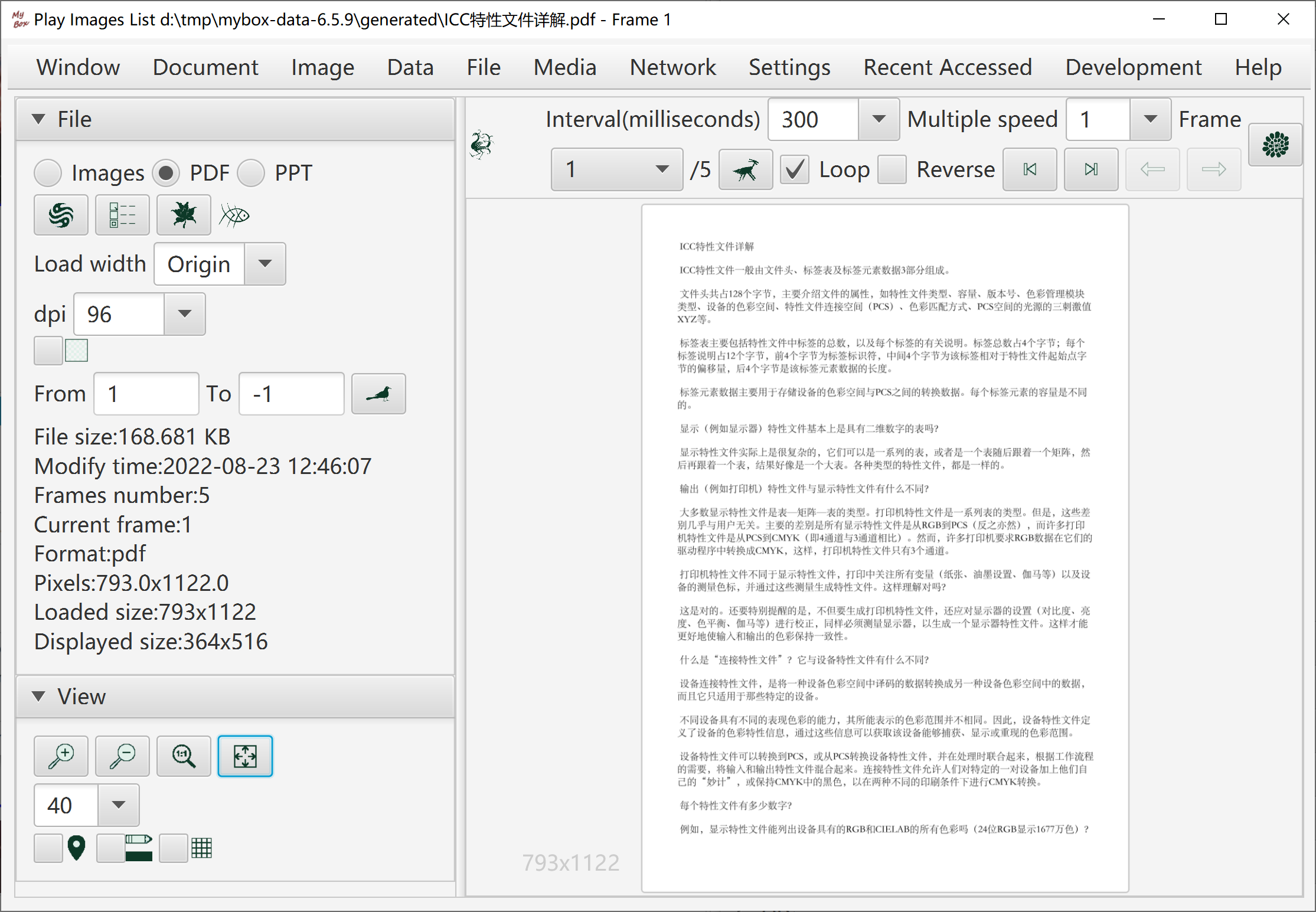
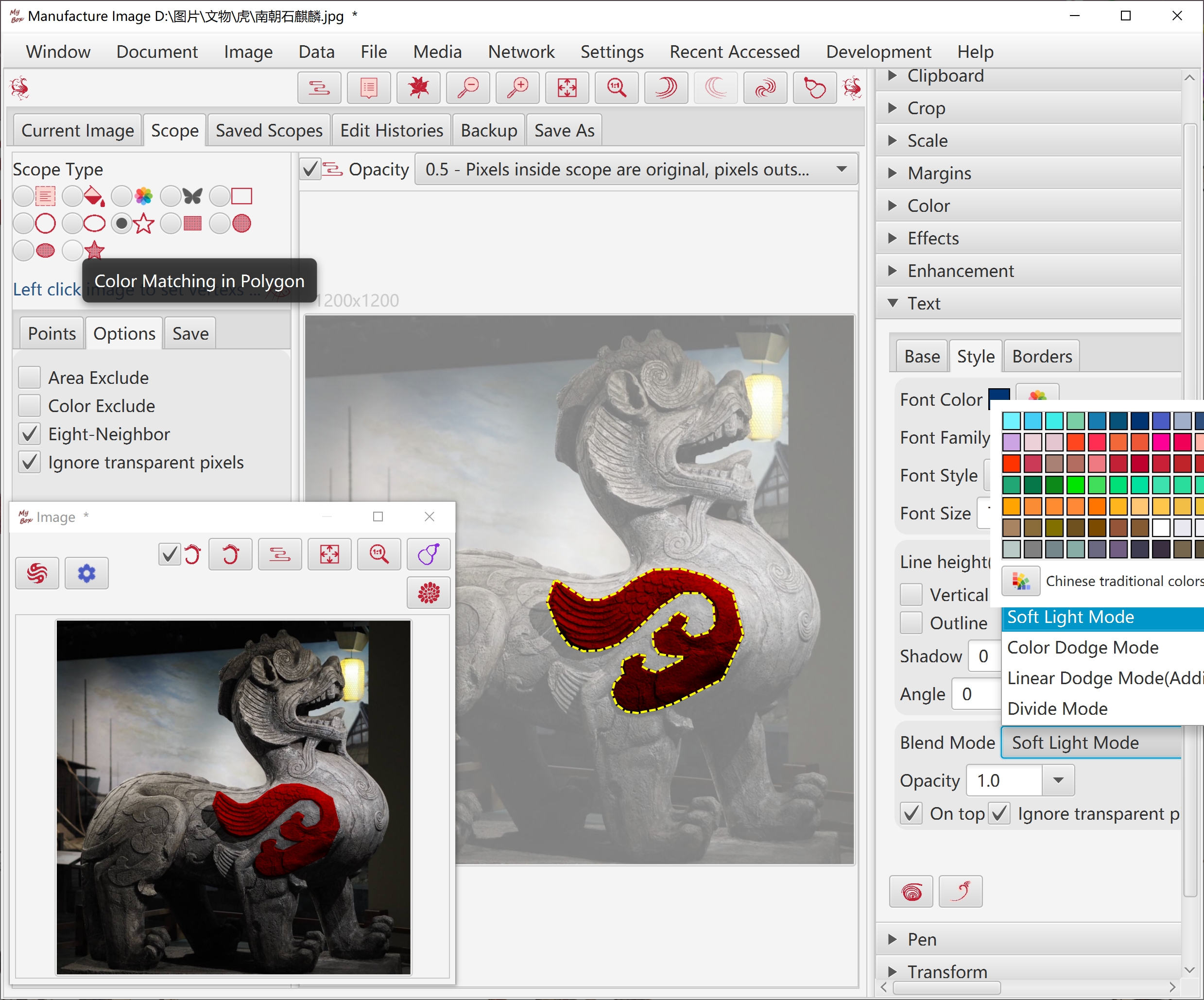
Copy part inside current scope, part outside of current scope, or whole image.
Whether cut margins, whether copy to system clipboard.
Set background color.
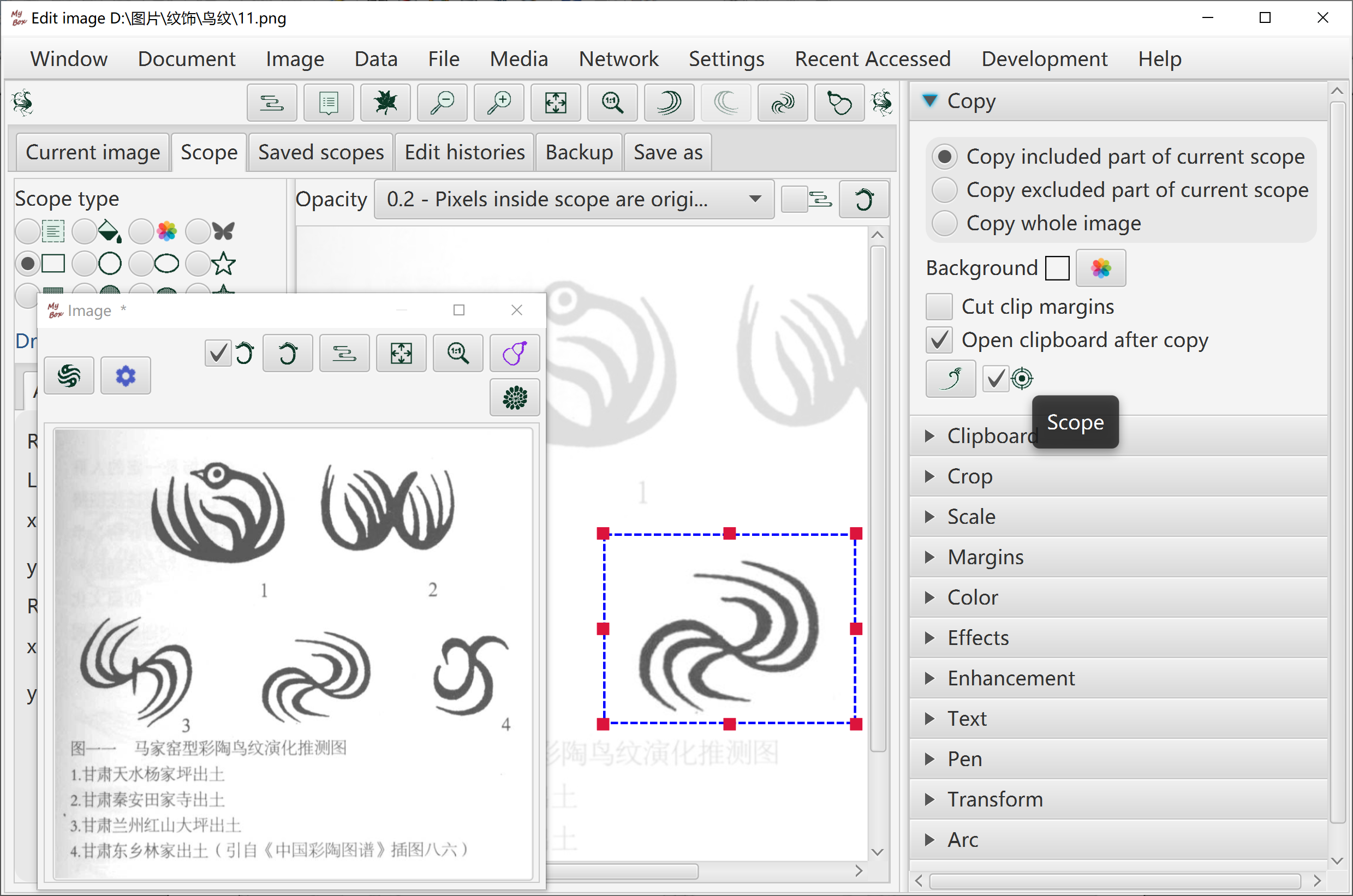
Crop part inside current scope, or part outside of current scope.
Whether cut margins, whether copy to system clipboard.
Set background color.
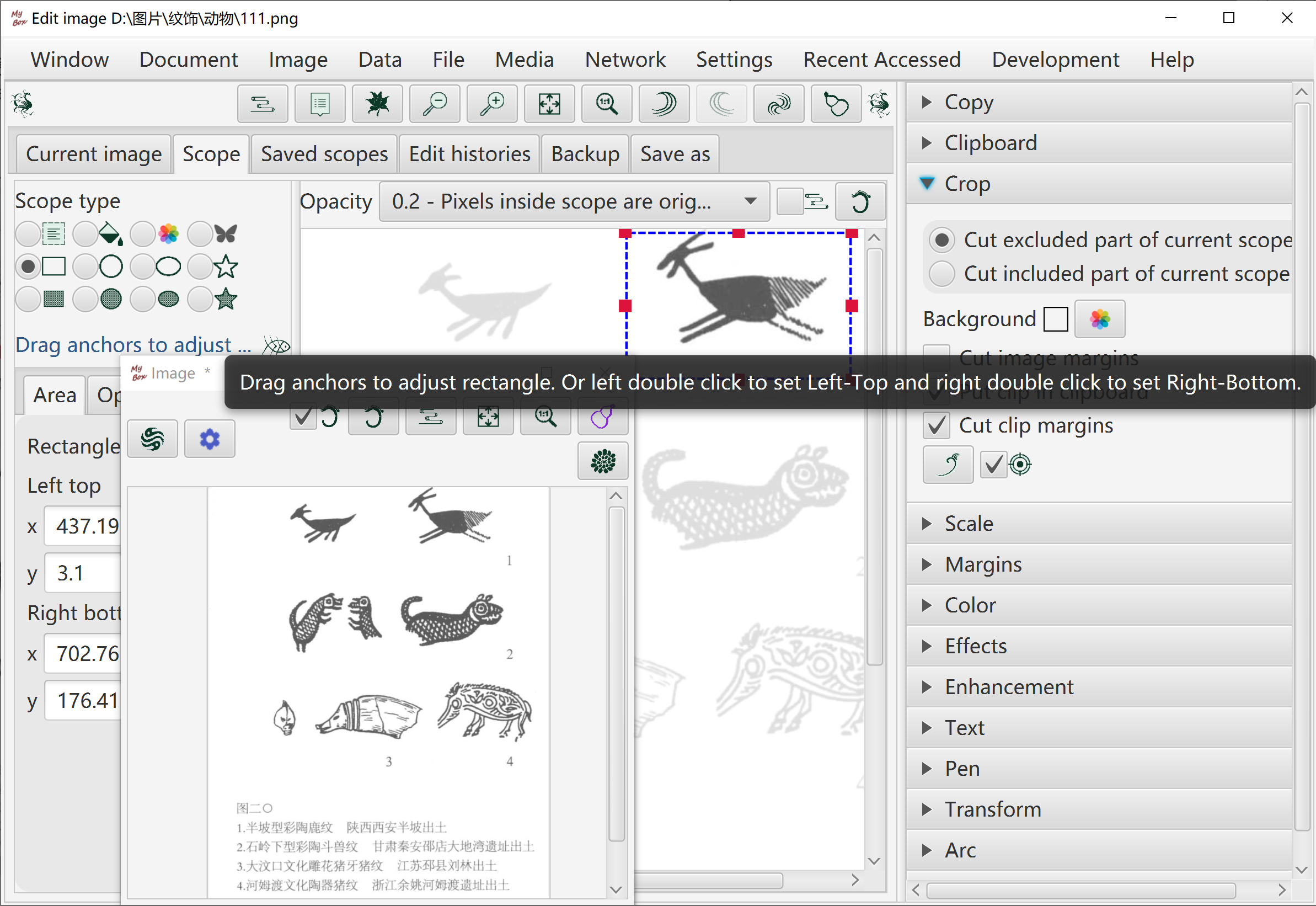
Clip sources:
"Copy"(CTRL+c) against whole image or selected part of image
Cutted part of image
System clipboard
Image files in system
Example clips
Manage clips list: Add, Delete, Clear, Set maximum number of list.
Click button "Paste"(CTRL+v) anytime while editing image, to paste the first image in clipboard onto current edited image. Or double click item in the clipboard to paste it.
Drag and move pasted clip on current edited image, to adjust clip's size and location.
Options to paste: whether clip on top, whether keep aspect ratio, blending mode, opacity, rotation angle.
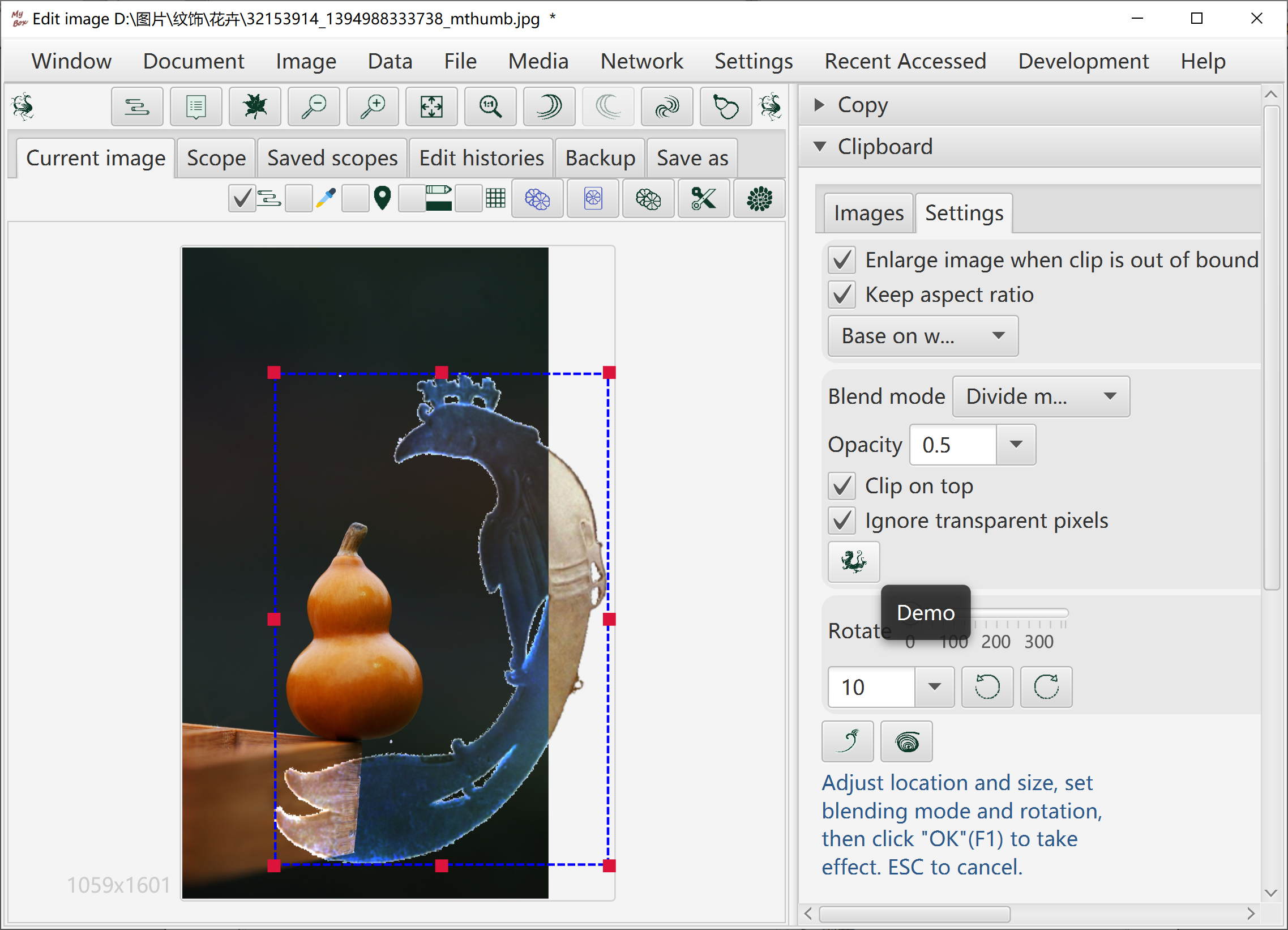
By dargging anchors
By setting scale
By inputting pixel values with 4 types of keeping aspect ratio.
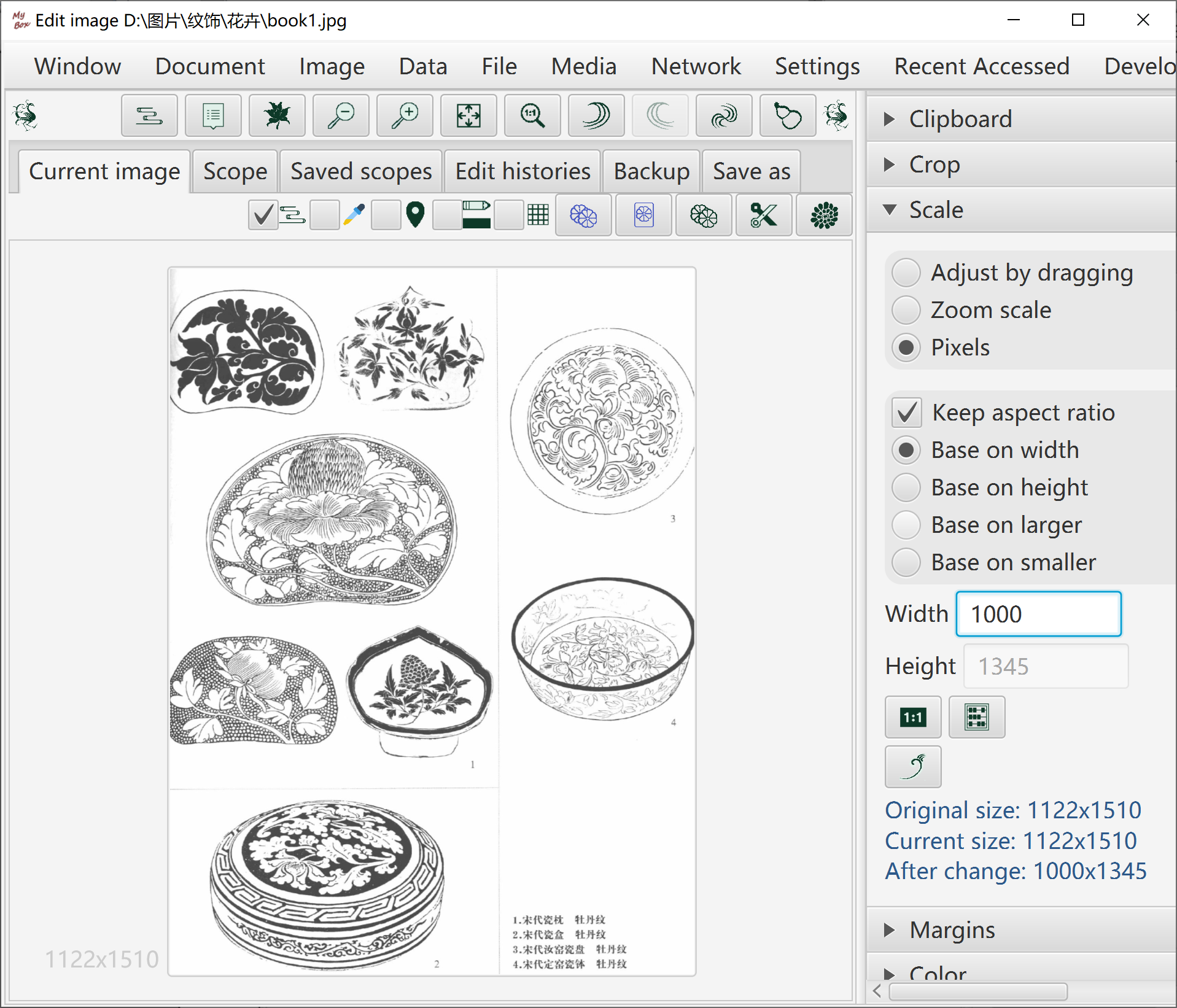
Blur margins with option of whether apply Premultiplied Alpha
Drag anchors to adjust margins
Add margins by width
Cut margins by width.
Cut margins by color.
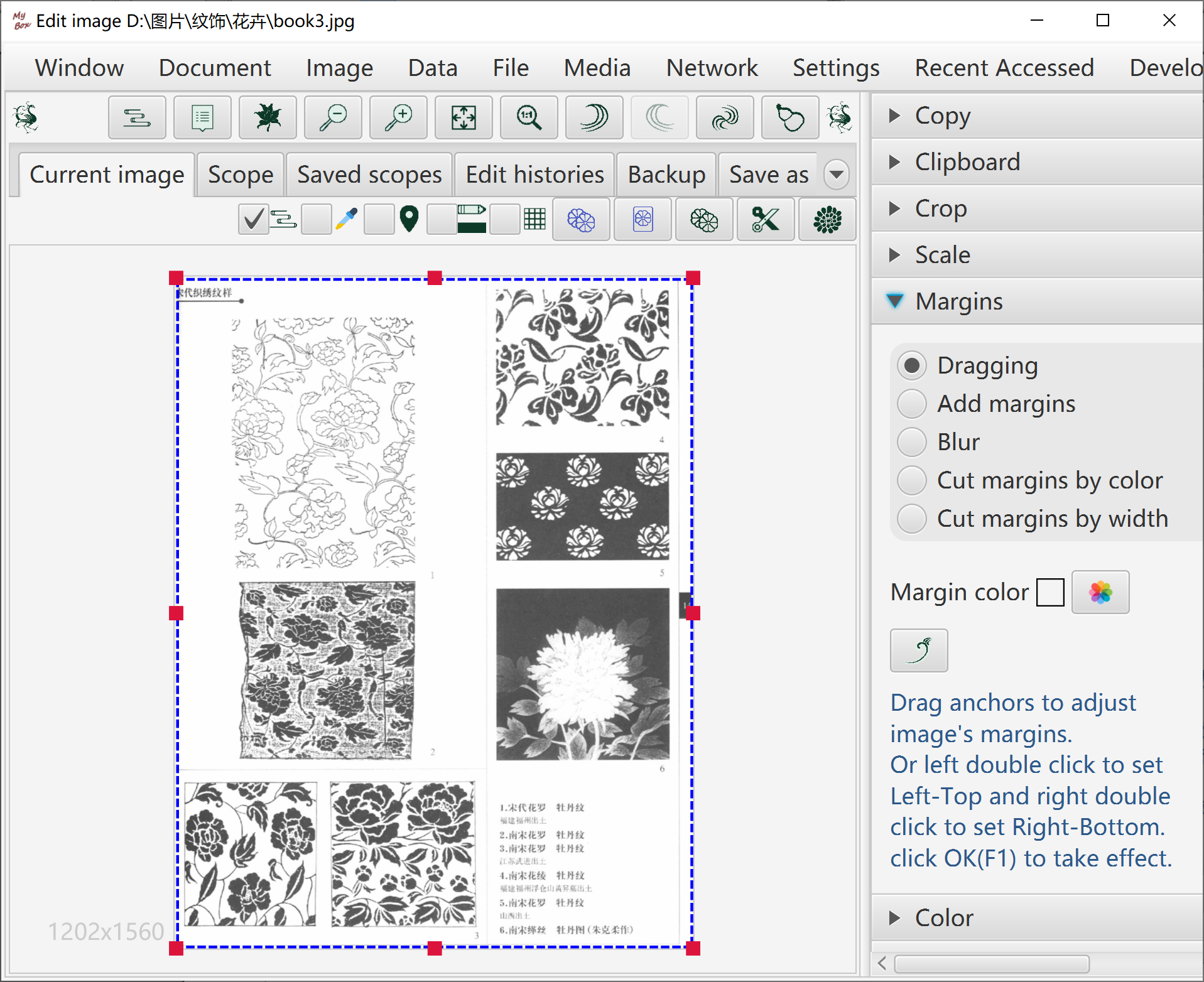
Object: Red/Green/Blue/Yellow/Cyan/Magenta channel, saturaion, brightness, hue, RGB itself, or opacity.
Operations: Increase, decrease, set, filter, or invert.
Scope.
Premultiplied Alpha is supported for setting opacity.
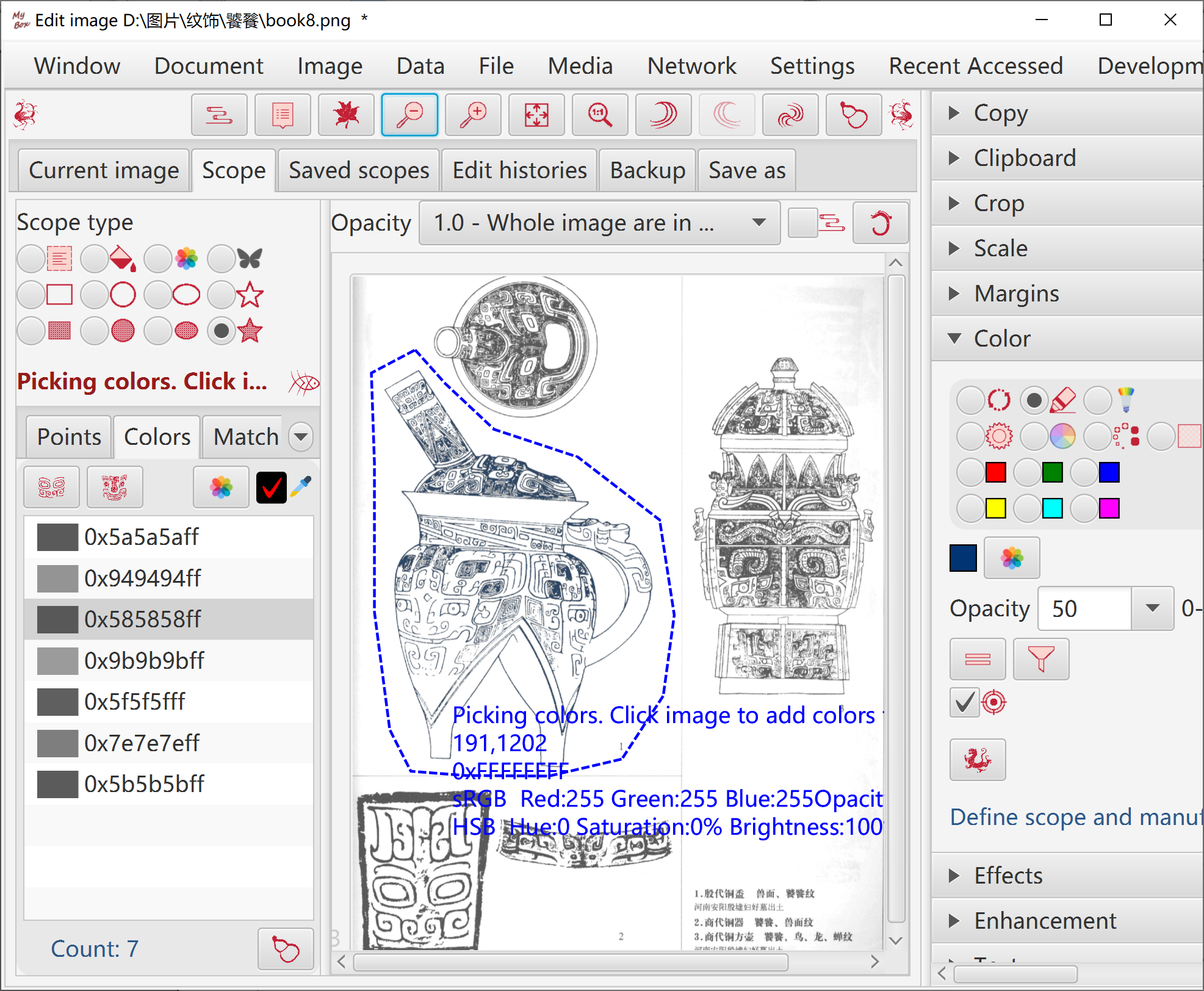
Posterize(reduce colors), thresholding, gray, black-white, Sepia, emboss, edges detect.
Algorithms and parameters can be set.
Scope.
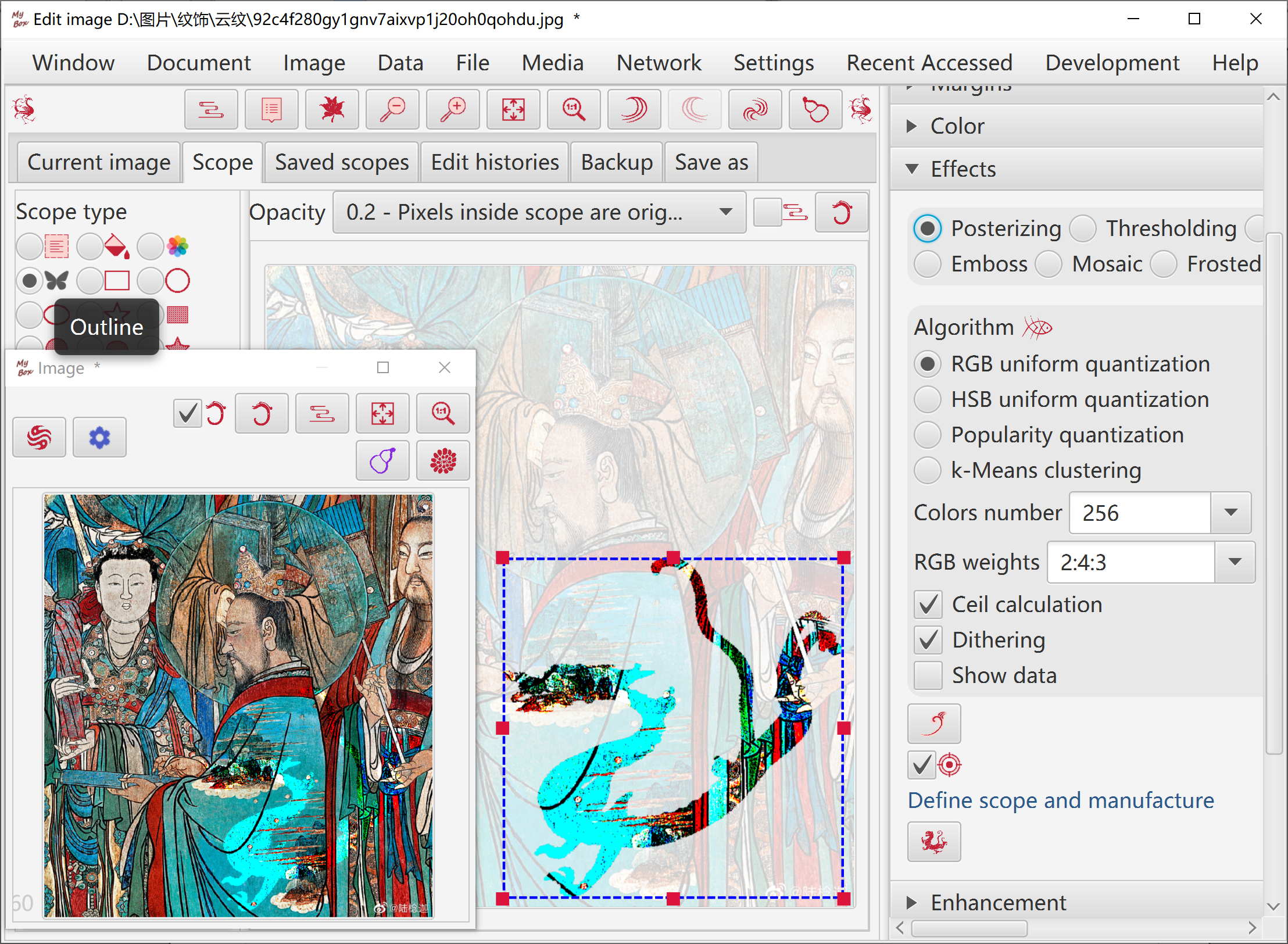
Contrast, smooth, sharpen, convolution.
Algorithms and parameters can be set.
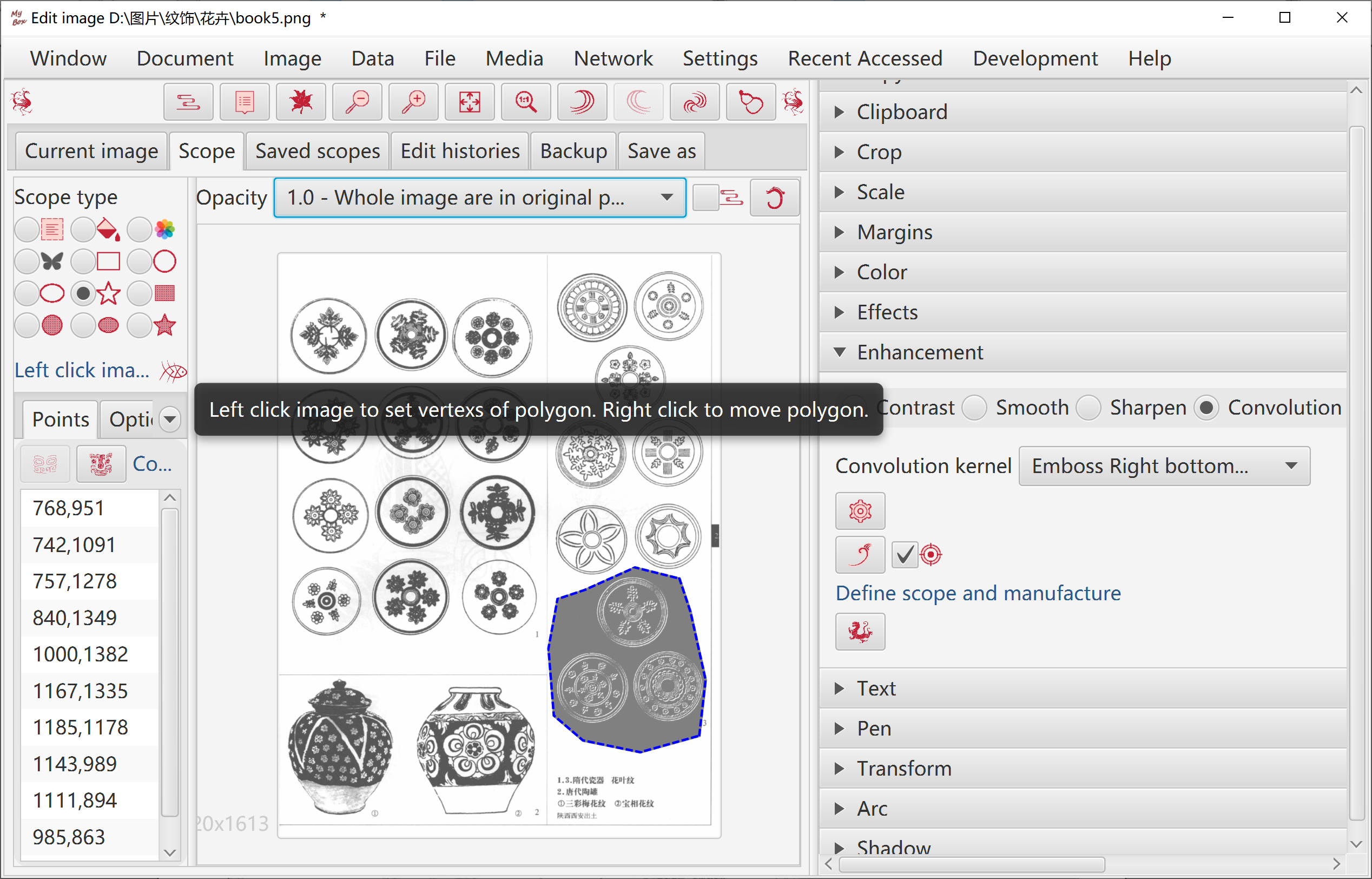
Input texts in multiple lines.
Set location.
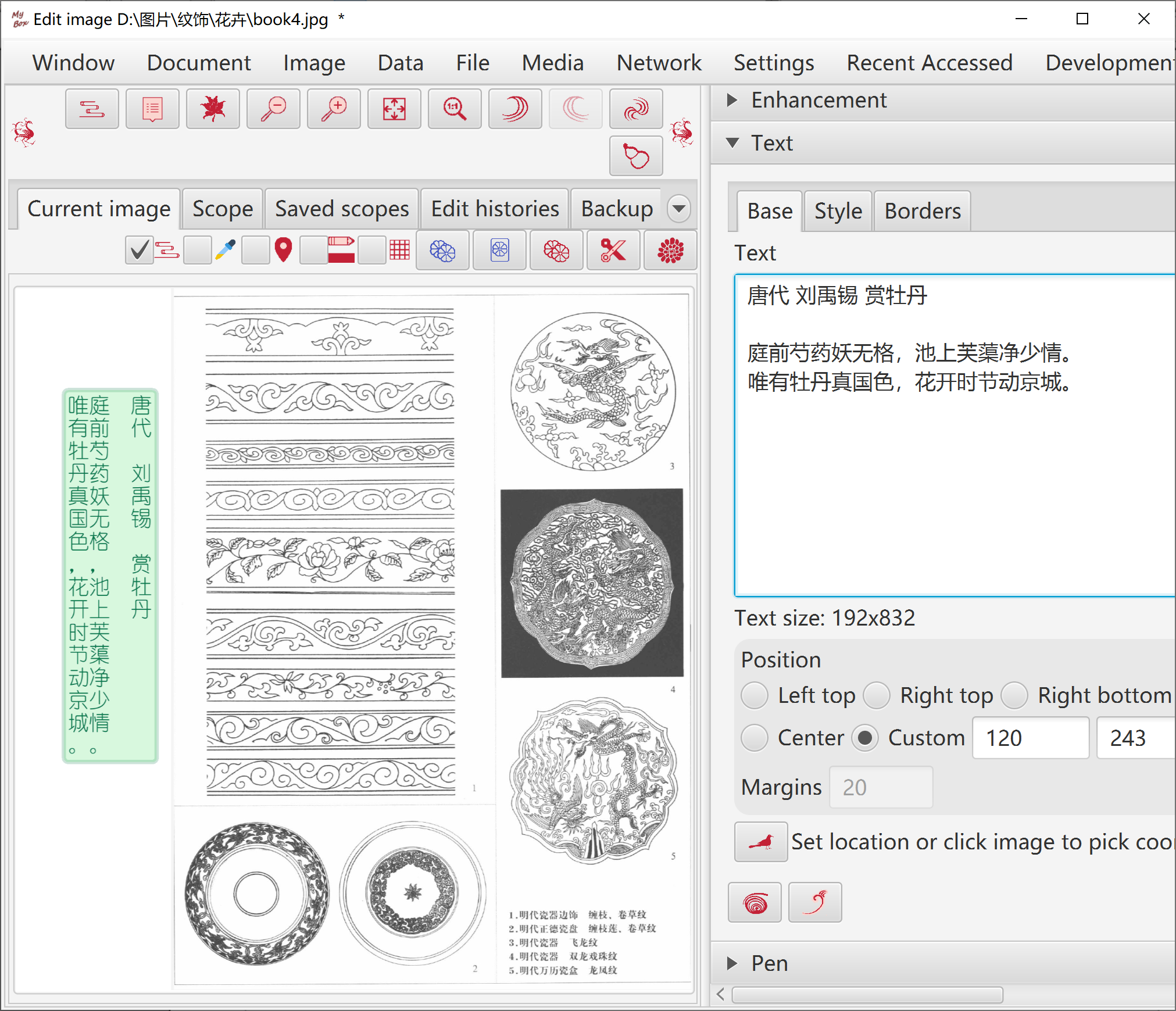
Style: like font family, style, size, color, blend modes, shadow, angle.
Outline, veritical, right-to-left.
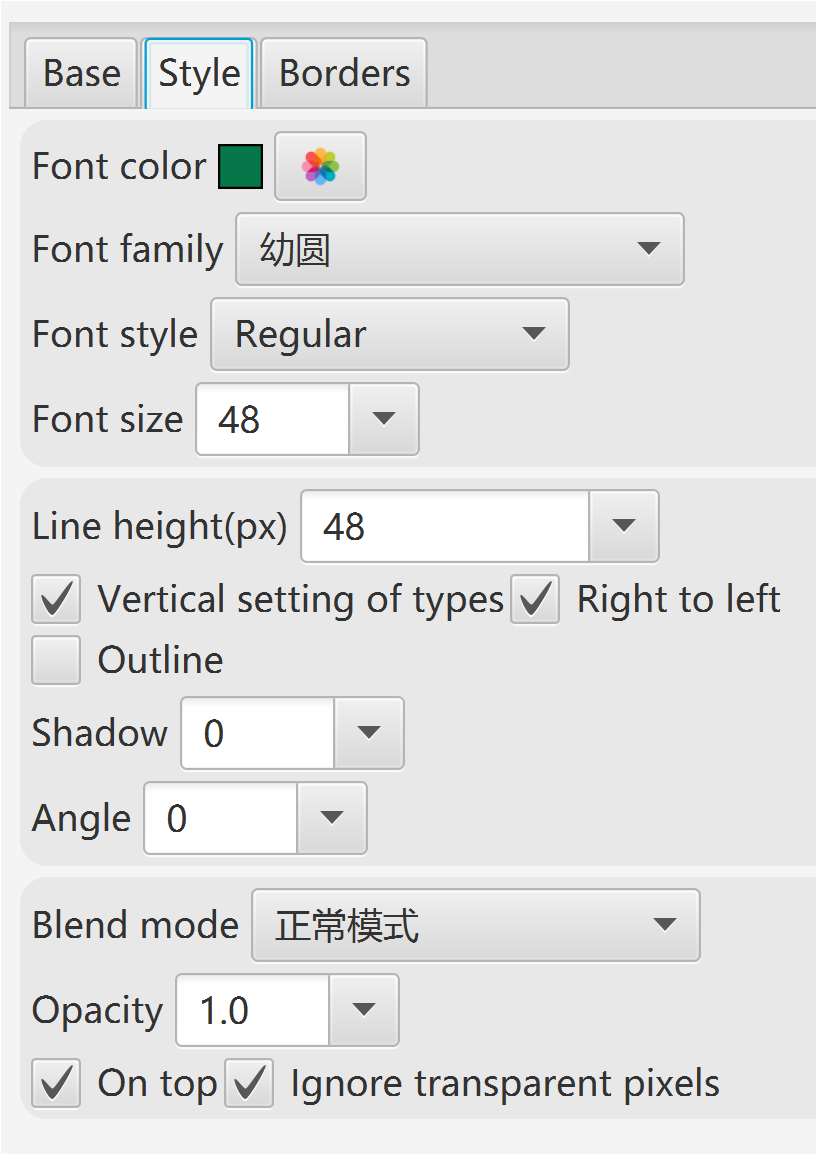
Borders.
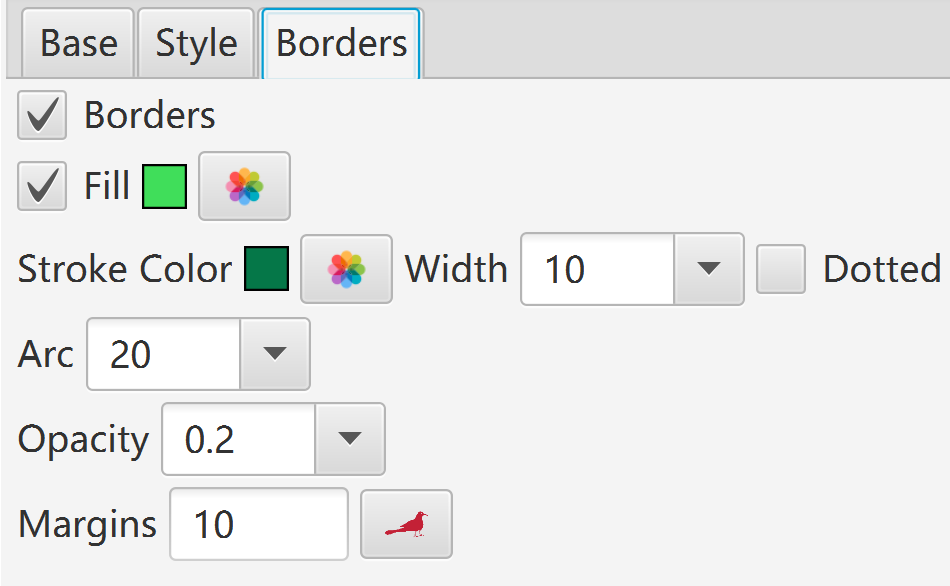
Polyline: One line by multiple drawing. Options: stroke width, color, whether dotted, blend modes.
Lines: One line by one drawing. Options: stroke width, color, whether dotted, blend modes.
Eraser: One line by one drawing. Always transparent. Option: stroke width.
Frosted Class: One dot by one drawing. Options: stroke width, intensity, shape(Rectangle or circle).
Mosaic: One dot by one drwaing. Options: stroke width, intensity, shape(Rectangle or circle).
Shape: Rectangle, Circle, Ellipse, Polygon. Options: stroke width, color, whether dotted, blend modes, whether fill-in, color of fill-in.
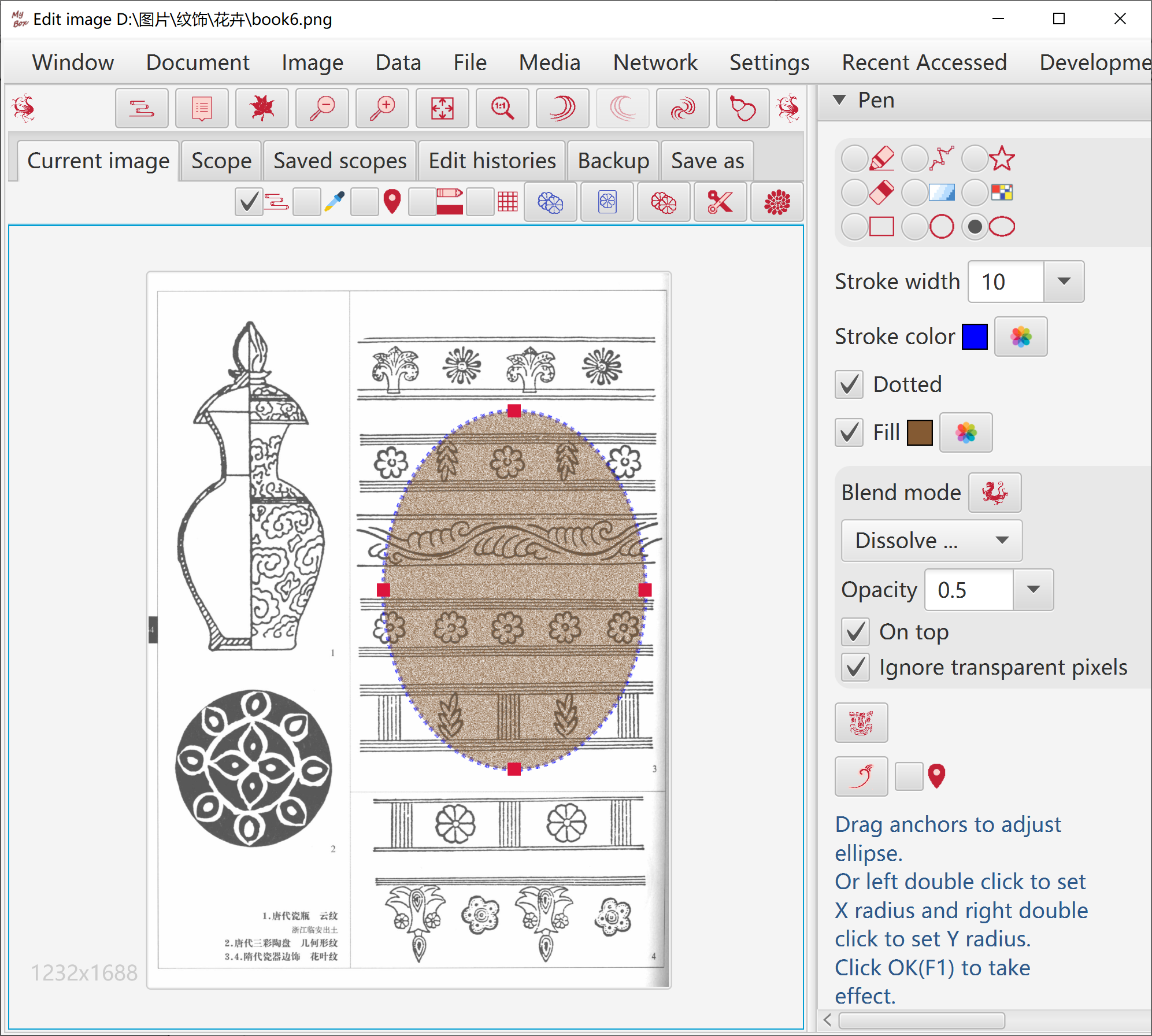
Shear, mirror, and rotate.
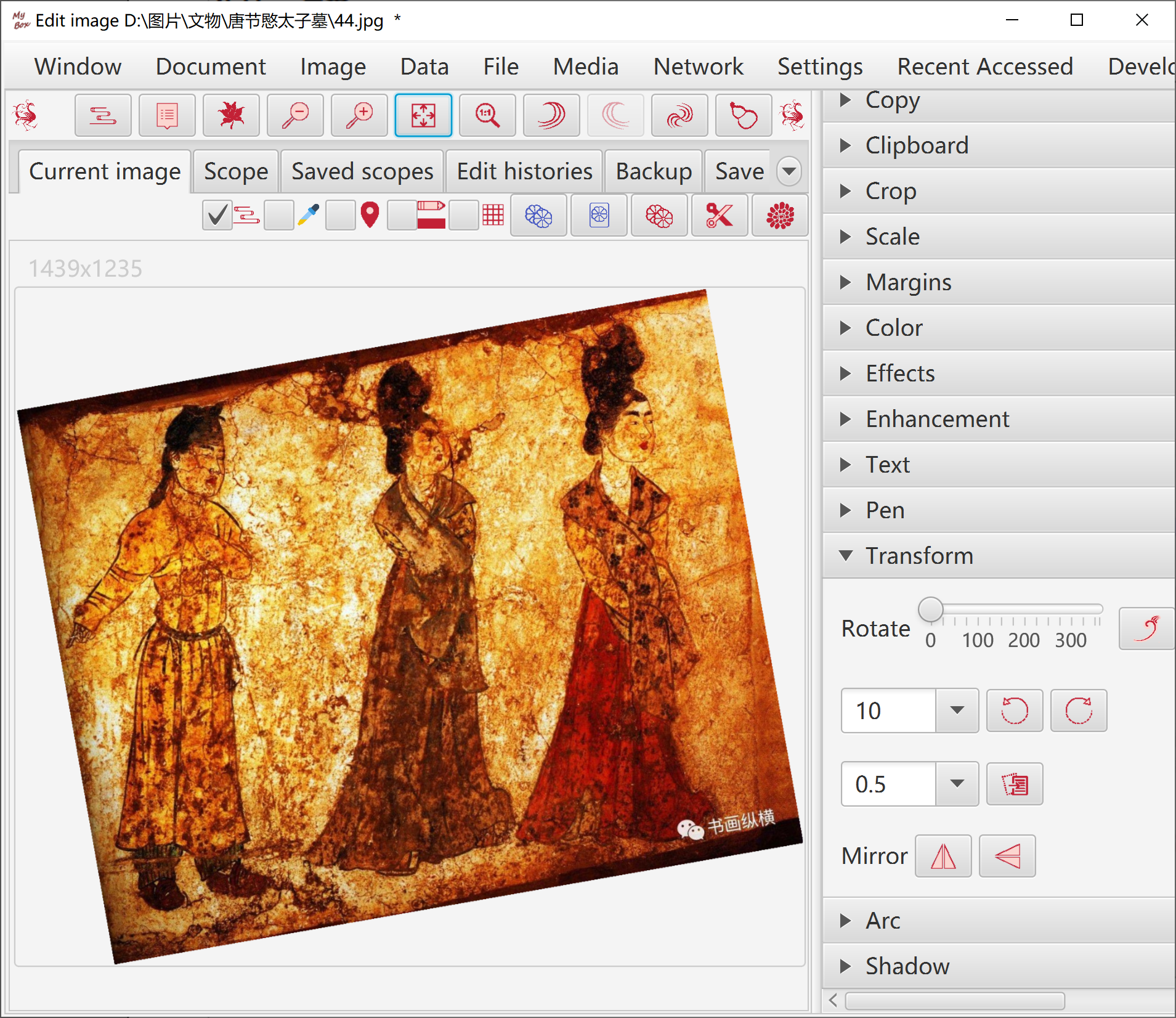
Arc and background color can be set.
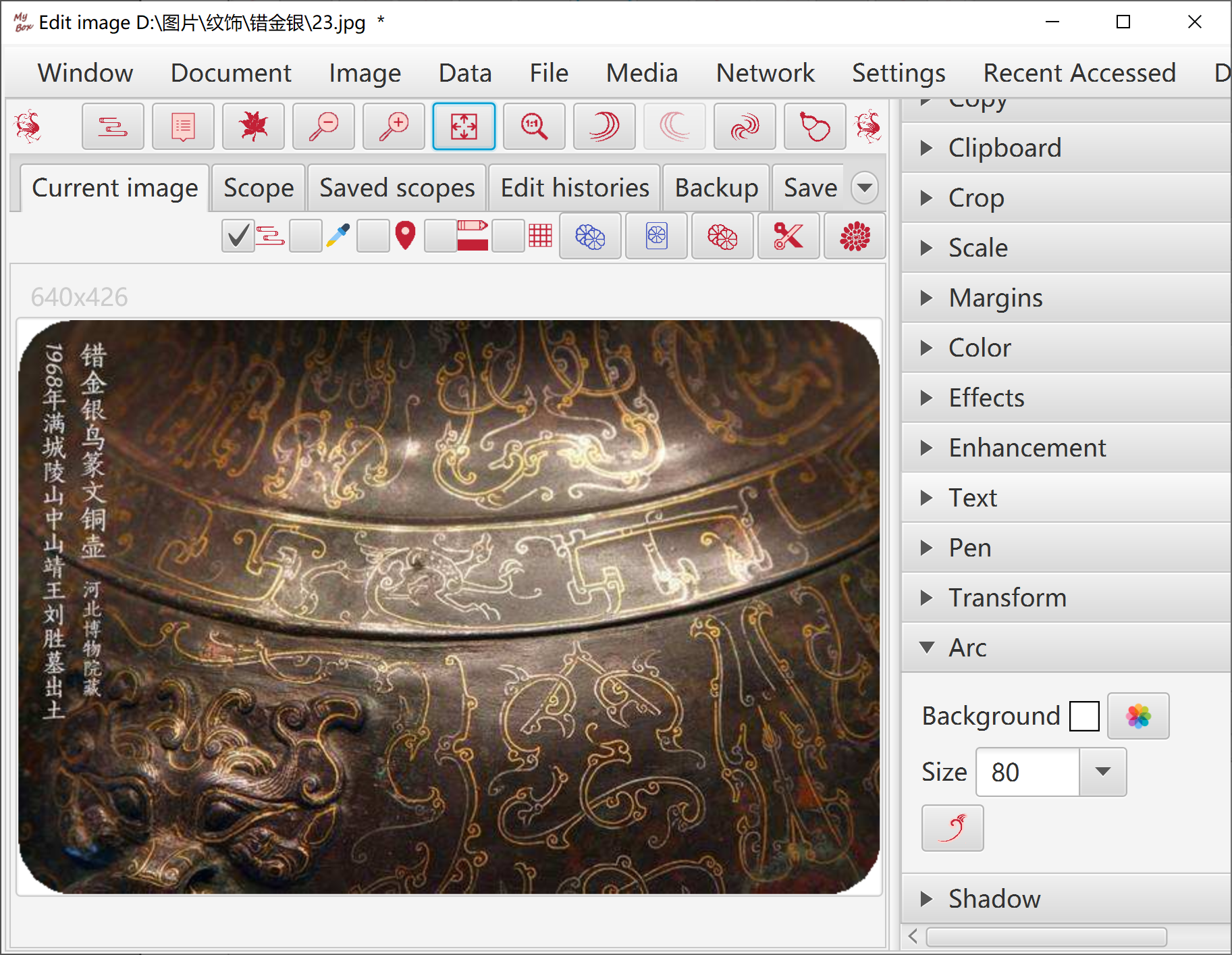
Options: background color, shadow size, whether apply Premultiplied Alpha.
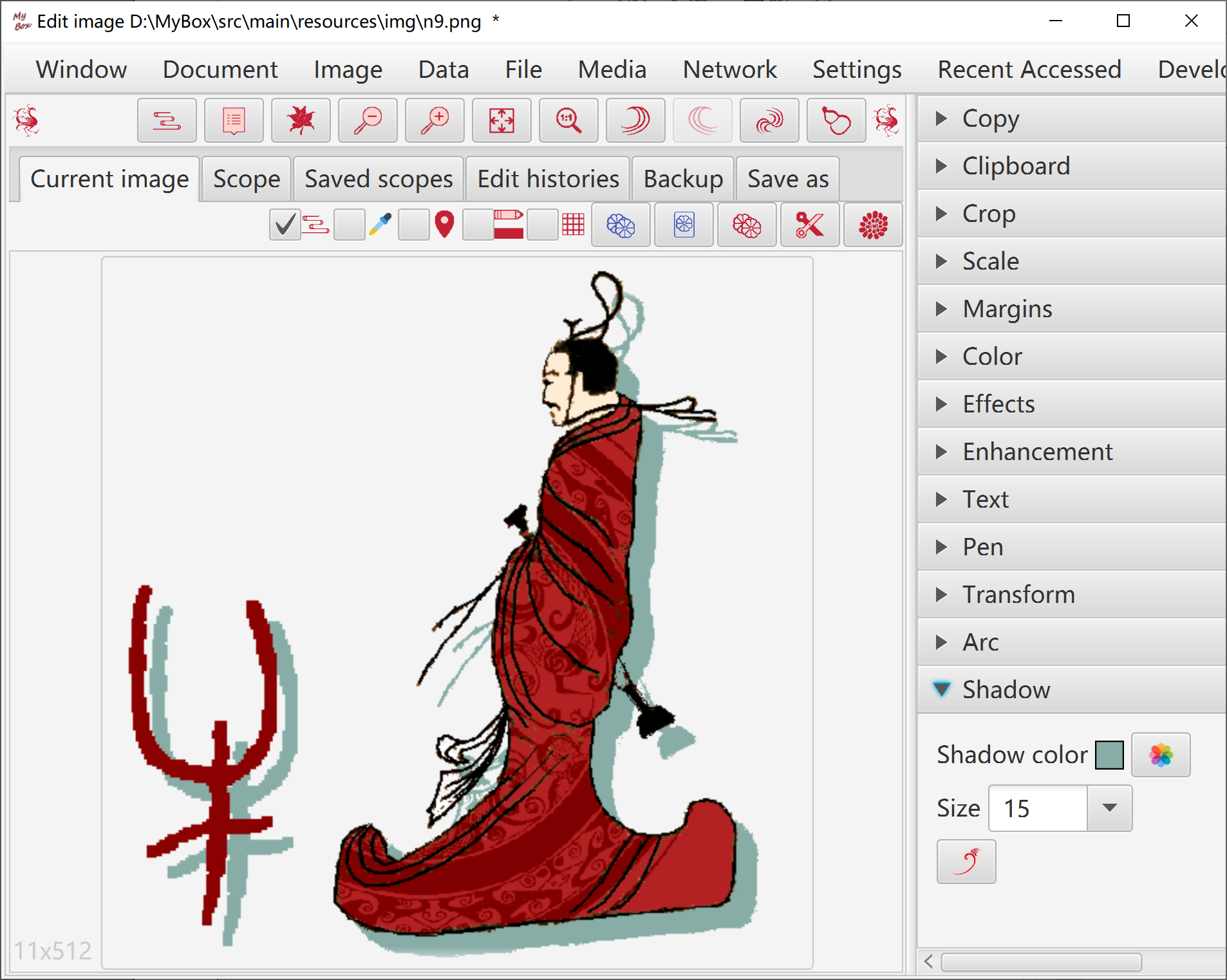
Each modification will be recorded as image histories.
Manage histories: Delete, Clear, Recover selected history as current editing image, Set maximum number of histories.
Undo(CTRL+z) and redo(CTRL+y) previous modification. Recover to original image(CTRL+r) at any time. Either select one history to recover.
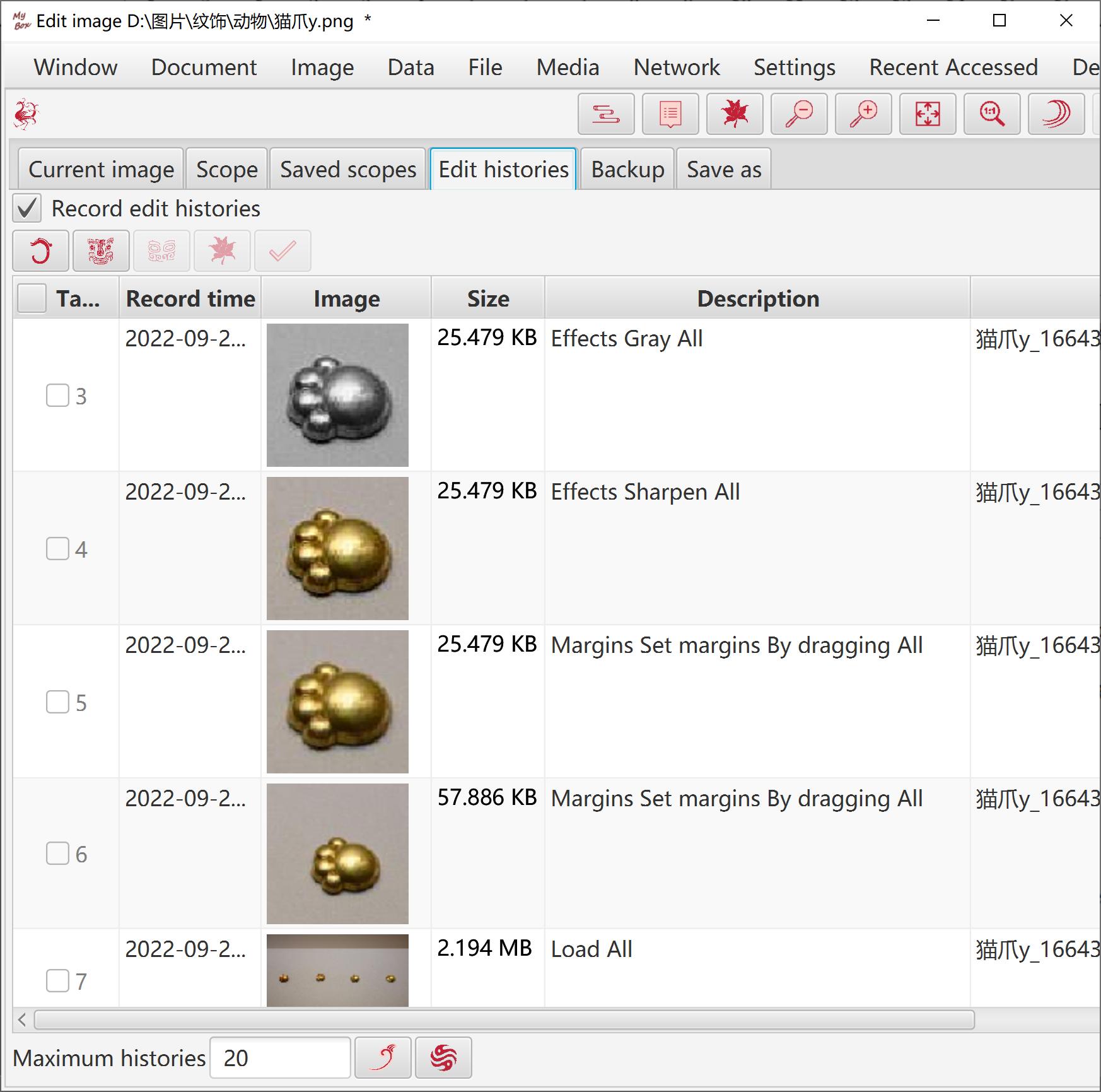
Rulers to limit pixels to operate, including area rulers, color matching rulers, or rulers mixed by both types.
Define area: Rectangle, Circle, Ellipse, Polygon. Can be excluded.
Define colors list. Can pick colors directly from image by Color Palette.
Select object for color matching, including Red/Green/Blue channel, saturaion, brightness, hue, RGB, with distance defined. Can be excluded.
Matting: Match pixels around current pixel, and spread results with same matching rulers. Result is the collection of pixels matched by multiple points.
Outline: Extract outline of image which has transparent background, as the scope of operation.
Scope can be applied against Copy, Crop, Color, Effect, Convolution.
Scopes can be saved with names. User can manage them: Add, Delete, Clear, Edit, Use selected item in scopes list.
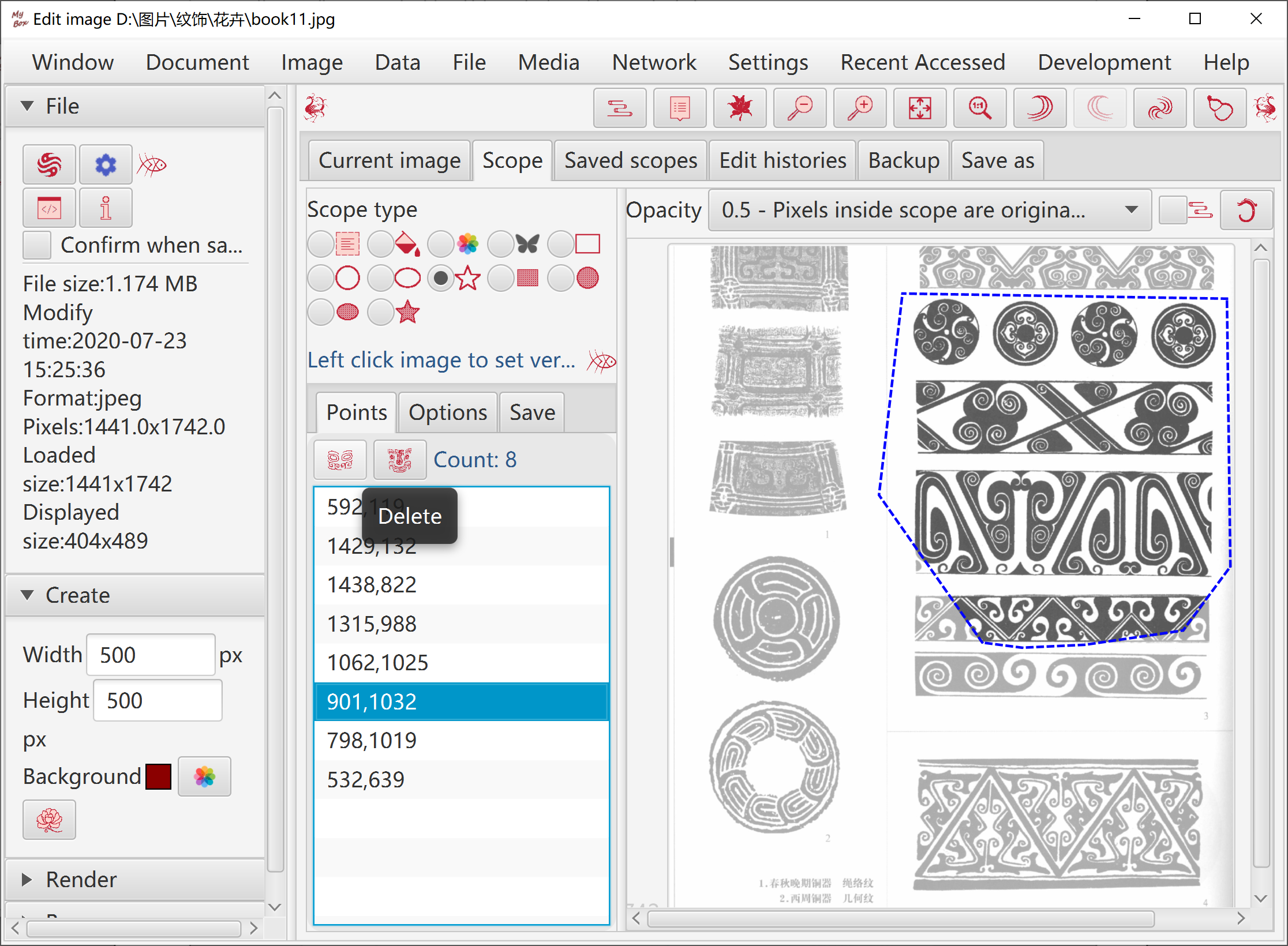
Option: Whether always on top.
Show/Hide left pane(F4), show/hide right pane(F5)
Vertical accordion menus
Overlaying tabs to switch
Show/Hide controls as functions
One clicking to diaplay examples of kinds of image manufacture about "Color", "Effect", "Enhancement", and blend modes.
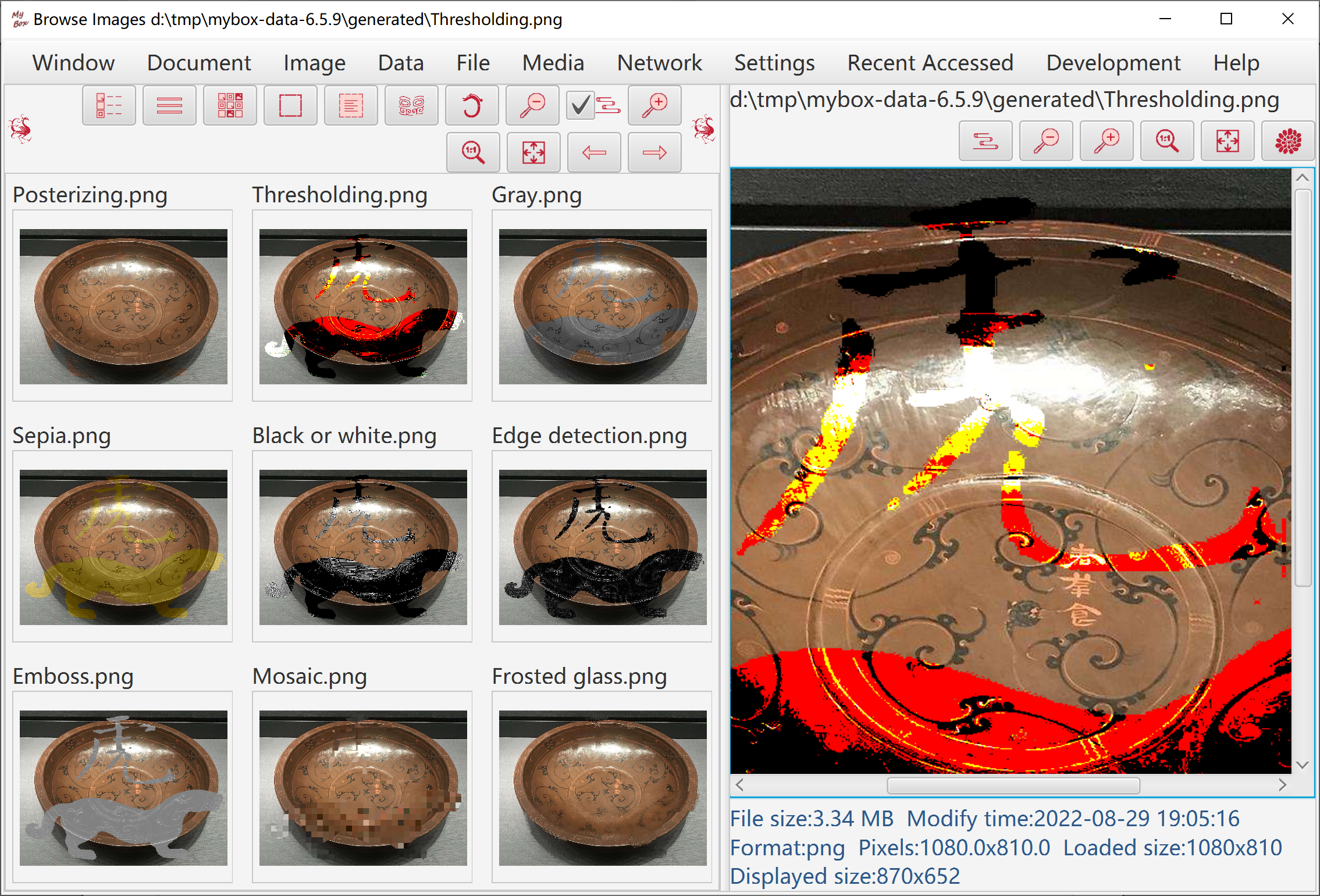
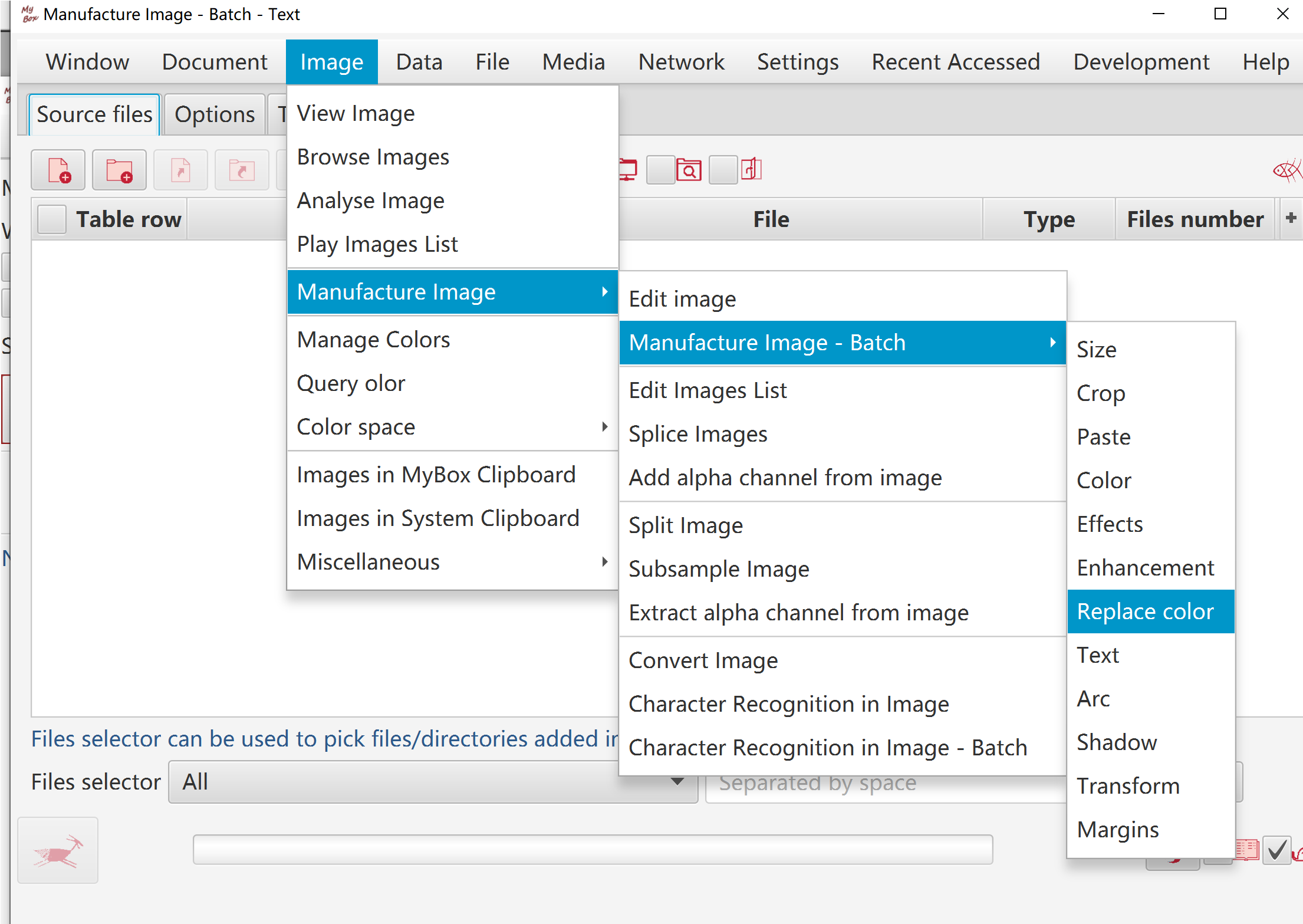
Add following:
Animated gif file. All frames are added into list.
Multiple-frames tif file. All frames are added into list.
PDF file. All pages are converted as images and added into list.
PPT file. All pages are converted as images and added into list.
Image in system clipboard.
Any supported image files.
Move images to set their orders.
Set durations of images, which work for playing list and animated gif file.
Play the list. Select some images by CTRL/SELECT to play, or select none to play whole list.
Save the list::
Select some images by CTRL/SELECT to save, or select none to save whole list.
Save each item as a supported image file.
Splice images.
Merge items as a multipleg-frames tif file.
Merge items as an animated gif file.
Merge items as a PDF file.
Merge items as a PPT file.
Merge items as a video file(need ffmpeg).
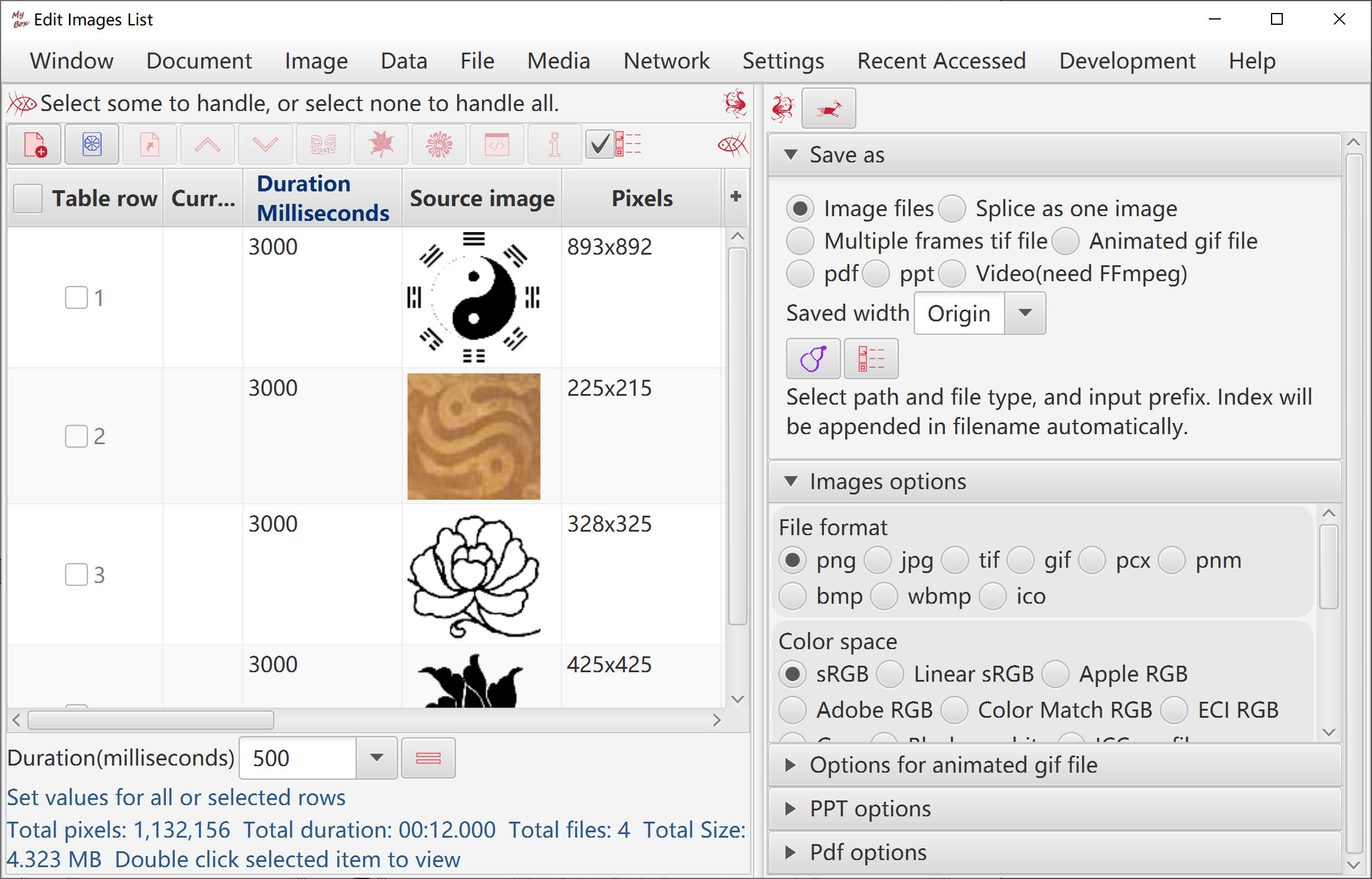
Options like array ordering, background color, interval, margins, and size.
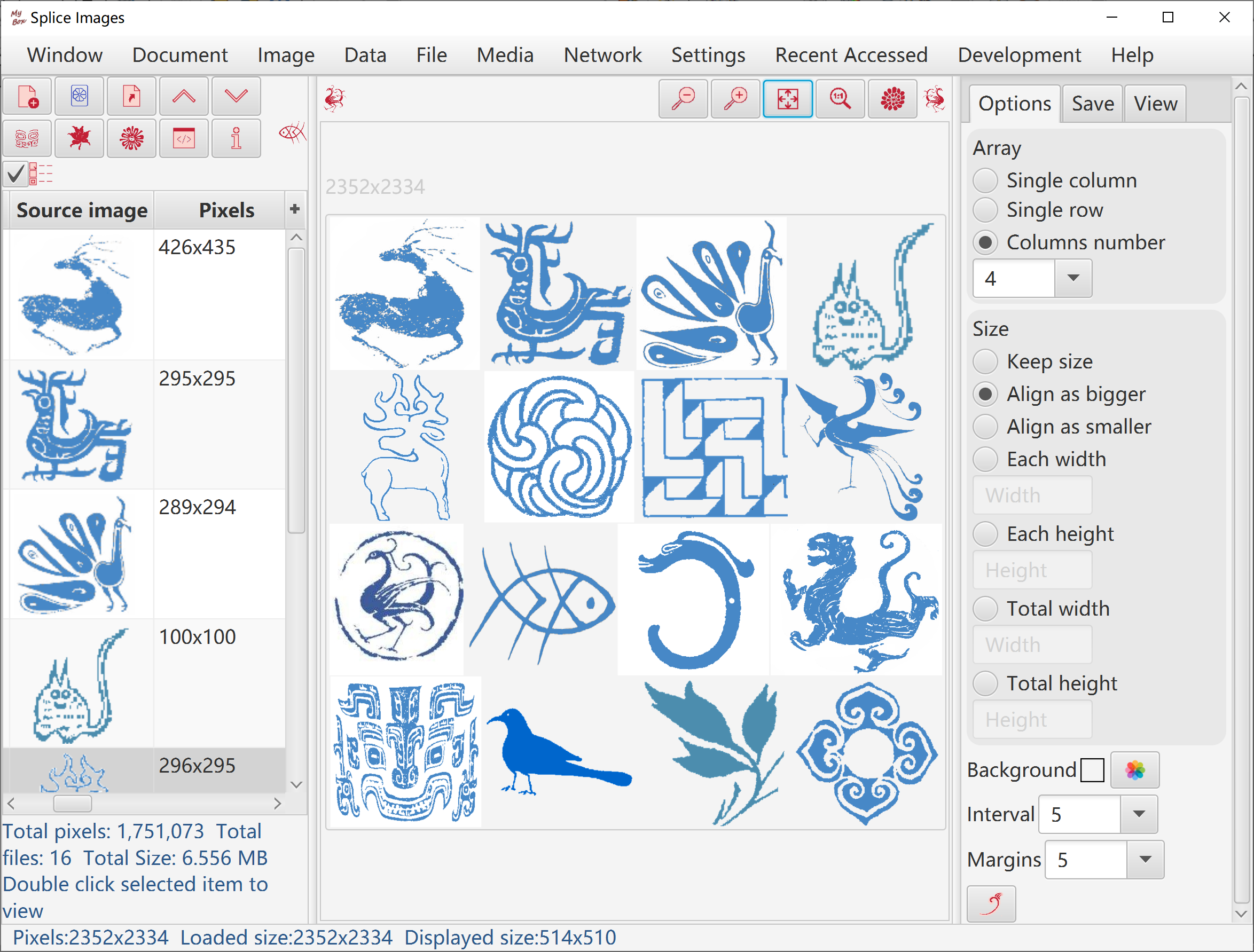
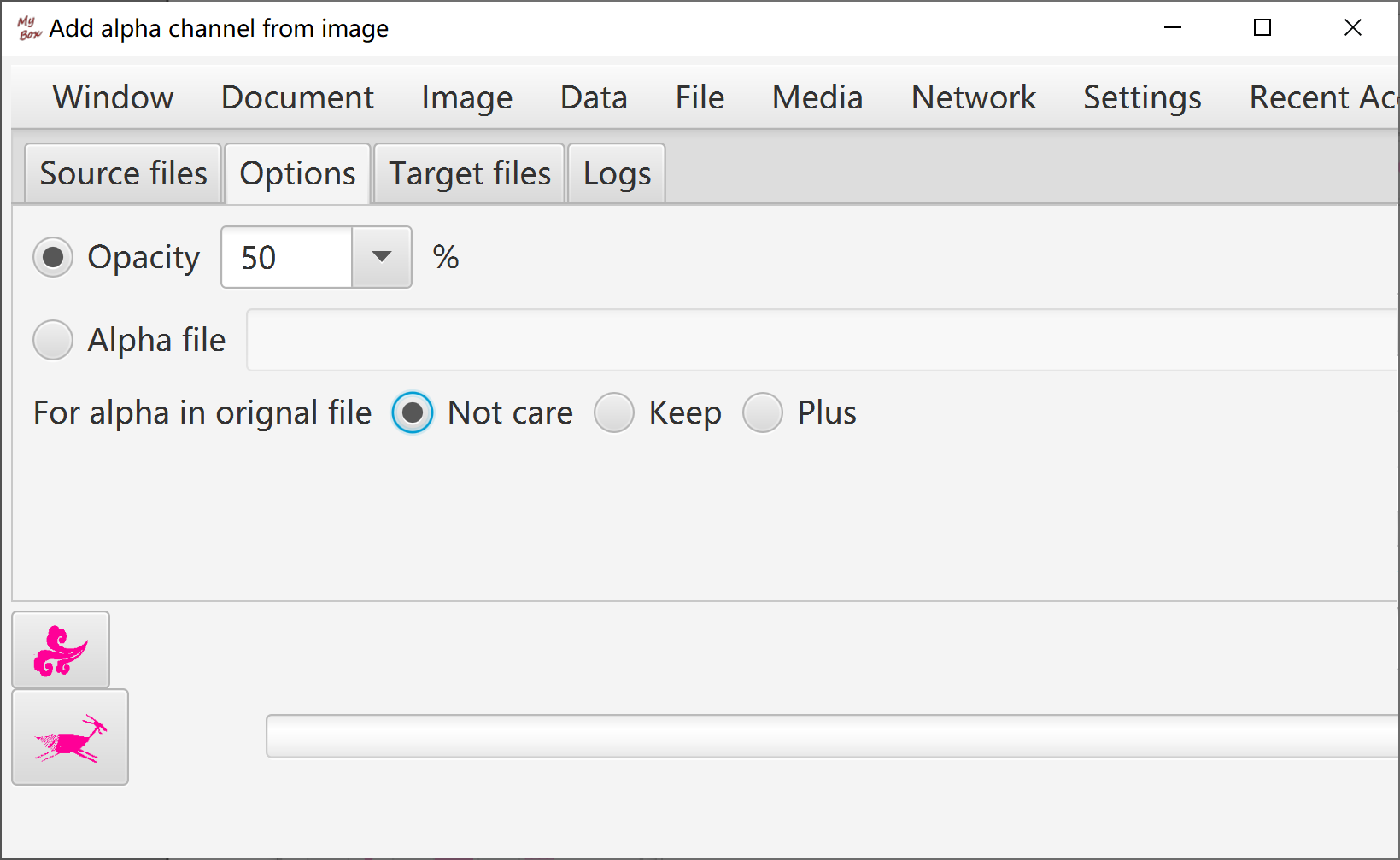
This tool helps to make background/texture image:
Select an image, and set part or whole of it as source cell.
Set width and height to scale the source cell.
Make the target image:
Repeat the cell with horizontal number and vertical number.
Tile the cell into width and height of canvas.
Set interval between cells. Negative value may make effect of interleave.
Set margins of target image.
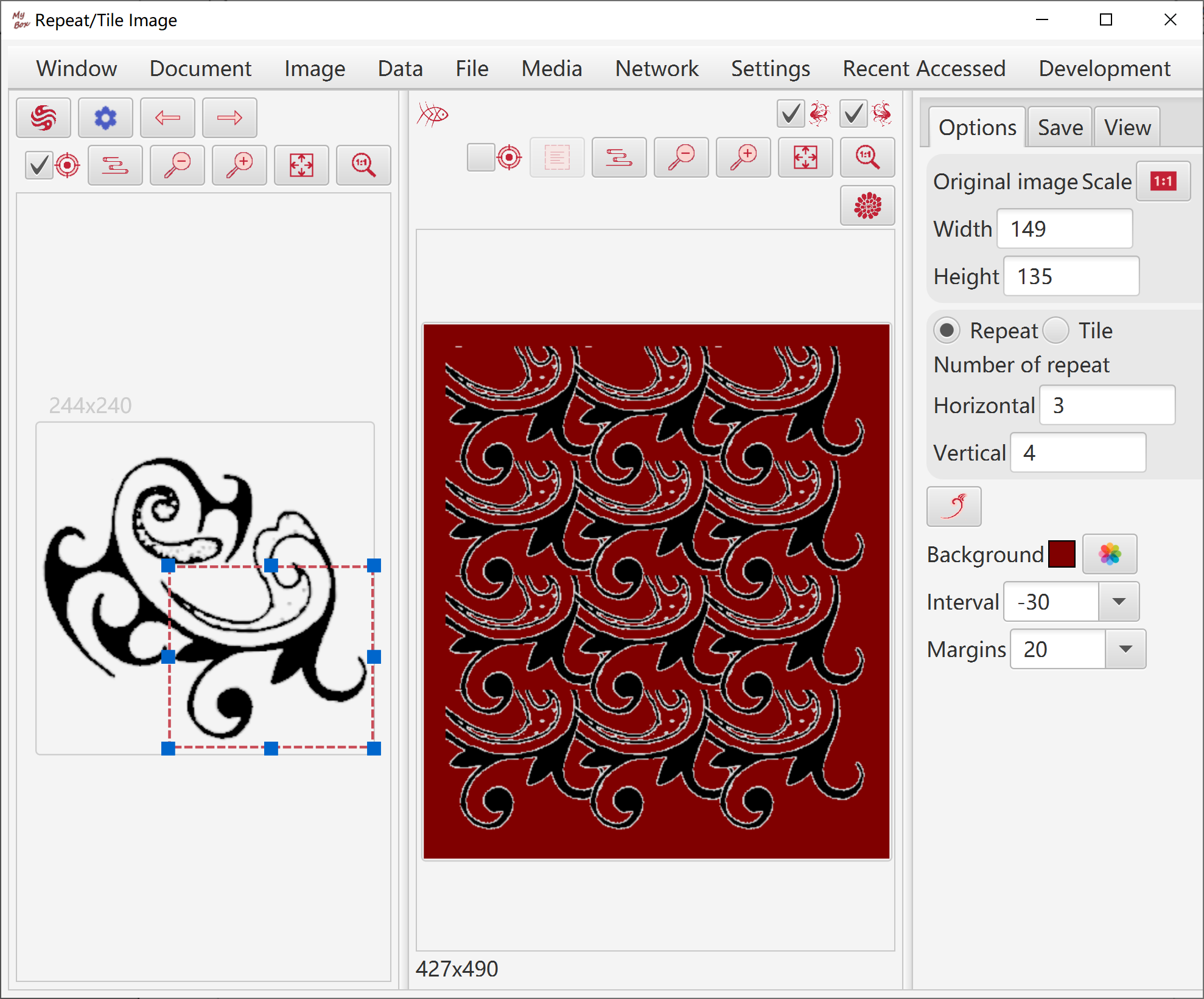
By number, by size, or by customizing.
Results can be saved as image files, multiple frames Tiff file, or PDF file.
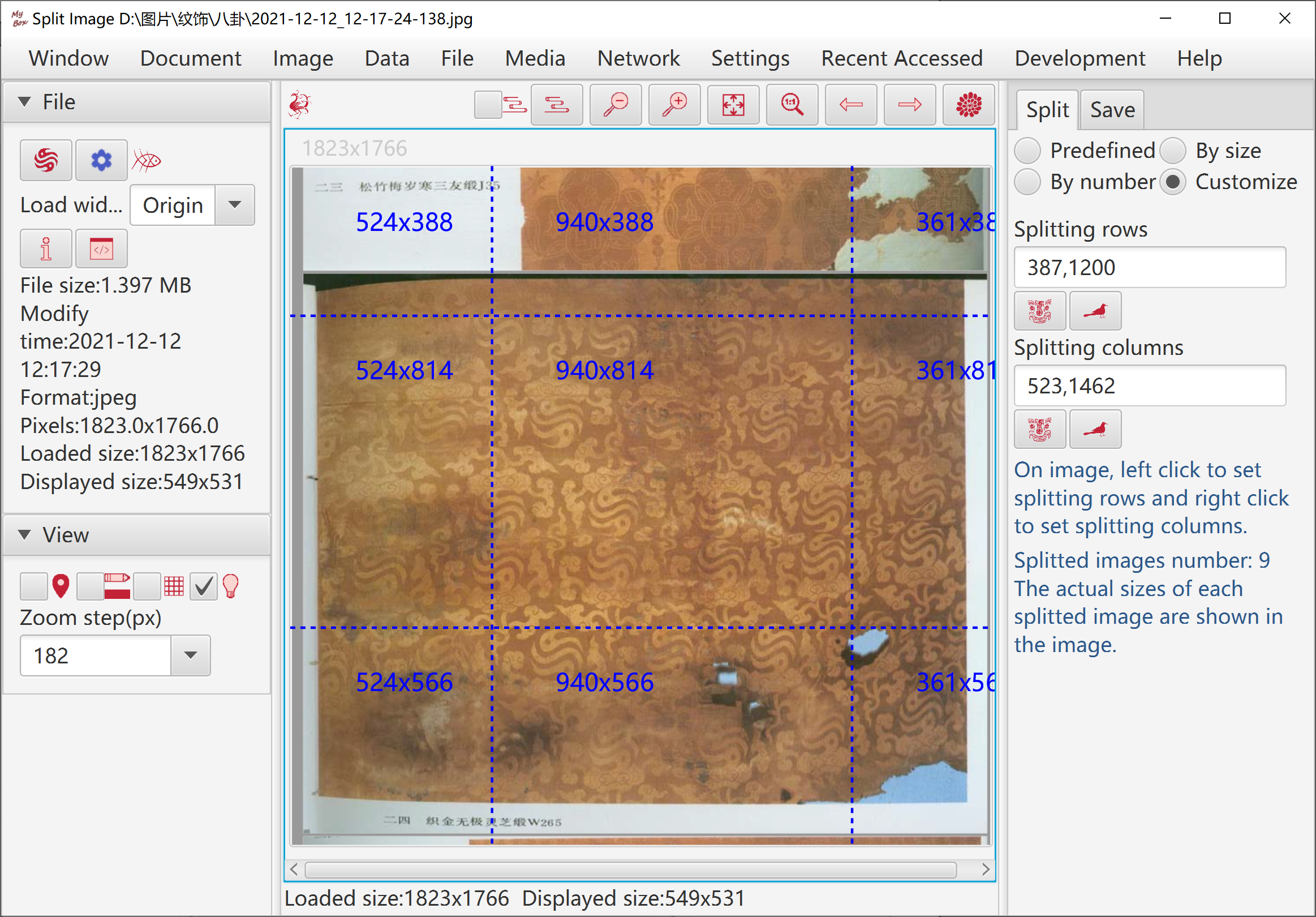
Options like sample region and sample ratio.
When image file includes too many pixels and loaded as sampled image, splitting and subsampling handle the original image in file instead of the loaded image in memory.
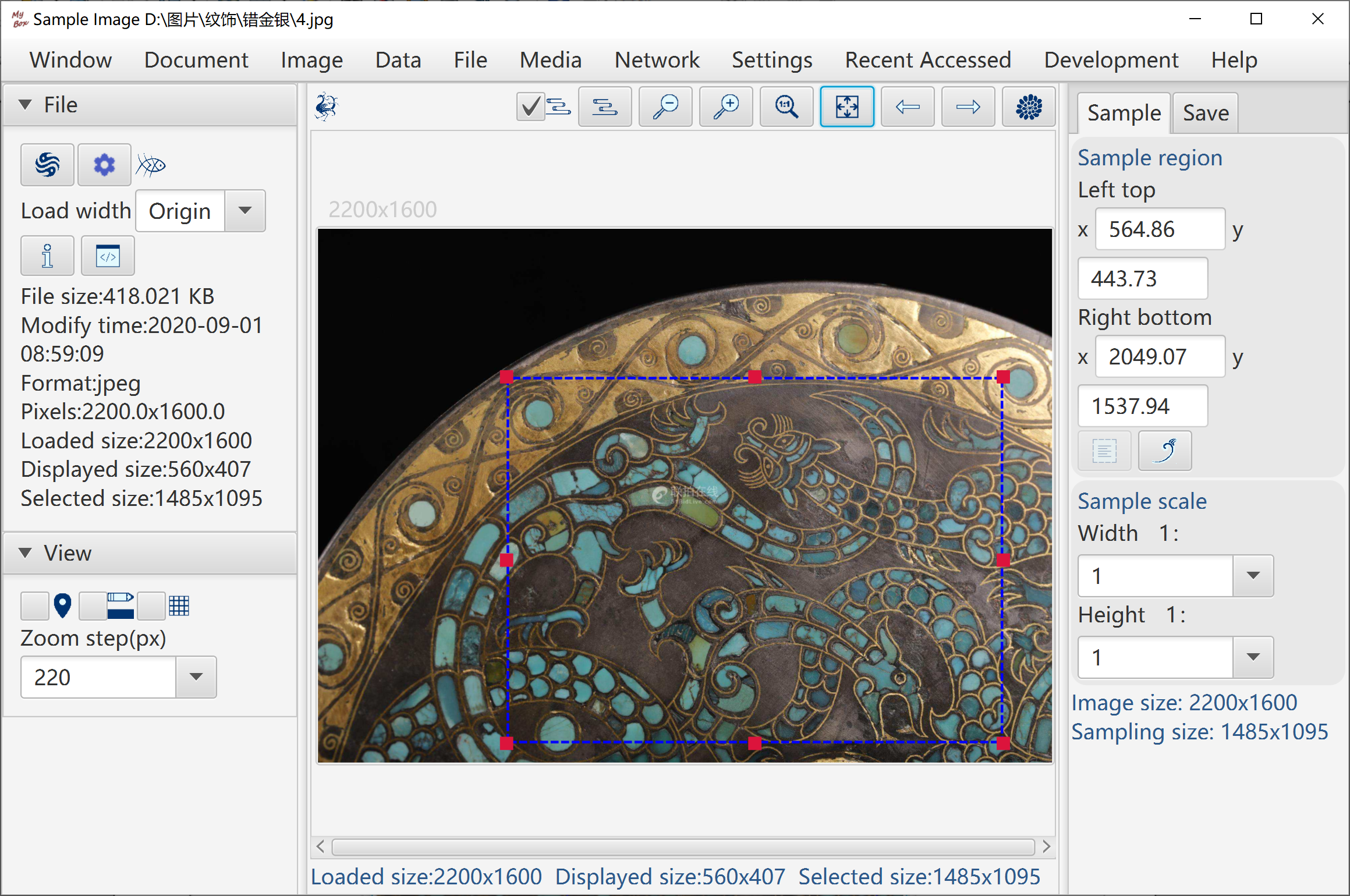
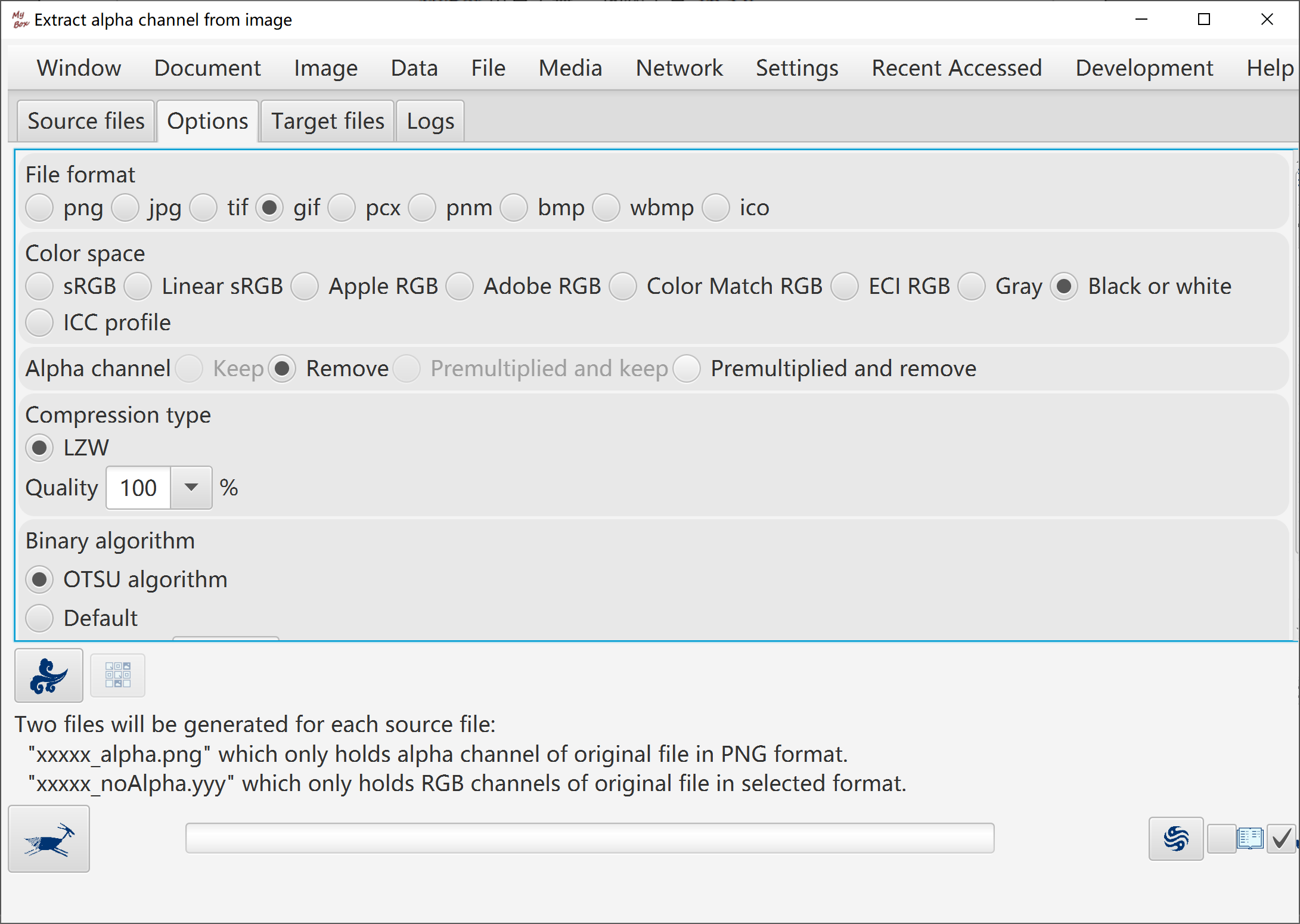
Formats of image file: png, jpg, bmp, tif, gif, ico, wbmp, pnm, pcx, raw.
Color spaces: sRGB, Linear sRGB, ECI RGB, Adobe RGB, Apple RGB, Color Match RGB, ECI CMYK, Adobe CMYK(several), Gray, Binary
Color space based on external ICC profile.
Option to embed ICC profile.
Options to handle transparent channel, including keep, delete, premultiply and delete, premultiply and keep.
Options of compression types and quality.
For binary, algorithms can be choiced: OTSU, default or threshold. And option of dithering.
Conversion in batch.
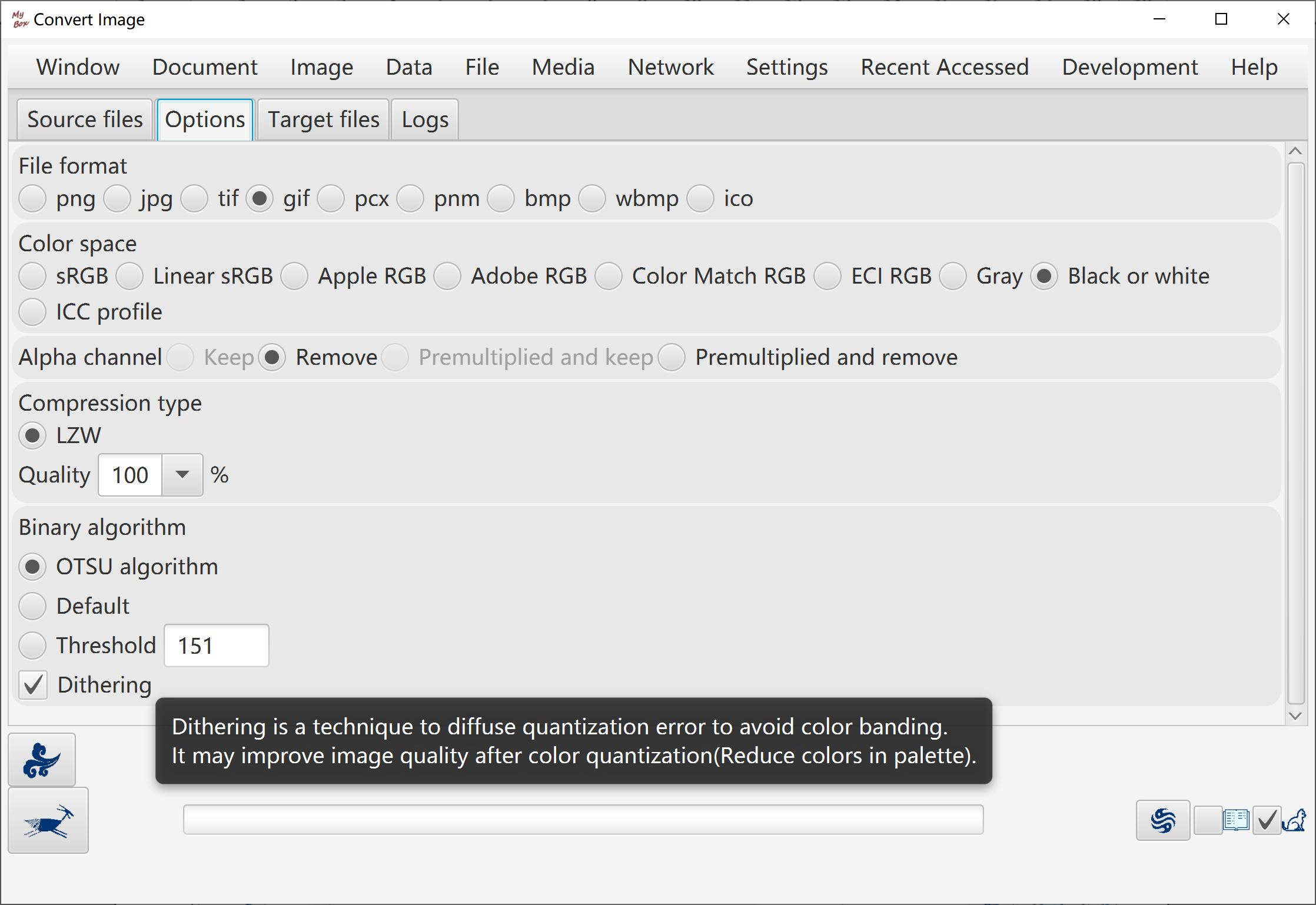
Preprocess image:
Algorithms of image maunfacture
Scale ratio
Binary threshold
Rotation angle
whether deskew automatically
Whether invert colors
Recognization Options:
Languages list and their order
whether generate data of "Regions" and level can be set
whether generate data of "Words" and level can be set
When recognize single image:
Preprocessed image can be saved and loaded
Rectangle can be set to define the area to do OCR.
Display preprocessed image, original image, recognized texts and html.
Display data of Regions and Words in html which can be saved.
Demo: One clicking to show examples of image enhancement.
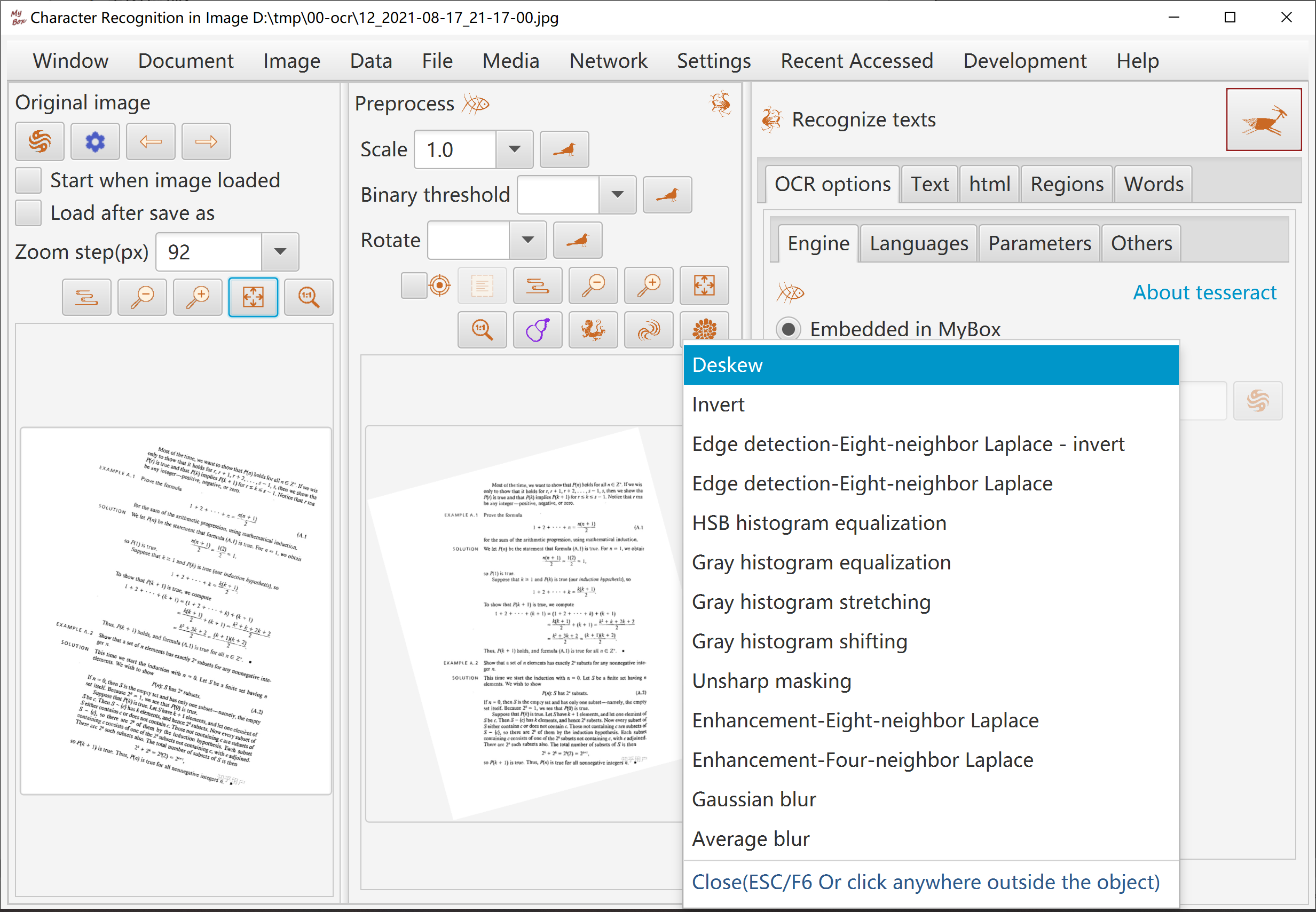
When recognize in batch, options:
Whether generate html or PDF
Whether merge recognized texts
OCR engine:
For win, both embedded and installed tesseract can be selected.
For linux and mac, only installed tesseract can be used.
OCR data files path:
Can be set as any path which can be read. If tesseract is installed, suggest to set as its subdirectory "tessdata".
MyBox includes "fast" data files of English and Chinese, and will copy them to this path if it has not them.
Notice: When use embedded engine, it is better that name of file/path is pure English to avoid failure.
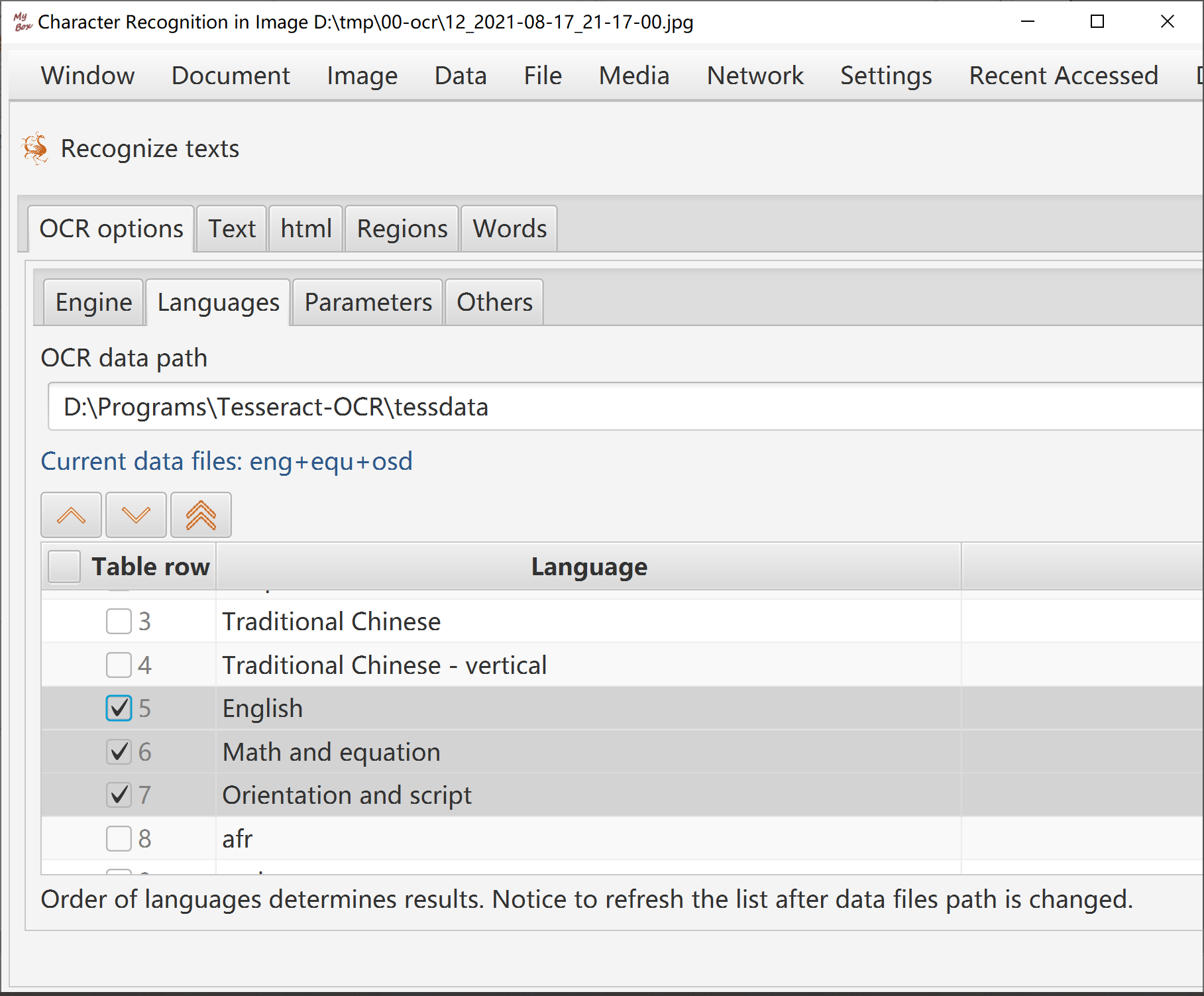
Add/Delete/Rename/Copy.
Examples: "Common web color", "Traditional Chinese colors", "Traditional Japanese Colors", and "Colors from colorhexa.com".
Manage colors in palettes: Add/delete/Copy/Name/Order/Import/Export.
Display colors:
Data in table in simple/all columns. Or display colors in merged/separated columns.
Color is shown in a small rectangle. Its name(if has), hexidecimal value, rgb values, opacity, cmyk values, and cie values are popped when mouse is moved upon it.
Change colors:
Color name can be empty and duplicated. Same color can have different names in different palettes.
Color order can be any float. Same color can have order numbers in different palettes.
Click button to trim order numbers in step 1.
Drag-drop colors to adjust their orders in palette.
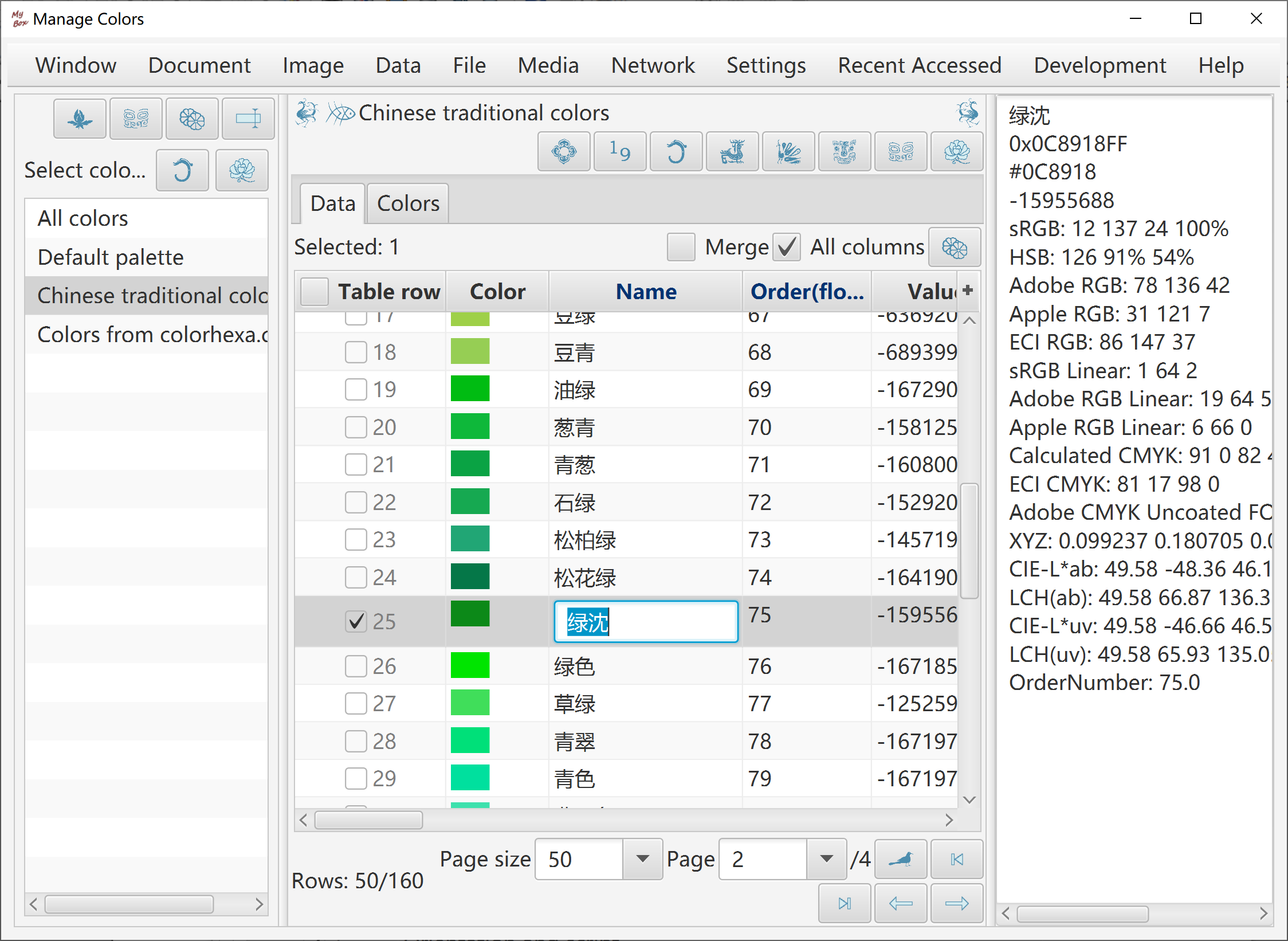
Export colors: current page, all, or selected rows as html or csv file.
Import color file in CSV format:
File encoding is UTF-8 or ASCII.
The first line defines data headers which are delimited by English commas.
Followed each line defines one data row. Data fields are delimited by English commas.
Following fields are necessary: rgba or rgb
Following fields are optional: name
Get colors from color-picker.
Input colors list. Examples are provided. Valid color values are like:
orange
0xff668840
0xff6688
#ff6688
#f68
rgb(255,102,136)
rgb(100%,50%,50%)
rgba(255,102,136,0.25)
rgba(255,50%,50%,0.25)
hsl(240,100%,100%)
hsla(120,0%,0%,0.25)
Click button "Pick Color" in intefaces of image viewer/manufactor.
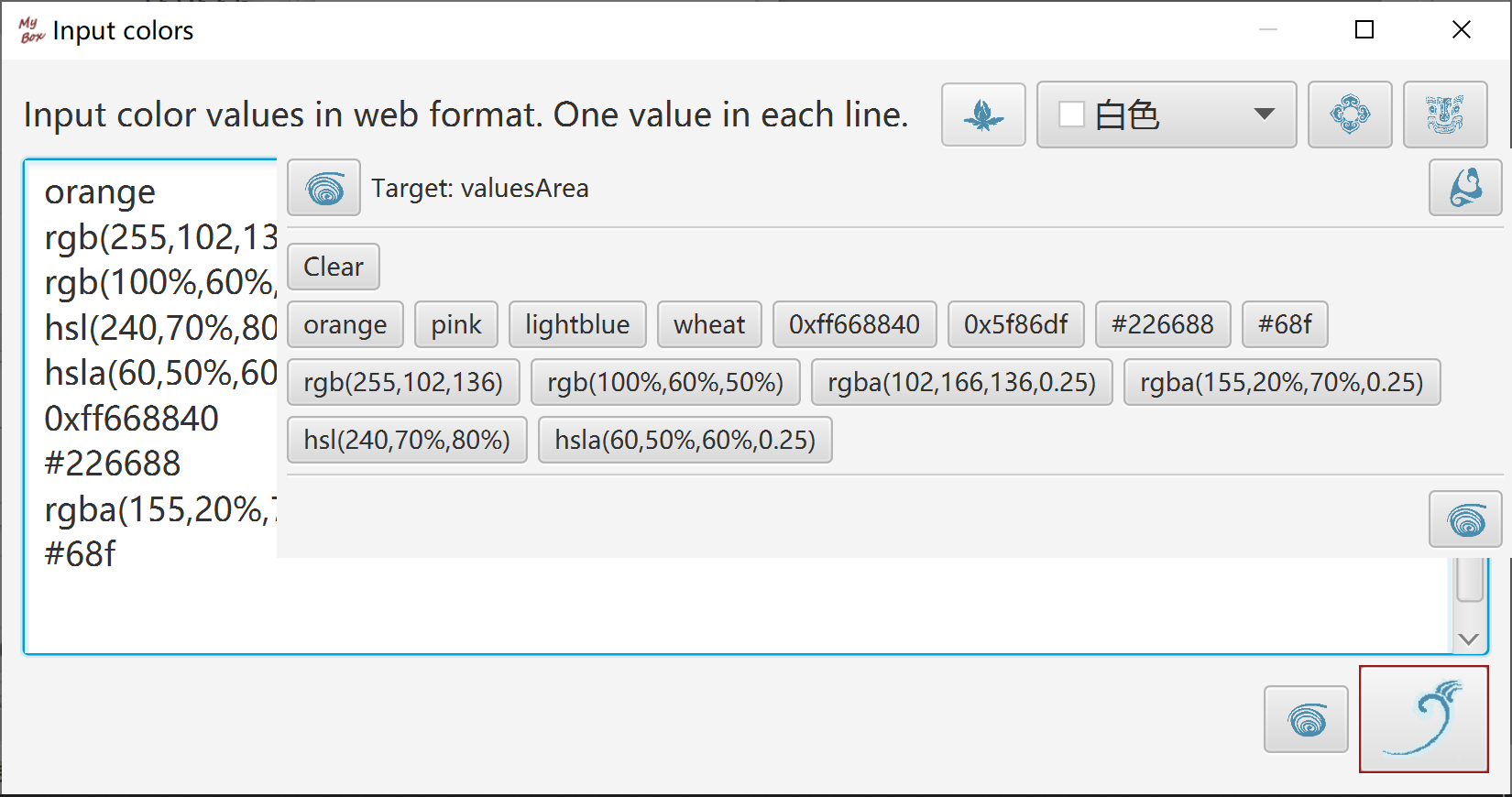
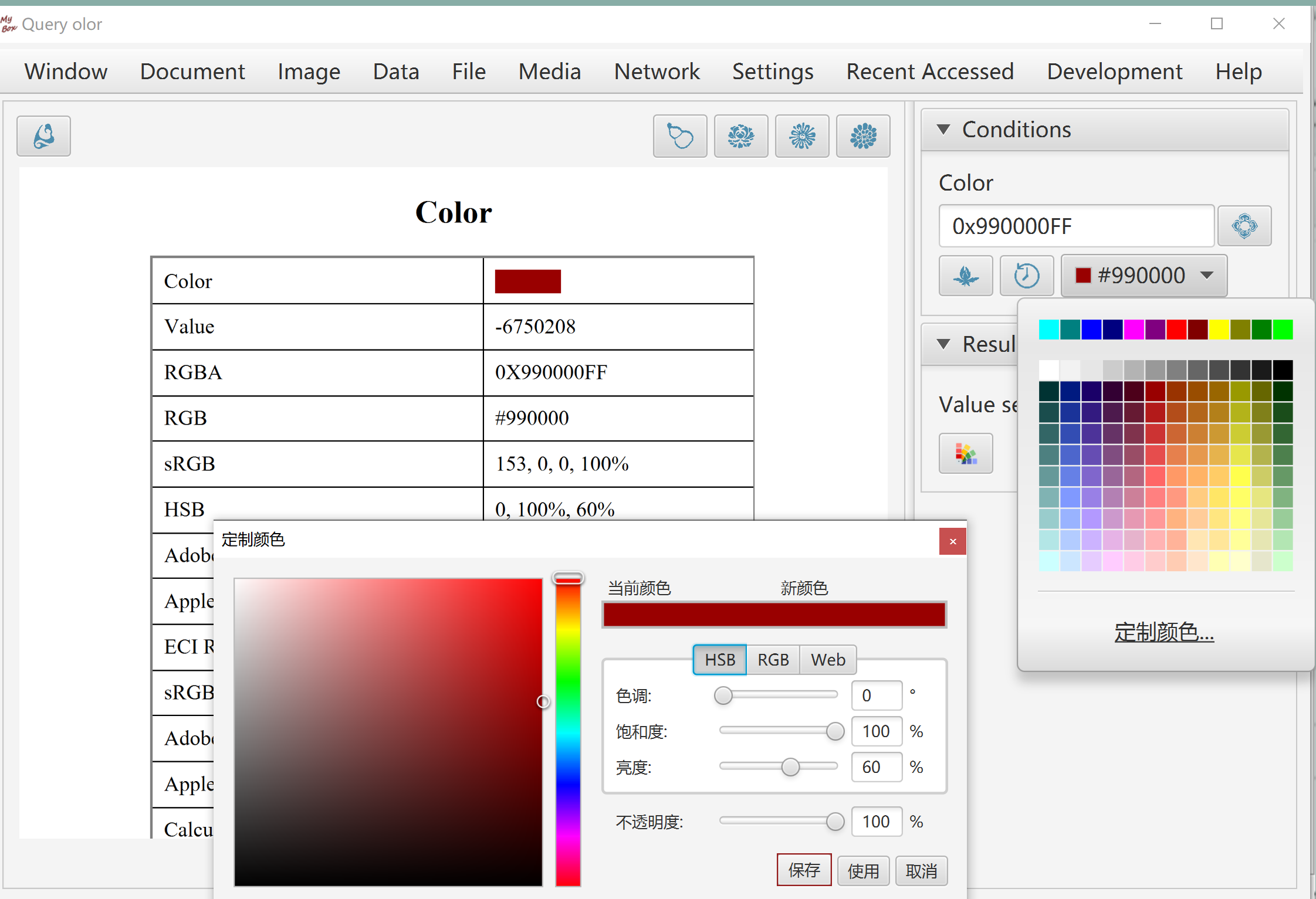
Outlines of standard data, including CIE 1931 2 Degree Observer(D50), CIE 1964 10 Degree Observer(D50), CIE RGB Gamut, ECI RGB Gamut, sRGB Gamut, Adobe RGB Gamut, Apple RGB Gamut, PAL RGB Gamut, NTSC RGB Gamut, ColorMath ProPhoto RGB Gamut, SMPTE-C RGB Gamut.
Standard illuminants(White points), including A, C, D50, D55, D65, E.
User can fill in tristimulus values or color coordinate or select color, and the tool will calculate values in kinds of color space and display the calculated color in the chromaticity diagram.
User can input or import spectral data, and the tool will filter special characters and display the spectral values in the chromaticity diagram.
User can select to show or hide the items of above data in the chromaticity diagram.
User can select the background color of the chromaticity diagram as transparent, white, or black. Dot size or line size can be selected for outlines. Grid and wave values can be selected to show or hide too.
Table and texts are shown for standard data, including CIE 1931 2 Degree Observer 1nm, CIE 1931 2 Degree Observer 5nm, CIE 1964 10 Degree Observer 1nm, CIE 1964 10 Degree Observer 5nm. Data texts can be exported.
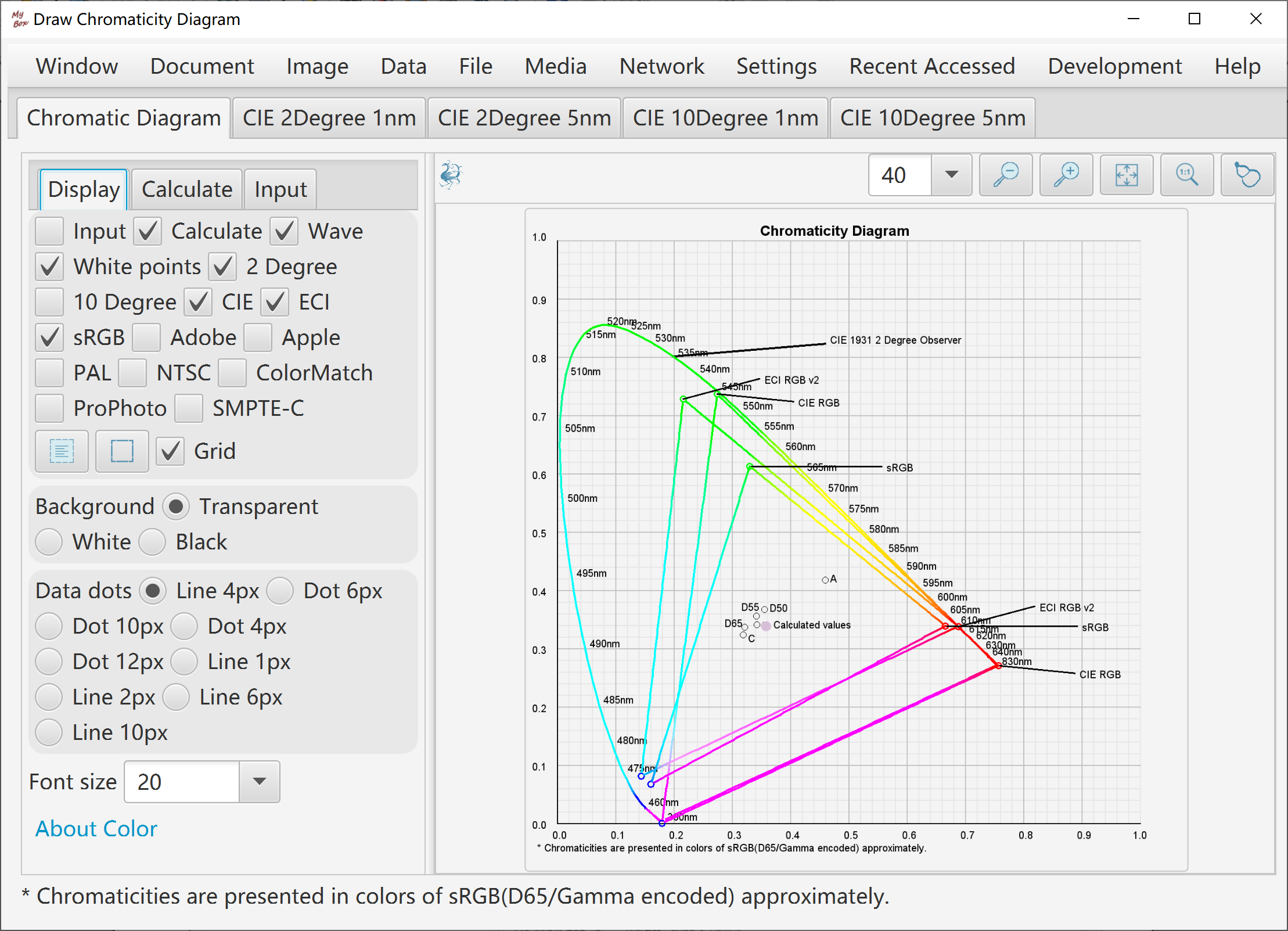
Predefined standard ICC profiles, including Java Embeded ICC like sRGB/XYZ/PYCC/GRAY/LINEAR_RGB, files from ECI like ECI_CMYK/ECI_RGB_v2, and files from Adobe like Adobe_RGB/Apple_RGB/CMYK.
All fields in header can be edited. "Profile id" is calculated as MD5 digest automatically when ICC profile is saved.
Tags table shows fields of tag, name, type, offset, size, description, decoded data, and raw data of bytes in hexadeciaml.
Editable tag types include: Text, MultiLocalizedUnicode, Signature, DateTime, XYZ, Curve, ViewingConditions, Measurement, S15Fixed16Array.
Tag type "LUT" is not editable in this version.
Option "Normalize data of LUT in range of 0~1".
Whole ICC profile is read as XML and can be exported. Data not decodes are shown as bytes in hexadeciaml.
Loaded ICC data can be modified and saved as new ICC profile.
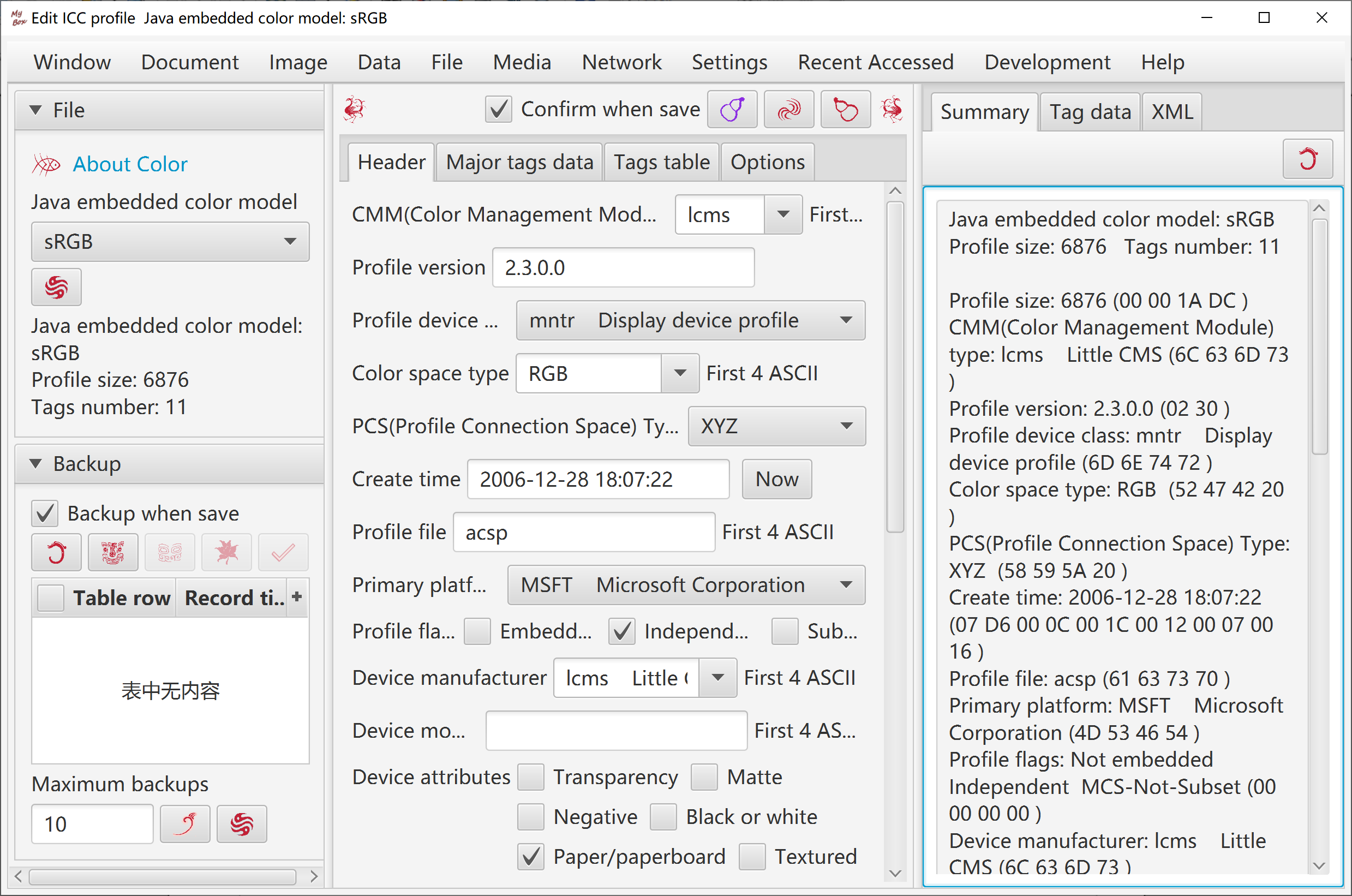
User select or input RGB color space(Primaries and white), select or input reference white, and the tool will calculate the adapted primaries values automatically and show the calculation procedure.
Decimal scale can be set.
Adaption algorithm can be selected from Bradford, XYZ Scaling, and Von Kries.
Predefined standard RGB color spaces include CIE RGB, ECI RGB, sRGB, Adobe RGB, Apple RGB, PAL RGB, NTSC RGB, ColorMath ProPhoto RGB, SMPTE-C RGB.
Predefined illuminants include A, B, C, D50, D55, D65, D75, E, F1~F12 of CIE 1931 and CIE 1964.
Table and texts are shown for adapted primaries by different RGB color spaces, different illuminants, and different algorithms. Data texts can be exported.
User select or input RGB color space(Primaries and white), select or input reference white of XYZ color space, and the tool will calculate the transform matrix between the linear RGB and XYZ automatically and show the calculation procedure.
Table and texts are shown for transform matrices by different RGB color spaces, different reference whites of XYZ, and different algorithms. Data texts can be exported.
User select or input source and target RGB color spaces(Primaries and white), and the tool will calculate the transform matrix between the 2 linear RGB color spaces automatically and show the calculation procedure..
Table and texts are shown for transform matrices by different RGB color spaces and different algorithms. Data texts can be exported.
User input source color(relative/tristimulus/coordinate), select or input source white and target white, and the tool will calculate the adapted color automatically and show the calculation procedure..
Table and texts are shown for standard illuminants list including color values, color temperature, and description. Data texts can be exported.
User select or input source white and target white, and the tool will calculate the chromatic adaptation matrix automatically and show the calculation procedure..
Table and texts are shown for chromatic adaptation matrices by different standard illuminants and different algorithms. Data texts can be exported.
Load/Refresh/Delete image in System Clipboard:
After button is clicked, new images in System Clipboard are monitored.
Monitor interval can be set.
Monitored images can be saved as files, or copyed in Mybox Clipboard.
Width of saved image can be set.
Options of files.
Options of images.
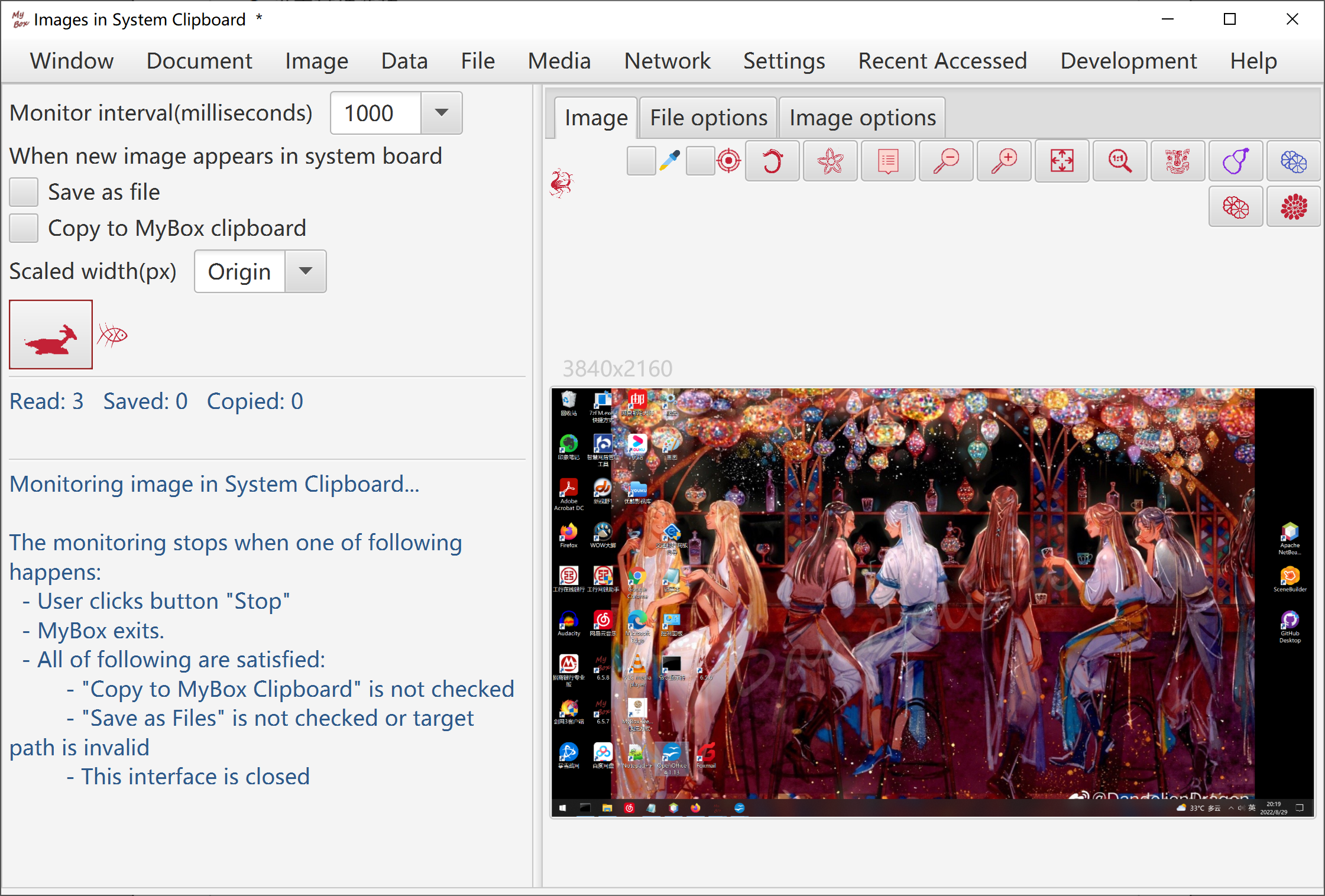
The monitoring stops when one of following happens:
User clicks button "Stop"
MyBox exits.
All of following are satisfied:
"Copy to MyBox Clipboard" is not checked
"Save as Files" is not checked or target path is invalid
This interface is closed
Images in system clipboard come from screenshots or pictures generated by softwares like operation "CTRL+c".
On Windows, shortcuts to make screenshots:
"PrintScreen" Make snapshot of full screen.
"Alt+PrintScreen" Make snapshot of current active window.
On Linux, shortcuts to make screenshots:
"Ctrl+PrintScreen" Make snapshot of full screen.
"Ctrl+Alt+PrintScreen" Make snapshot of current active window.
"Shift+Ctrl+PrintScreen" Make snapshot of selected area.
On Mac, shortcuts to make screenshots:
"Command+Control+Shift+3" Make snapshot of full screen.
"Command+Control+Shift+4" Make snapshot of selected area.
"Command+Control+Shift+4+Spacebar" Make snapshot of current active window.
Add/Delete/View images in MyBox Clipboard.
Examples are provided.
Image in System Clipboard can be added.
Selected image can be copyed in System Clipboard.
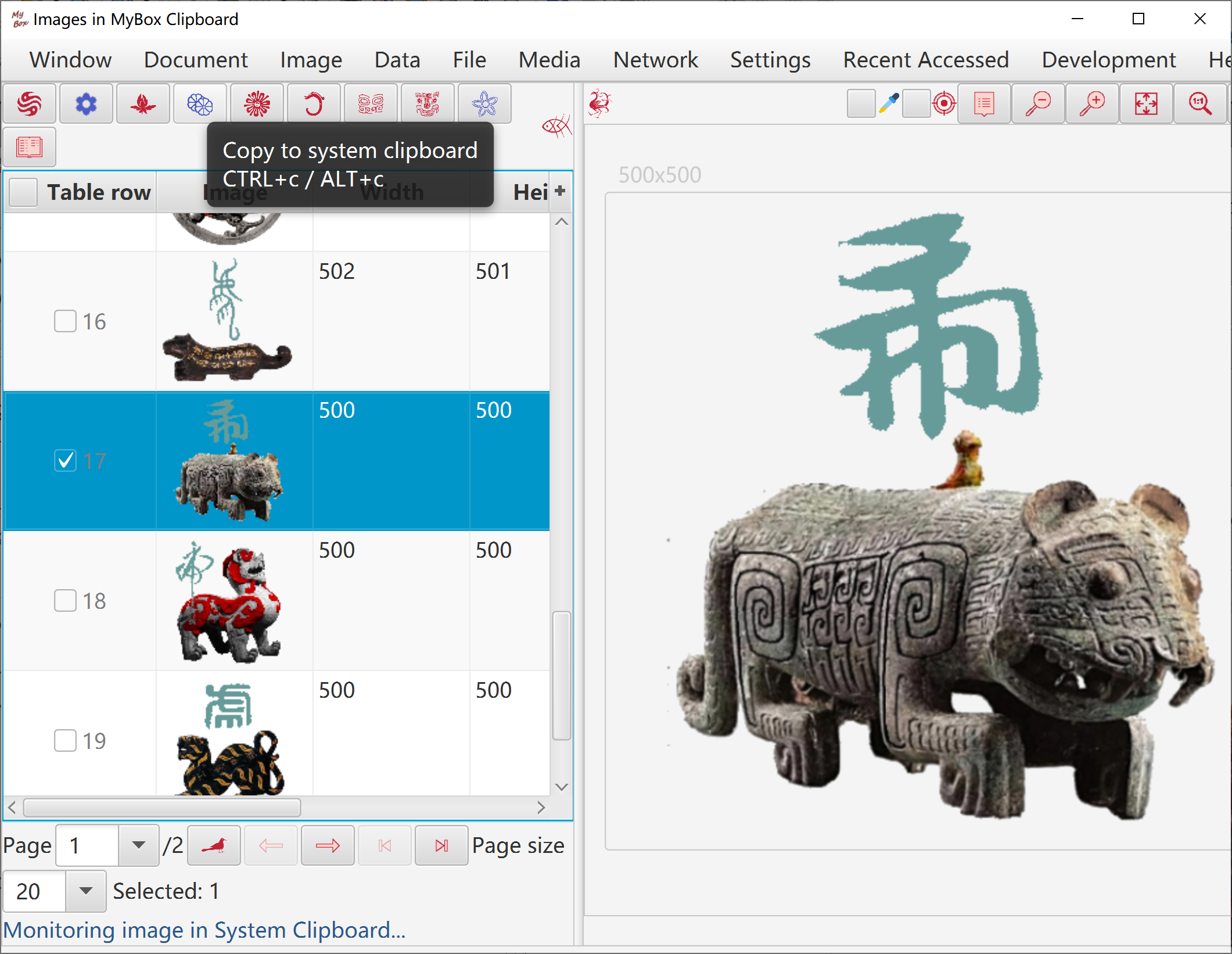
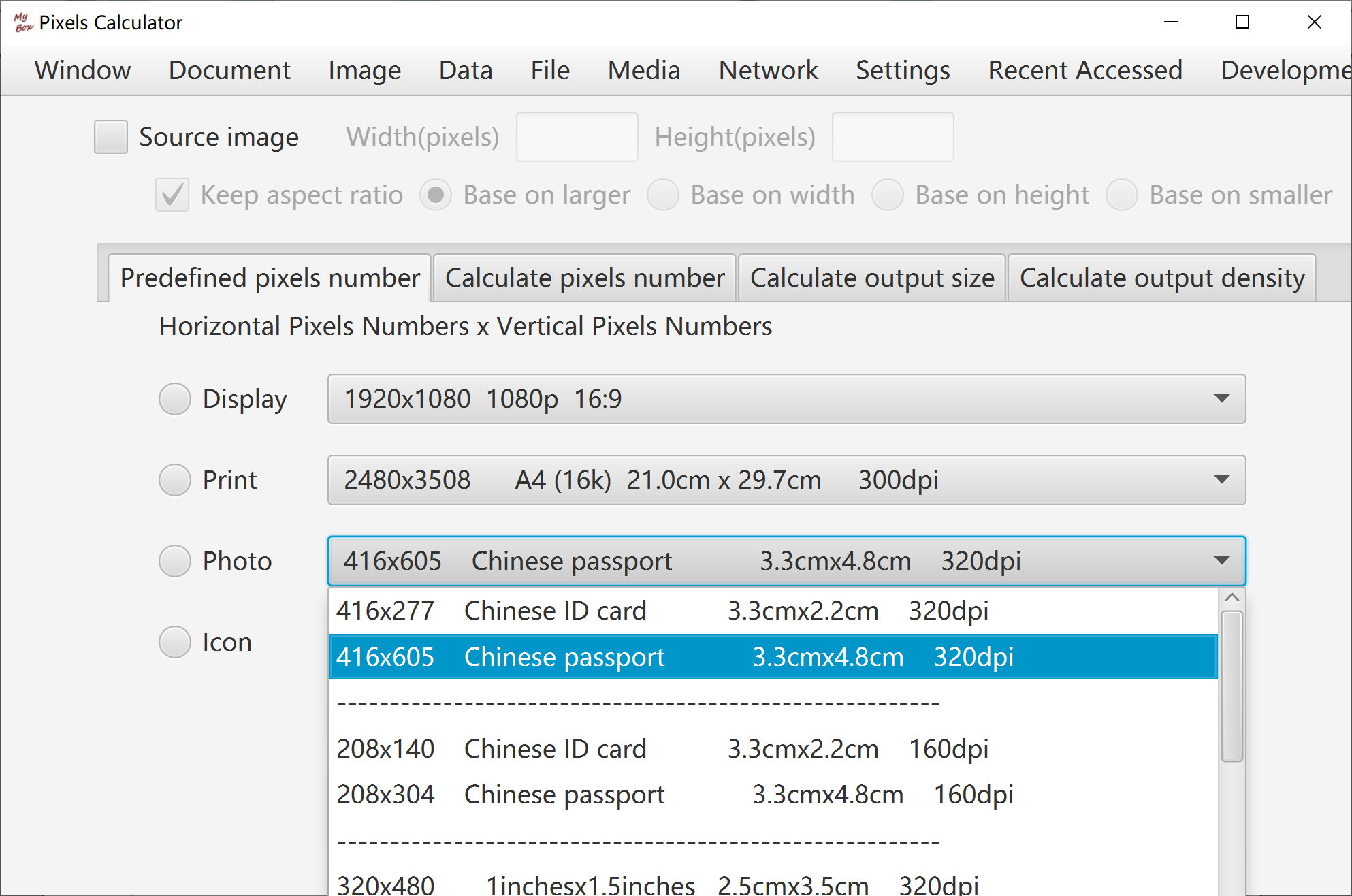
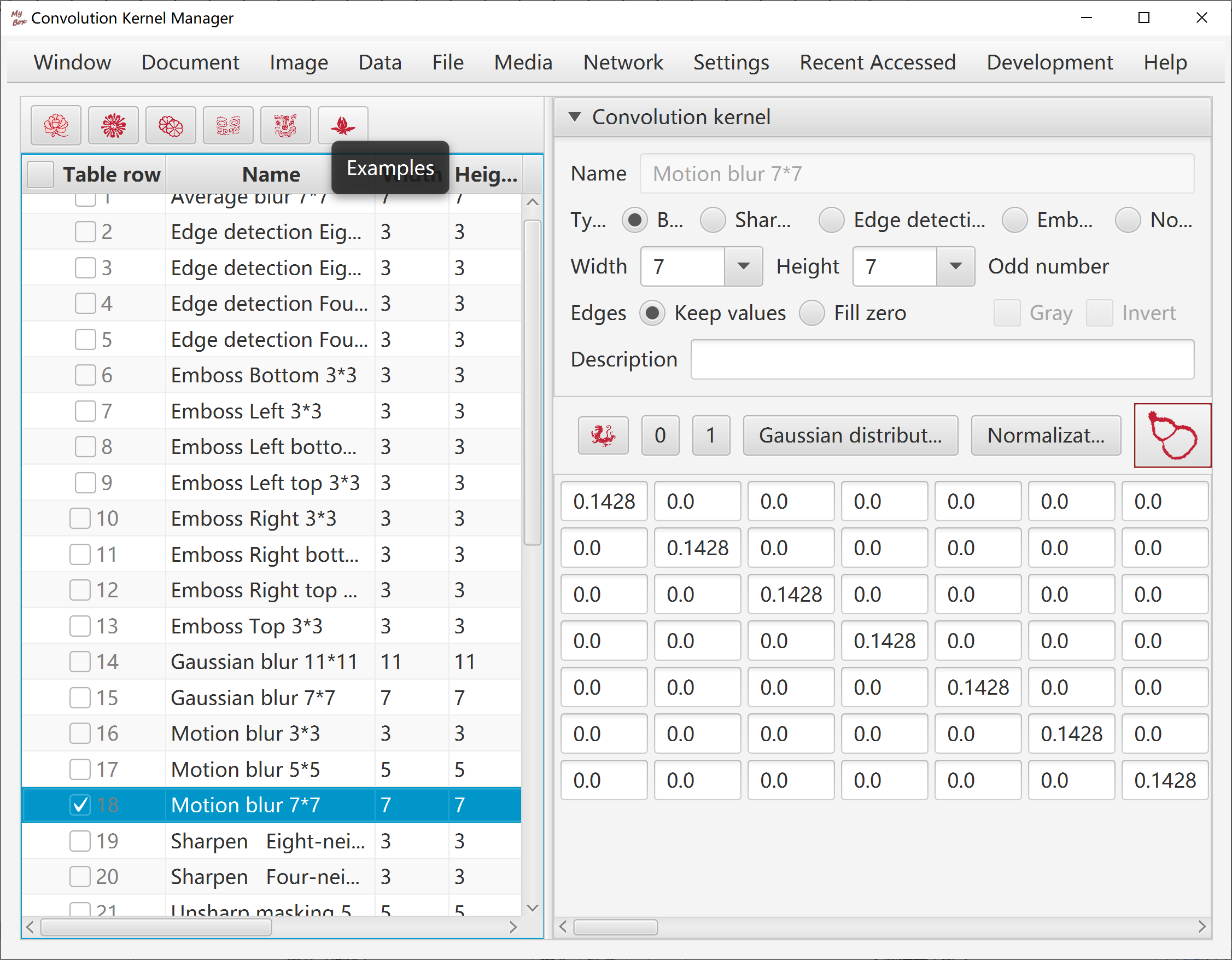
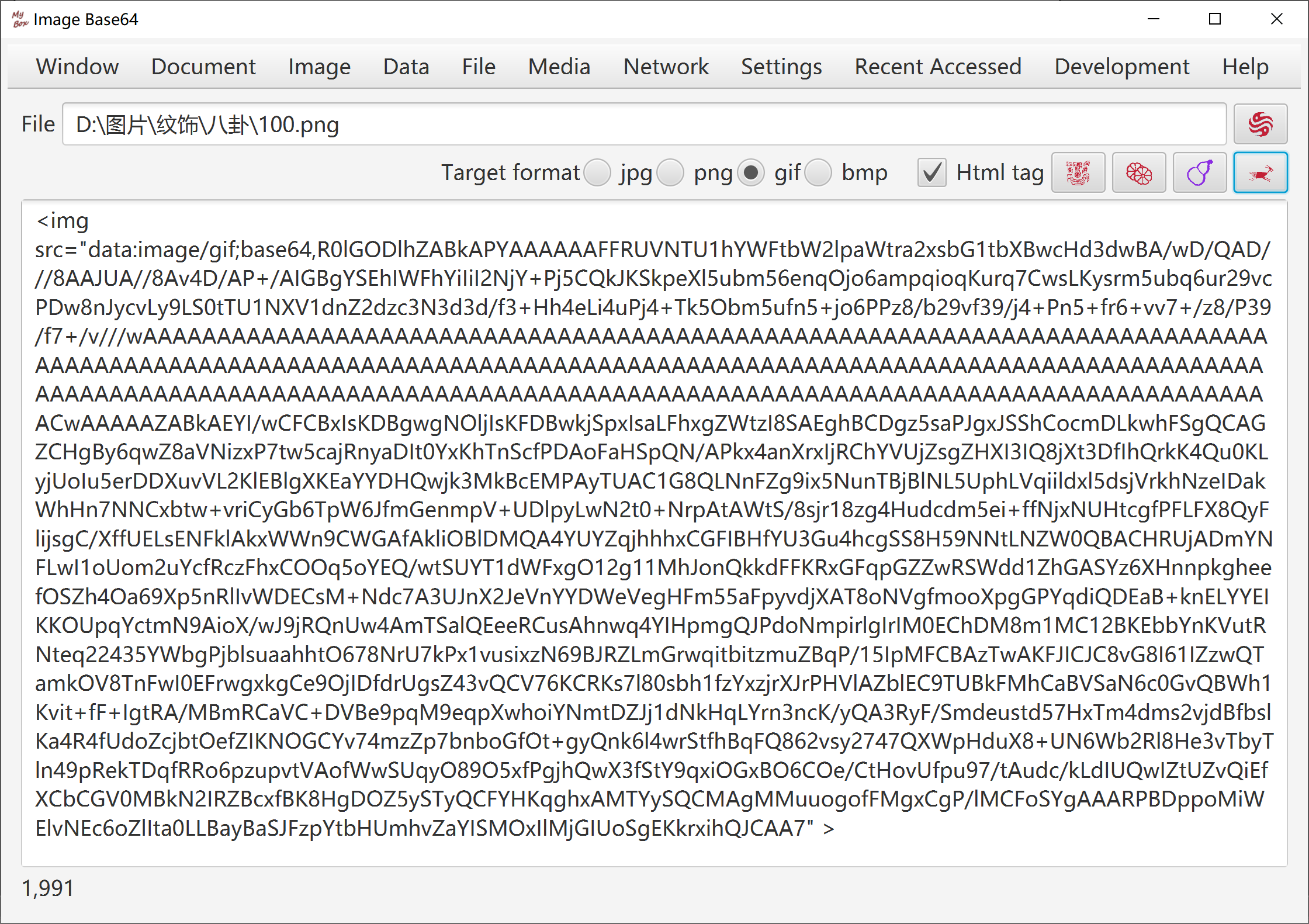
Evaulate the required memory for whole image, and judge whether load all data in memory.
If enough memory is available to load whole image, read all data for next operations. Try best to operate in memory and avoid file I/O.
If memory may be out, subsample the image for next operations.
The sample ratio is determined by following rule: Make sure the sampled image is good enough while the sampled data occupy limited memory.
The sampled image is mainly for displaying, and not suitable for operations against whole image and images merging.
Some operations, like splitting and subsampling, can be handled by reading part of image data and writing-while-reading, so they are suitable for big images. Sampled image is displayed while original image is handled.
<End of Document>
Page